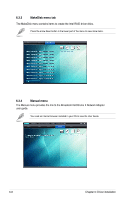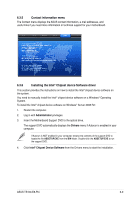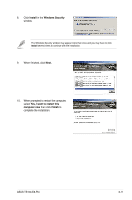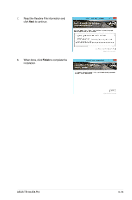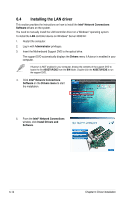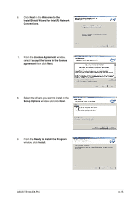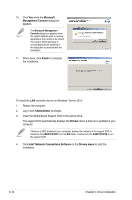Asus TS100-E8-PI4 User Guide - Page 121
Next., Yes, I want to restart this, computer now, Finish, Install, Windows, Security
 |
View all Asus TS100-E8-PI4 manuals
Add to My Manuals
Save this manual to your list of manuals |
Page 121 highlights
8. Click Install in the Windows Security window. The Windows Security window may appear more than once and you may have to click Install several times to continue with the installation. 9. When finished, click Next. 10. When prompted to restart the computer, select Yes, I want to restart this computer now then click Finish to complete the installation. ASUS TS100-E8-PI4 6-11

ASUS TS100-E8-PI4
6-11
9.
When finished, click
Next.
10.
When prompted to restart the computer,
select
Yes, I want to restart this
computer now
then click
Finish
to
complete the installation.
8.
Click
Install
in the
Windows
Security
window.
The Windows Security window may appear more than once and you may have to click
Install
several times to continue with the installation.