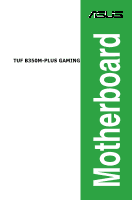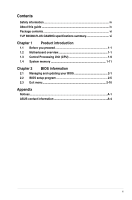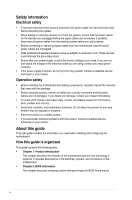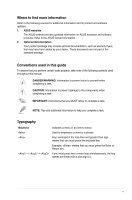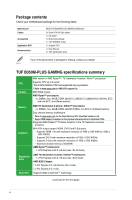Asus TUF B350M-PLUS GAMING User Guide
Asus TUF B350M-PLUS GAMING Manual
 |
View all Asus TUF B350M-PLUS GAMING manuals
Add to My Manuals
Save this manual to your list of manuals |
Asus TUF B350M-PLUS GAMING manual content summary:
- Asus TUF B350M-PLUS GAMING | User Guide - Page 1
Motherboard TUF B350M-PLUS GAMING - Asus TUF B350M-PLUS GAMING | User Guide - Page 2
service will not be extended if: (1) the product is repaired, modified or altered, unless such repair, modification of alteration is authorized in writing by ASUS; or (2) the serial number of the product is defaced or missing. ASUS PROVIDES THIS MANUAL from http://support.asus.com/download problems - Asus TUF B350M-PLUS GAMING | User Guide - Page 3
this guide iv Package contents vi TUF B350M-PLUS GAMING specifications summary vi Chapter 1 Product introduction 1.1 Before you proceed 1-1 1.2 Motherboard overview 1-1 1.3 Central Processing Unit (CPU 1-9 1.4 System memory 1-11 Chapter 2 BIOS information 2.1 Managing and updating your BIOS - Asus TUF B350M-PLUS GAMING | User Guide - Page 4
. • If you encounter technical problems with the product, contact a qualified service technician or your retailer. About this guide This user guide contains the information you need when installing and configuring the motherboard. How this guide is organized This guide contains the following parts - Asus TUF B350M-PLUS GAMING | User Guide - Page 5
to the following sources for additional information and for product and software updates. 1. ASUS websites The ASUS website provides updated information on ASUS hardware and software products. Refer to the ASUS contact information. 2. Optional documentation Your product package may include optional - Asus TUF B350M-PLUS GAMING | User Guide - Page 6
package 1 x TUF GAMING sticker 1 x Support DVD 1 x User Manual 1 x TUF Certification Card If any of the above items is damaged or missing, contact your retailer. TUF B350M-PLUS GAMING specifications summary CPU Chipset Memory Graphics Expansion slots Multi-GPU AM4 socket for AMD Ryzen™ / 7th - Asus TUF B350M-PLUS GAMING | User Guide - Page 7
TUF B350M-PLUS GAMING specifications summary AMD B350 Chipset: - 4 x Serial ATA 6.0 Gb/s connectors with RAID 0, RAID 1 and RAID 10 support AMD Ryzen™ /7th Generation A-series/Athlon™ processors: - 2 x Serial ATA 6.0 Gb/s connectors Storage LAN Audio AMD Ryzen™ processors: - 1 x M.2 socket 3 - Asus TUF B350M-PLUS GAMING | User Guide - Page 8
TUF B350M-PLUS GAMING specifications summary ASUS Quiet Thermal Solution Rear panel I/O ports Internal connectors BIOS features Manageability Support DVD OS support Form factor Quiet Thermal Design: - Stylish Fanless Design: MOS Heat-sink & Chipset Heat-sink solution - ASUS Fan Xpert 2+ 1 x PS/2 - Asus TUF B350M-PLUS GAMING | User Guide - Page 9
HDMI KBMS _USB12 U31G2 _12 BATTERY LANGuard LAN_U31G1_56 CHA_FAN2 128Mb BIOS FAN_RGB_HEADER AUDIO Realtek® 8111H TUF B350M-PLUS GAMING 15 PCIEX16_1 17 Super I/O 16 PCIEX1 2280 2260 2242 ASM1480 ASM1480 AMD® B350 12 1 CHA_FAN1 6 M.2_1(SOCKET3) SATA6G_5 SATA6G_6 15 ALC 887 - Asus TUF B350M-PLUS GAMING | User Guide - Page 10
) 3. Fan RGB header (4-pin FAN_RGB_HEADER) 4. AMD AM4 CPU socket 5. DDR4 DIMM slots 6. AMD B350 SATA 6.0Gb/s ports (SATA6G_1~6) 7. Clear RTC RAM (2-pin CLRTC) Recommended PIN 1 Power Supply Wattage Calculator at http://support.asus.com/ PowerSupplyCalculator/PSCalculator.aspx?SLanguage=en-us for - Asus TUF B350M-PLUS GAMING | User Guide - Page 11
into these DIMM sockets. For more details, refer to System memory. 6. AMD B350 SATA 6.0Gb/s ports (7-pin SATA6G_1~6) These ports connect to SATA 6.0 Gb/s hard disk drives via SATA 6.0 Gb/s signal cables. SATA6G GND RSATA_TXP RSATA_TXN GND RSATA_RXN RSATA_RXP GND ASUS TUF B350M-PLUS GAMING 1-3 - Asus TUF B350M-PLUS GAMING | User Guide - Page 12
BIOS setup to re-enter data. +3V_BAT GND CLRTC PIN 1 If the steps above do not help, remove the onboard battery and short the two pins again to clear the CMOS RTC RAM data. After clearing the CMOS, reinstall the battery. 8. System panel connector (10-15 pin PANEL) This connector supports - Asus TUF B350M-PLUS GAMING | User Guide - Page 13
a high-definition front panel audio module to this connector, set the Front Panel Type item in the BIOS setup to [HD]. If you want to connect an AC'97 front panel audio module to this connector, set the item to [AC97]. By default, this connector is set to [HD]. ASUS TUF B350M-PLUS GAMING 1-5 - Asus TUF B350M-PLUS GAMING | User Guide - Page 14
GND SPDIF_OUT 15. PCI Express x16 slots This motherboard supports two PCI Express x16 graphic cards that comply with socket 3 These sockets allow you to install M.2 (NGFF) SSD modules. • This socket supports M Key and 2242/2260/2280 storage devices. • Due to CPU limitation, M.2 socket supported - Asus TUF B350M-PLUS GAMING | User Guide - Page 15
only be used for data storage. • Due to the design of the AMD AM4 series chipset, all USB devices connected to the USB2.0 and USB3.1 Gen port. This 15-pin port is for a VGA monitor or other VGA-compatible devices. 3. PS/2 mouse/keyboard combo port. This port is for . ASUS TUF B350M-PLUS GAMING 1-7 - Asus TUF B350M-PLUS GAMING | User Guide - Page 16
) connector, and is HDCP compliant allowing playback of HD DVD, Blu-Ray, and other protected content. 11. DVI-D port. This port is for any DVI-D compatible device. DVI-D can not be converted to output from RGB Signal to CRT and is not compatible with DVI-I. 1-8 Chapter 1: Product introduction - Asus TUF B350M-PLUS GAMING | User Guide - Page 17
one correct orientation. DO NOT force the CPU into the socket to prevent bending the pins and damaging the CPU! Installing the CPU 1 2 3 4 Apply the Thermal Interface Material to the CPU heatsink and CPU before you install the heatsink and fan if necessary. ASUS TUF B350M-PLUS GAMING 1-9 - Asus TUF B350M-PLUS GAMING | User Guide - Page 18
Installing the CPU heatsink and fan assembly Type 1 1 2 3 4 Type 2 1 2 Remove the screws and the retention module only. Do not remove the plate on the bottom. 1-10 Chapter 1: Product introduction - Asus TUF B350M-PLUS GAMING | User Guide - Page 19
the retailer to get the correct memory modules. • For system stability, use a more efficient memory cooling system to support a full memory load (4 DIMMs). • Refer to www.asus.com for the latest Memory QVL (Qualified Vendors List) Recommended memory configurations ASUS TUF B350M-PLUS GAMING 1-11 - Asus TUF B350M-PLUS GAMING | User Guide - Page 20
Installing a DIMM 1 2 A To remove a DIMM A B A B 1-12 Chapter 1: Product introduction - Asus TUF B350M-PLUS GAMING | User Guide - Page 21
update your motherboard's driver, software and firmware Click to find and select the BIOS from file Click to select a boot logo Click to update the BIOS EZ Update requires an Internet connection either through a network or an ISP (Internet Service Provider). 2-1 ASUS TUF B350M-PLUS GAMING - Asus TUF B350M-PLUS GAMING | User Guide - Page 22
BIOS update process. Via Internet a) Select via Internet. b) Press the Left/Right arrow keys to select an Internet connection method, and then press . c) Follow the onscreen instructions to complete the update. 3. Reboot the system when the update process is done. • ASUS EZ Flash 3 supports - Asus TUF B350M-PLUS GAMING | User Guide - Page 23
://support.asus.com and save them in your USB flash drive. NTFS is not supported under FreeDOS environment. Ensure that your USB flash drive is in single partition and in FAT32/16 format. • Turn off the computer. • Ensure that your computer has a DVD optical drive. 2-3 ASUS TUF B350M-PLUS GAMING - Asus TUF B350M-PLUS GAMING | User Guide - Page 24
1. On the FreeDOS prompt, type bupdater /g and press . 2. On the BIOS Updater screen, press to switch from Files panel to Drives panel then select D:. ASUSTeK BIOS Updater for DOS V1.31 [2014/08/01] Current ROM BOARD: TUF B350M-PLUS GAMING VER: 0216 (H :00 B :00) DATE: 05/25/2017 PATH - Asus TUF B350M-PLUS GAMING | User Guide - Page 25
and reset the motherboard to the default value. See section 1.2.1 Layout contents for information on how to erase the RTC RAM. BIOS menu screen The BIOS setup program can be used under two modes: EZ Mode and Advanced Mode. Press to change between the two modes. 2-5 ASUS TUF B350M-PLUS GAMING - Asus TUF B350M-PLUS GAMING | User Guide - Page 26
can be changed. Go to the Setup Mode item in the Boot menu. Displays the CPU/motherboard temperature, CPU voltage output, CPU/chassis fan speed, and SATA information Selects the display language of the BIOS setup program Displays the system properties of the selected mode. Click to switch - Asus TUF B350M-PLUS GAMING | User Guide - Page 27
The Advanced Mode provides advanced options for experienced end-users to configure the BIOS settings. The figure below shows an example of the Advanced Mode. Refer back to EZ Mode Last modified settings Displays the CPU temperature, CPU and memory voltage output 2-7 ASUS TUF B350M-PLUS GAMING - Asus TUF B350M-PLUS GAMING | User Guide - Page 28
For changing the basic system configuration For changing the overclocking settings For changing the advanced system settings For displaying this button to manually tweak the fans to your desired settings. Hot keys This button above the menu bar contains the navigation keys for the BIOS setup program. - Asus TUF B350M-PLUS GAMING | User Guide - Page 29
This button shows the items that you last modified and saved in BIOS Setup. Search on FAQ Move your mouse over this button to show a QR code. Scan this QR code with your mobile device to connect to the ASUS BIOS FAQ web page. You can also scan the QR code below. 2-9 ASUS TUF B350M-PLUS GAMING - Asus TUF B350M-PLUS GAMING | User Guide - Page 30
2.3 Exit menu The Exit menu items allow you to load the optimal default values for the BIOS items, and save or discard your changes to the BIOS items. You can access the EZ Mode from the Exit menu. Load Optimized Defaults This option allows you to load the default values for each - Asus TUF B350M-PLUS GAMING | User Guide - Page 31
frequency energy and, if not installed and used in accordance with manufacturer's instructions, may cause harmful interference to radio communications. However, there is no guarantee celles susceptibles de provoquer un fonctionnement non souhaité de l'appareil. A-1 ASUS TUF B350M-PLUS GAMING - Asus TUF B350M-PLUS GAMING | User Guide - Page 32
substances in our products at ASUS REACH website at http://csr.asus.com/english/REACH.htm. DO NOT throw the motherboard in municipal waste. This the battery should not be placed in municipal waste. ASUS Recycling/Takeback Services ASUS recycling and takeback programs come from our commitment to - Asus TUF B350M-PLUS GAMING | User Guide - Page 33
şu adreste bulunabilir: www.asus.com/support Bosanski ASUSTeK Computer Inc. ovim izjavljuje da je ovaj uređaj usklađen sa bitnim zahtjevima i ostalim odgovarajućim odredbama vezanih direktiva. Cijeli tekst EU izjave o usklađenosti dostupan je na: www.asus.com/support A-3 ASUS TUF B350M-PLUS GAMING - Asus TUF B350M-PLUS GAMING | User Guide - Page 34
USA Telephone +1-510-739-3777 Fax +1-510-608-4555 Web site http://www.asus.com/us/ Technical Support Support fax Telephone Online support +1-812-284-0883 +1-812-282-2787 http://qr.asus.com/techserv ASUS COMPUTER GmbH (Germany and Austria) Address Harkort Str. 21-23, 40880 Ratingen - Asus TUF B350M-PLUS GAMING | User Guide - Page 35
2 Section 2. 1077(a) Responsible Party Name: Asus Computer International Address: 800 Corporate Way, Fremont, CA 94539. Phone/Fax No: (510)739-3777/(510)608-4555 hereby declares that the product Product Name : Motherboard Model Number : TUF B350M-PLUS GAMING Conforms to the following specifications
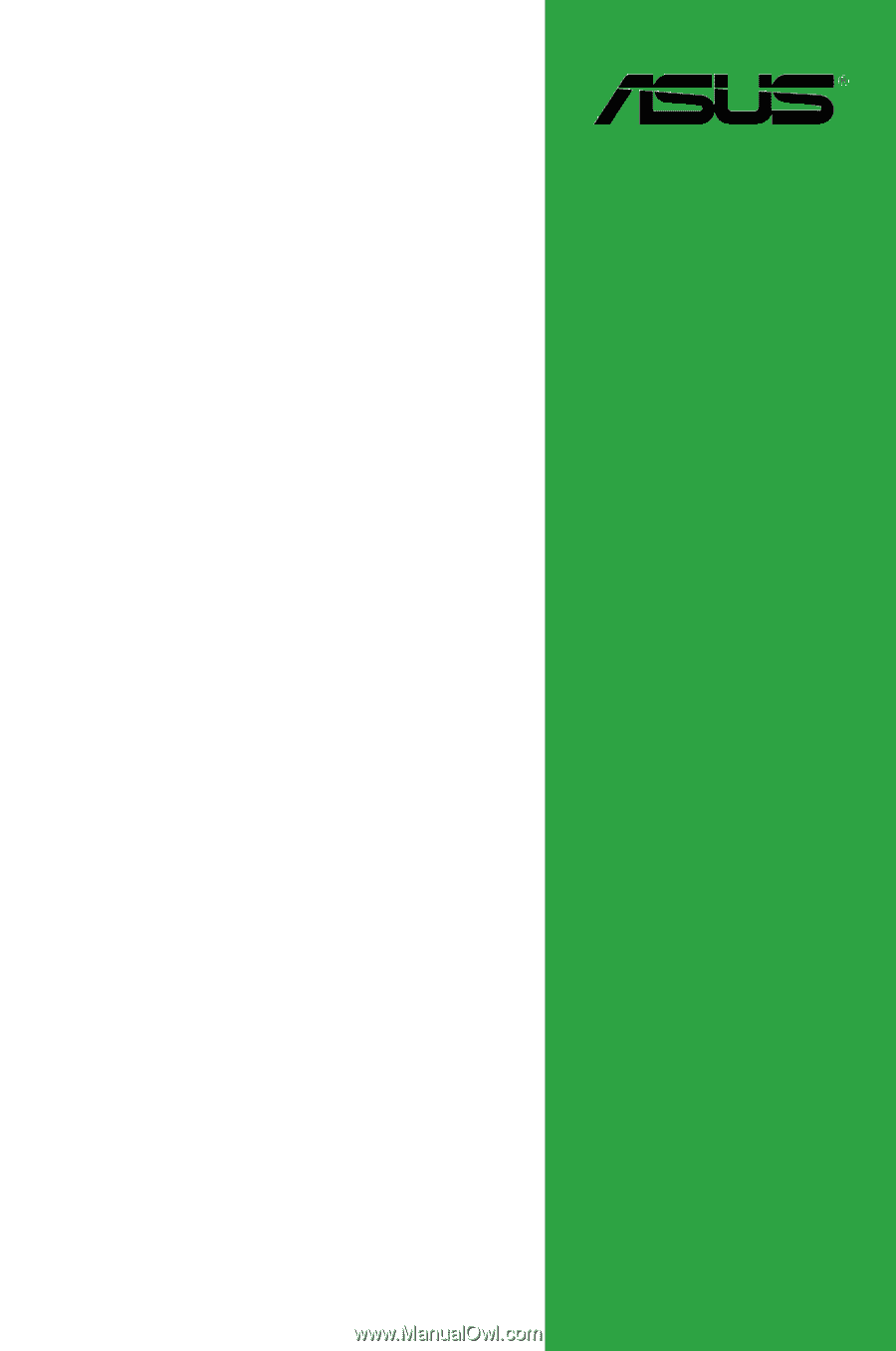
Motherboard
TUF B350M-PLUS GAMING