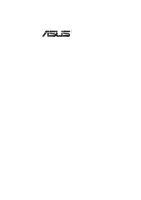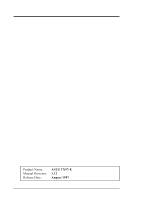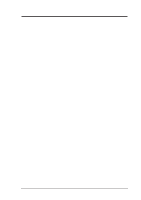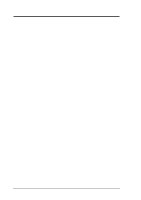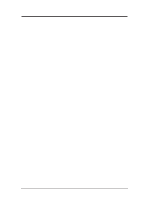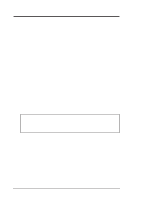Asus TX97-E User Guide
Asus TX97-E Manual
 |
View all Asus TX97-E manuals
Add to My Manuals
Save this manual to your list of manuals |
Asus TX97-E manual content summary:
- Asus TX97-E | User Guide - Page 1
R TX97-E Pentium® Motherboard USER'S MANUAL - Asus TX97-E | User Guide - Page 2
by the digit before and after the period of the manual revision number. Manual updates are represented by the third digit in the manual revision number. For previous or updated manuals, BIOS, drivers, or product release information, contact ASUS at http://www.asus.com.tw or through any of the means - Asus TX97-E | User Guide - Page 3
com ASUS COMPUTER GmbH Marketing Info Address: Harkort Str. 25, 40880 Ratingen, BRD, Germany Telephone: 49-2102-445011 Fax: 49-2102-442066 Email: [email protected] Technical Support BBS: 49-2102-448690 Email: [email protected] Hotline: 49-2102-499712 ASUS TX97-E User's Manual 3 - Asus TX97-E | User Guide - Page 4
I. INTRODUCTION 7 How this manual is organized 7 Item Checklist 7 II. FEATURES 8 Features of the ASUS TX97-E Motherboard 8 Introduction to ASUS TX97 Series of motherboards 9 Parts of the ASUS TX97-E Motherboard 11 III. INSTALLATION 12 ASUS TX97-E Motherboard Layout 12 Installation Steps 14 - Asus TX97-E | User Guide - Page 5
ASUS TX97 Motherboard Support CD 3.02 54 LANDesk Client Manager (LDCM 54 Desktop Management Interface (DMI 56 Introducing the ASUS DMI Configuration Utility 56 System Requirements 56 Using the ASUS DMI Configuration Utility 57 VI. ASUS PCI SCSI Cards 59 Symbios SCSI BIOS and Drivers 59 ASUS - Asus TX97-E | User Guide - Page 6
radio frequency energy and, if not installed and used in accordance with manufacturer's instructions, may cause harmful interference to radio communications. However, there is no guarantee the Radio Interference Regulations of the Canadian Department of Communications. 6 ASUS TX97-E User's Manual - Asus TX97-E | User Guide - Page 7
concerning this product III. Installation: Instructions on setting up the motherboard IV. BIOS Software: Instructions on setting up the BIOS software V. Support Software: Information on the included support software VI. ASUS SCSI Cards: Installation of ASUS SCSI cards (optional) Item Checklist - Asus TX97-E | User Guide - Page 8
Versatile Memory Support: Is equipped with two DIMM sockets to support 8-128MB 168-pin 3.3Volt SDRAM/EDO memory modules up to 256MB. Is also equipped with four SIMM sockets to support 4-64MB set. • SCSI BIOS: Has firmware to support optional ASUS SCSI controller cards. 8 ASUS TX97-E User's Manual - Asus TX97-E | User Guide - Page 9
of ASUS TX97 series of motherboards meet PC '97 compliancy. The new PC 97 requirements for systems and components are based on the following high-level goals: Support for Plug and Play compatibility and power management for configuring and managing all system components, and 32-bit device drivers - Asus TX97-E | User Guide - Page 10
drivers, floppy diskettes, and MO. Some new-generation viruses will not only destroy data on storage media, but also clear BIOS data which is usually unprotected. ASUS TX97 series of motherboards were designed to cooperate with BIOS useful information to the user. 10 ASUS TX97-E User's Manual - Asus TX97-E | User Guide - Page 11
Parts) II. FEATURES Parts of the ASUS TX97-E Motherboard Super Multi-I/O 3 ISA Slots 3 PCI Slots IDE Connectors AT Power Connector PS/2 Mouse, USB, IrDA ATX Power Serial, Parallel, Floppy PCI 4 or ASUS MediaBus 4 SIMM Sockets 2 DIMM Sockets Programmable Flash ROM Intel's 430TX PCIset - Asus TX97-E | User Guide - Page 12
III. INSTALLATION ASUS TX97-E Motherboard Layout ISA Slot 2 Multi-I/O (En/Dis) ISA Slot 3 Keyboard BIOS Multi-I/O Super PS/2 Mouse, USB, IrDA Serial Ports COM 1 Keyboard COM 2 Parallel (Printer) Port optional and may not be present on your motherboard version. 12 ASUS TX97-E User's Manual - Asus TX97-E | User Guide - Page 13
PCI 1, 2, 3, 4 p. 19 72-Pin SIMM Memory Expansion Sockets p. 19 168-Pin DIMM Memory Expansion Sockets p. 23 Central Processing Unit (CPU) Socket ATX Motherboard Power Connector (20-pin Block) p. 30 AT Motherboard Power Connector (12-pin Block) p. 32 PS/2 Mouse/USB/IR ASUS TX97-E User's Manual 13 - Asus TX97-E | User Guide - Page 14
steps: 1. Set Jumpers on the Motherboard 2. Install System Memory Modules 3. Install the Central Processing BIOS Software 1. Jumpers Several hardware settings are made through the use of jumper caps to connect jumper pins (JP) on the motherboard. See motherboard layout ASUS TX97-E User's Manual - Asus TX97-E | User Guide - Page 15
Enabled position. This is required only if prompted by the Flash Memory Writer Utility as shown in BIOS SOFTWARE. Programming BBLKW Disabled [1-2] (Default) Enabled [2-3] BBLKW BBLKW Disabled/Protect (Default) Enabled Boot Block Programming (Disable / Enable) ASUS TX97-E User's Manual 15 - Asus TX97-E | User Guide - Page 16
supply to ensure that there is no power to your motherboard. The CMOS RAM containing BIOS setup information may be cleared by this action. You should enter BIOS to "Load Setup Defaults" and re-enter any for the onboard Intel Chipset and are not guaranteed to be stable. 16 ASUS TX97-E User's Manual - Asus TX97-E | User Guide - Page 17
[1-2] [----] [1-2] [1-2] 200MHz E-3.0x 66MHz [2-3] [2-3] [1-2] [----] [2-3] [1-2] 166MHz E-2.5x 66MHz [2-3] [2-3] [1-2] [----] [2-3] [2-3] *NOTE: The only IBM or Cyrix 6x86(L) (or M1) that is supported on this motherboard is revision 2.7 or later. (see next page). ASUS TX97-E User's Manual 17 - Asus TX97-E | User Guide - Page 18
) III. INSTALLATION Compatible Cyrix CPU Identification The only Cyrix CPU that is supported on this motherboard is labeled Cyrix 6x86-PR166+ but must be Revision 2.7 or later. Look 2.1V=2.9V & 2.8V=3.4V because of autoswitching regulators CPU Vcore Voltage Selection 18 ASUS TX97-E User's Manual - Asus TX97-E | User Guide - Page 19
or Symmetric), or Enhanced Data Out (EDO) (BEDO & Parity are not supported). SIMMs must be installed in pairs so that each Row (see motherboard layout for row locations) contains 64-bits of the same size and type of memory chips. One side (with memory chips) of the SIMM module takes up half a row on - Asus TX97-E | User Guide - Page 20
go through the two mounting holes and the support clips should snap. Support Clip 72 Pin DRAM in SIMM Socket Safety Tab (This Side Only) Mounting Hole To release the memory module, push both support clips outward and rock the module out of the support clips. 20 ASUS TX97-E User's Manual - Asus TX97-E | User Guide - Page 21
, or right to identify the type and also to prevent the wrong type of DIMM to be inserted into the DIMM socket on the motherboard. Four clock signals are supported on this motherboard. You must ask your retailer for the specifications before purchasing memory modules. ASUS TX97-E User's Manual 21 - Asus TX97-E | User Guide - Page 22
(This page was intentionally left blank) 22 ASUS TX97-E User's Manual - Asus TX97-E | User Guide - Page 23
the CPU can overheat and cause damage to both the CPU and the motherboard. To install a CPU, first turn off your system and remove its the notched corner of the CPU with the white dot as your guide. The white dot should point towards the end the of the lever Processor ASUS TX97-E User's Manual 23 - Asus TX97-E | User Guide - Page 24
to do so may cause severe damage to both your motherboard and expansion cards. First read your expansion card documentation on 8. Setup the BIOS if necessary (such as "IRQ xx Used By ISA: Yes" in PNP AND PCI SETUP) 9. Install the necessary software drivers for your expansion ASUS TX97-E User's Manual - Asus TX97-E | User Guide - Page 25
problems when those two devices are in use at the same time. To simplify this process this motherboard . In the PCI bus design, the BIOS automatically assigns an IRQ to a PCI a DMA (Direct Memory Access) channel. DMA assignments for this motherboard are handled the same ASUS TX97-E User's Manual 25 - Asus TX97-E | User Guide - Page 26
(5-pin female) This motherboard accepts an AT Keyboard Connector Plug as shown here. Keyboard Connector 2. Floppy drive connector (34-1 pin block ) This connector supports the provided floppy drive reversing the connection to the floppy drive. Floppy Drive Connector 26 ASUS TX97-E User's Manual - Asus TX97-E | User Guide - Page 27
IRQ through "Onboard Parallel Port" in Chipset Features of the BIOS SOFTWARE. (Pin 26 is removed to prevent inserting in the wrong and COM2 Connectors (Two 10-1 pin blocks) These connectors support the provided serial port ribbon cables with mounting bracket. Connect ASUS TX97-E User's Manual 27 - Asus TX97-E | User Guide - Page 28
5. CPU Cooling Fan Connector (FAN, 3 pins) This connector supports a 3-pin CPU cooling fan of 500mAMP (6WATT) or less WARNING! The CPU and/or motherboard will overheat if there is no airflow across the CPU. Damage may occur to the motherboard and/or the CPU fan 28 ASUS TX97-E User's Manual - Asus TX97-E | User Guide - Page 29
hard disk for the jumper settings. BIOS now supports SCSI device or IDE CD-ROM bootup (see "HDD Sequence SCSI/IDE First" & "Boot Sequence" in the BIOS Features Setup of the BIOS SOFTWARE) (Pin 20 is removed try reversing the 2-Pin plug. IDE LED IDE (Hard Drive) LED Lead ASUS TX97-E User's Manual 29 - Asus TX97-E | User Guide - Page 30
+5V Power Connector on Motherboard AT Power Connector Power Plugs from Power Supply Using a slight angle, align the plastic guide pins on the lead to their receptacles on the connector. Once aligned, press the lead onto the connector until the lead locks into place. 30 ASUS TX97-E User's Manual - Asus TX97-E | User Guide - Page 31
to the motherboard according to the pin definitions. FIRRX GND +5V IRRX IRTX Front View Back View IRTX +5V GND NC IRRX For the infrared feature to be available, you must connect an optional Infrared module to the motherboard. Infrared Module Connector ASUS TX97-E User's Manual 31 - Asus TX97-E | User Guide - Page 32
driver support. 14. SMI Suspend Switch Lead (SMI) This allows the user to manually place shorted will not cause any problems. May require one or two pushes depending on Suspend Switch" in the Power Management Setup of the BIOS SOFTWARE section should be on the default setting of ASUS TX97-E User's Manual - Asus TX97-E | User Guide - Page 33
for assistance. 7. During power-on, hold down to enter BIOS setup. Follow the instructions in the next section, BIOS SOFTWARE. * Powering Off your computer: You must first exit or shut your computer" will not appear when shutting down with ATX power supplies. ASUS TX97-E User's Manual 33 - Asus TX97-E | User Guide - Page 34
IV. BIOS SOFTWARE Support Software PFLASH.EXE - This is the Flash Memory Writer utility that updates the BIOS by uploading a new BIOS file to the programmable flash ROM chip on the motherboard. To determine the BIOS version, check the last four numbers of the code displayed on the upper left-hand - Asus TX97-E | User Guide - Page 35
Plug-and-Play (PnP) configuration record. 2. Update BIOS Including Boot Block and ESCD This option updates the boot block, the baseboard BIOS, and the PnP extended system configuration data (ESCD) parameter block from a new BIOS file. IV. BIOS (Flash Memory Writer) ASUS TX97-E User's Manual 35 - Asus TX97-E | User Guide - Page 36
after Flash Type - , the memory chip is not programmable or is not supported with the PnP BIOS and therefore cannot be programmed by the Flash Memory Writer utility. 1. Download an updated ASUS BIOS file from the internet (WWW), FTP, or a BBS (Bulletin Board Service) and save to the diskette you - Asus TX97-E | User Guide - Page 37
BIOS SOFTWARE 6. BIOS Setup The motherboard supports two programmable Flash ROM chips: 5 volt and 12 volt. Either of these memory chips can be updated when BIOS upgrades are released. Use the Flash Memory Writer utility to download the new BIOS : IV. BIOS (BIOS Setup) ASUS TX97-E User's Manual 37 - Asus TX97-E | User Guide - Page 38
BIOS Defaults option loads the minimum settings for troubleshooting the system clock and error handling. If the motherboard is already installed in a working system, you to provide you with the information you need. The memory display at the lower right of the screen is ASUS TX97-E User's Manual - Asus TX97-E | User Guide - Page 39
not to be entered here since they operate using device drivers and are not supported by any the BIOS. If you install either the optional PCI-SC200 or PCI-SC860 SCSI controller card into the motherboard, see section VI for instructions. If you install other vendor's SCSI controller card, refer to - Asus TX97-E | User Guide - Page 40
on without having to reconfigure your hard disk type. If you use older hard disks that do not support this feature, then you must configure the hard disk in the standard method as described earlier by , All,But Diskette; and All,But Disk/Key. IV. BIOS (Standard CMOS) 40 ASUS TX97-E User's Manual - Asus TX97-E | User Guide - Page 41
features according to your preference. Some entries are required by the motherboard's design to remain in their default settings. IV. BIOS (BIOS Features) A section at the lower right of the screen displays . A complete test of the system is done on each test. ASUS TX97-E User's Manual 41 - Asus TX97-E | User Guide - Page 42
leave this on the setup default of Disabled...Video ROM BIOS Shadow (Enabled) This field allows you to change the video BIOS location from ROM to RAM. Relocating to RAM enhances system performance, as information access is faster than the ROM. IV. BIOS (BIOS Features) 42 ASUS TX97-E User's Manual - Asus TX97-E | User Guide - Page 43
the ROMs use to shadow them specifically. Shadowing a ROM reduces the memory available between 640KB and 1024KB by the amount used for this purpose this screen are the same as in the BIOS Features Setup screen. IV. BIOS (Chipset Features) NOTE: SETUP Defaults are noted ASUS TX97-E User's Manual 43 - Asus TX97-E | User Guide - Page 44
certain situations have a problem utilizing this feature so BIOS to be cached to allow faster execution. Leave on default setting of Enabled for better performance, otherwise Disabled. Memory Hole at Address (None) This features reserves either 14MB-16MB or 15MB-16MB memory ASUS TX97-E User's Manual - Asus TX97-E | User Guide - Page 45
and sets the second serial UART to support the infrared module connector on the motherboard. If your system already has a The BIOS will automatically adjust or disable this setting for slower IDE devices so that Auto or high settings will not cause problems for BIOS ASUS TX97-E User's Manual 45 - Asus TX97-E | User Guide - Page 46
Power Management (APM) should be installed to keep the system time updated when the computer enters suspend mode activated by the BIOS Power Management. For DOS environments, you need to add DEVICE=C:\DOS\ -> Off; Always On; Suspend -> Off; and Susp,Stby -> Off . 46 ASUS TX97-E User's Manual - Asus TX97-E | User Guide - Page 47
and DPMS Suspend. The DPMS (Display Power Management System) features allow the BIOS to control the video display card if it supports the DPMS feature. Blank Screen only blanks the screen (or monitors without cause the system to power on. IV. BIOS (Power Management) ASUS TX97-E User's Manual 47 - Asus TX97-E | User Guide - Page 48
Thermal Monitor (xxxC/xxxF) The onboard hardware monitor is able to detect the CPU and MB (motherboard) temperatures. These values refresh upon key entries. Set to Ignore only if necessary. Voltage Monitor (xx PCI cards must be set to this value. IV. BIOS (PnP / PCI) 48 ASUS TX97-E User's Manual - Asus TX97-E | User Guide - Page 49
and block size of a legacy ISA card that uses any memory segment within the C800H and DFFFH address range. If you BIOS (Auto) The default uses Auto settings for the onboard SCSI BIOS. If you do not want to use the onboard SCSI BIOS, choose Disabled. IV. BIOS (PnP / PCI) ASUS TX97-E User's Manual - Asus TX97-E | User Guide - Page 50
troubleshooting default values permanently stored in the BIOS ROM. These default settings are non-optimal and disable all high performance features. To load these default settings, highlight "Load BIOS fields on the Standard CMOS Setup screen. IV. BIOS (Load Defaults) 50 ASUS TX97-E User's Manual - Asus TX97-E | User Guide - Page 51
to the main screen. IV. BIOS (Load Setup Defaults) IV. BIOS (Passwords) To implement password protection, specify in the "Security Option" field of the BIOS Features Setup screen when the system see CMOS RAM in section III for procedures on clearing the CMOS. ASUS TX97-E User's Manual 51 - Asus TX97-E | User Guide - Page 52
enters them into the Standard CMOS Setup screen. IV. BIOS (Hard Disk Detect) Up to four IDE drives can be screen. If you are auto-detecting a hard disk that supports the LBA mode, three lines will appear in the parameter problem if the drive is new and empty. 52 ASUS TX97-E User's Manual - Asus TX97-E | User Guide - Page 53
>. IV. BIOS (LDCM) Exit Without Saving Select this option to exit the Setup utility without saving the modifications you specify during the current session. To exit without saving, highlight the "Exit Without Saving" option on the main screen and then press . ASUS TX97-E User's Manual 53 - Asus TX97-E | User Guide - Page 54
chipset(v1.1): Installs the necessary drivers for PCI card and PCI bridge for Windows 95/95a (OSR1) and 95b (OSR2) for ASUS motherboards. Browse this CD: Allows you to see the contents of the ASUS support CD. Technical Support Form: View the Technical Support Form with Notepad. LDCM Introduction - Asus TX97-E | User Guide - Page 55
V. SUPPORT SOFTWARE • Custom Setup: (For Experienced Users) not consistent, use this table for reference: PC Health LDCM Notification Config. BIOS/Motherboard Chassis CPU Chassis CPU A Chassis CPU CPU B Extra Power 6. LDCM currently NT. V. SOFTWARE (LDCM) ASUS TX97-E User's Manual 55 - Asus TX97-E | User Guide - Page 56
Management Interface (DMI) Introducing the ASUS DMI Configuration Utility This motherboard supports DMI within the BIOS level and provides a DMI information not detected by the motherboard BIOS and has to be manually entered through the DMI Configuration Utility and updated into the MIFD. This DMI - Asus TX97-E | User Guide - Page 57
SUPPORT SOFTWARE Using the ASUS DMI BIOS Auto Detect ***, appears on the right for each menu item on the left side that has been auto detected by the system BIOS. A heading, *** User Modified ***, will appear on the right for menu items that have been modified by the user. ASUS TX97-E User's Manual - Asus TX97-E | User Guide - Page 58
path and file name here. Load BIOS Defaults V. SOFTWARE (Using DMI Utility) You can load the BIOS defaults from a MIFD file and can clear all user modified and added data. You must reboot your computer in order for the defaults to be saved back into the Flash BIOS. 58 ASUS TX97-E User's Manual - Asus TX97-E | User Guide - Page 59
SCSI Cards (SCSI BIOS) VI. ASUS PCI SCSI Cards Symbios SCSI BIOS and Drivers Aside from the system BIOS, the Flash memory chip on the motherboard also contains the Symbios SCSI BIOS. This Symbios SCSI BIOS works in conjunction with the optional ASUS PCI-SC200 controller card to provide Fast SCSI - Asus TX97-E | User Guide - Page 60
JP1 or JP2. The default setting for the card already is INT A, so you do not need to change the setting to use the ASUS PCI-SC200 with this motherboard. JP JP 12 1 2 3 JP JP 12 1 2 3 INT A (Def) INT B JP JP 12 1 2 3 the devices between the ends must be Disabled. 60 ASUS TX97-E User's Manual - Asus TX97-E | User Guide - Page 61
ASUS PCI-SC860 Many SCSI devices including the ASUS auto termination of the ASUS PCI-SC860 to memory count during reboot allows you to recover and reconfigure. Terminator Settings for the ASUS PCI-SC200 The ASUS to terminate the ASUS PCI-SC200 based ASUS PCI-SC200, then you must terminate the ASUS - Asus TX97-E | User Guide - Page 62
ASUS SCSI devices, including the ASUS PCI-SC200 and ASUS PCI-SC860 interface card possible ID numbers, 0 through 7. The ASUS PCI-SC200 and ASUS PCI-SC860 cards have fixed SCSI IDs manual for any device you install for details on how to set its ID number. SCSI ID Priority The ASUS PCI-SC200 and ASUS - Asus TX97-E | User Guide - Page 63
○ ○ ○ ○ ○ ○ ○ ○ ○ ○ ○ ○ ○ ○ ○ ○ ○ ○ ○ ○ ○ ○ ○ ○ ○ ○ ○ ○ ○ ○ ○ ○ ○ ○ ○ ○ ○ ○ ○ ○ ○ ○ ○ ○ ○ ○ ○ ○ ○ ○ ○ ○ ○ ○ ○ ○ ○ ○ ○ ○ ○ ○ ○ ○ ○ ○ ○ ○ ○ ○ ○ ○ ○ ○ ○ ○ ○ ○ ○ ○ ○ ○ ○ ○ ○ ○ ○ ○ ○ ○ ASUS TX97-E User's Manual 63 - Asus TX97-E | User Guide - Page 64
○ ○ ○ ○ ○ ○ ○ ○ ○ ○ ○ ○ ○ ○ ○ ○ ○ ○ ○ ○ ○ ○ ○ ○ ○ ○ ○ ○ ○ ○ ○ ○ ○ ○ ○ ○ ○ ○ ○ ○ ○ ○ ○ ○ ○ ○ ○ ○ ○ ○ ○ ○ ○ ○ ○ ○ ○ ○ ○ ○ ○ ○ ○ ○ ○ ○ ○ ○ ○ ○ ○ ○ ○ ○ ○ ○ ○ ○ ○ ○ ○ ○ ○ ○ ○ ○ ○ ○ ○ ○ 64 ASUS TX97-E User's Manual
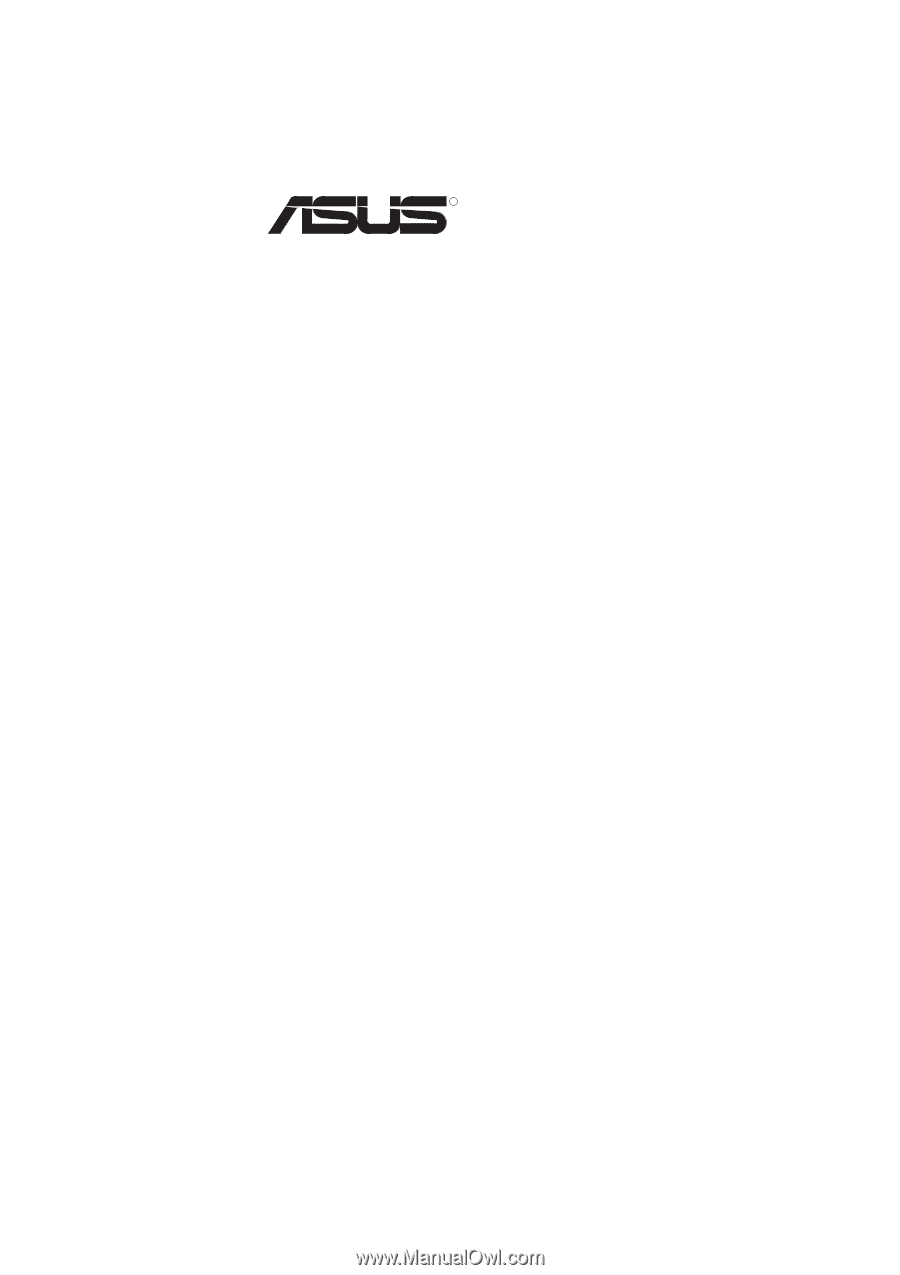
R
TX97-E
Pentium
®
Motherboard
USER’S MANUAL