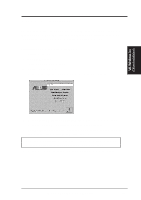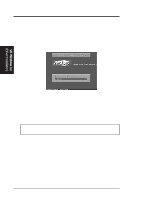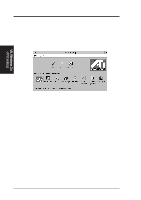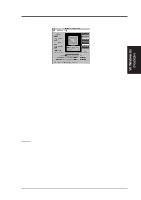Asus TX97-XV User Manual - Page 68
Windows 95 Display Settings
 |
View all Asus TX97-XV manuals
Add to My Manuals
Save this manual to your list of manuals |
Page 68 highlights
VI. Windows 95 (Display Settings) VI. Microsoft Windows 95 Windows 95 Display Settings Changing display settings: To enter the "Display Properties" at any time, right click your mouse on the desktop and select "Properties" or double click the "Display" icon in the "Control Panel." Click the appropriate Tab as follows: Adjustment Adjustment: Click on the Position or Size arrows to make your screen appear as centered and large as possible. Panning Panning: This allows you to assign hotkeys in the "Value" box to move your screen up, down, left, right, in, or out in any application. Click on "Defaults" button to fill in the 'Value" box with default values. Color Color: This allows you to adjust the Gamma level for your monitor and color levels for Red, Green, and Blue. You can save your settings by clicking "Save As" button and typing in a file name. This allows you to recall previously saved settings. Click on "Defaults" button to restore all settings to the default. 72 ASUS TX97-XV User's Manual