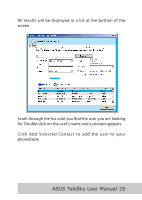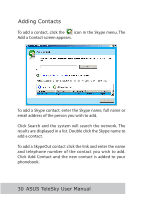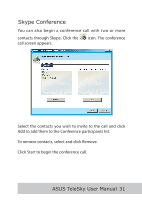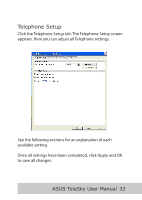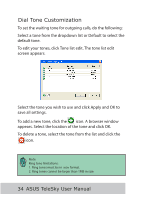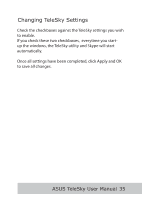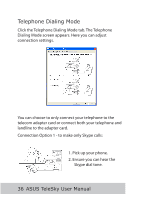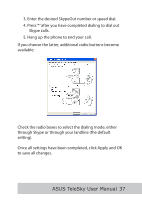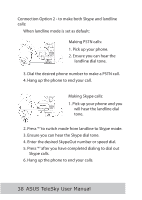Asus TeleSky User Guide - Page 36
Dial Tone Customization
 |
View all Asus TeleSky manuals
Add to My Manuals
Save this manual to your list of manuals |
Page 36 highlights
Dial Tone Customization To set the waiting tone for outgoing calls, do the following: Select a tone from the dropdown list or Default to select the default tone. To edit your tones, click Tone list edit. The tone list edit screen appears. Select the tone you wish to use and click Apply and OK to save all settings. To add a new tone, click the icon. A browser window appears. Select the location of the tone and click OK. To delete a tone, select the tone from the list and click the icon. Note: Ring tone limitations: 1. Ring tones must be in .wav format. 2. Ring tones cannot be larger than 1MB in size. 34 ASUS TeleSky User Manual

³´ ASUS TeleSky User Manual
To set the waiting tone for outgoing calls, do the following:
Select a tone from the dropdown list or Default to select the
default tone.
To edit your tones, click Tone list edit. The tone list edit
screen appears.
Select the tone you wish to use and click Apply and OK to
save all settings.
To add a new tone, click the
icon. A browser window
appears. Select the location of the tone and click OK.
To delete a tone, select the tone from the list and click the
icon.
Dial Tone Customization
Note:
Ring tone limitations:
1. Ring tones must be in .wav format.
2. Ring tones cannot be larger than 1MB in size.