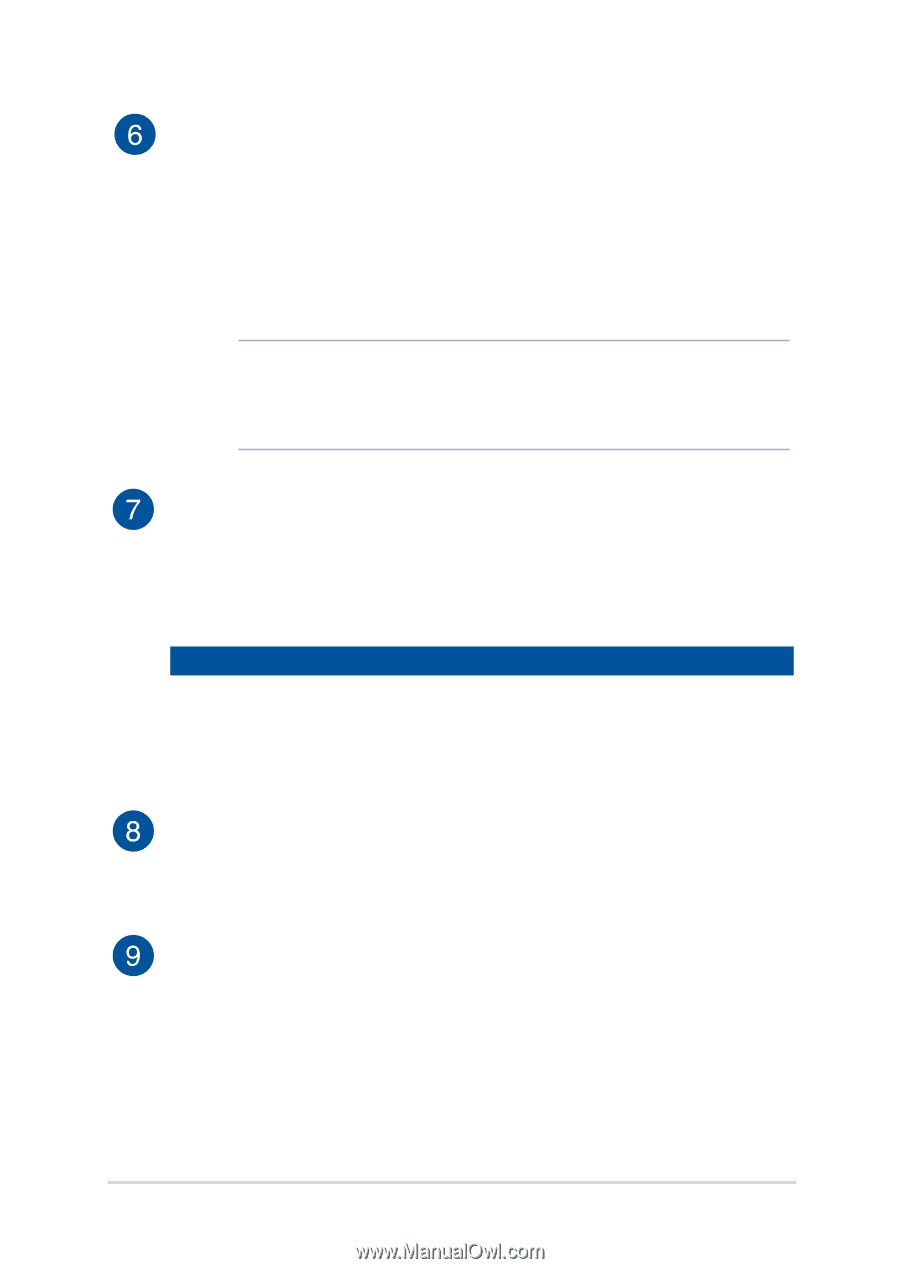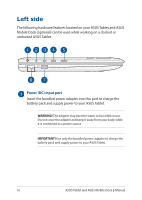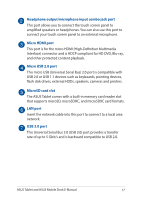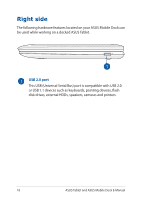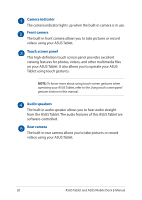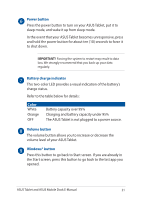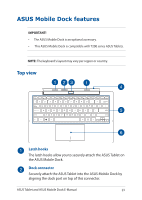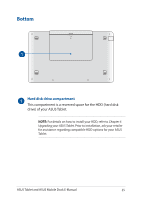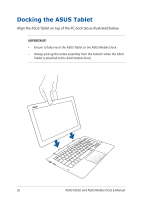Asus Transformer Book T200TA User Manual - Page 21
Power button, Battery charge indicator, Volume button, Windows® button, Color
 |
View all Asus Transformer Book T200TA manuals
Add to My Manuals
Save this manual to your list of manuals |
Page 21 highlights
Power button Press the power button to turn on your ASUS Tablet, put it to sleep mode, and wake it up from sleep mode. In the event that your ASUS Tablet becomes unresponsive, press and hold the power button for about ten (10) seconds to force it to shut down. IMPORTANT! Forcing the system to restart may result to data loss. We strongly recommend that you back up your data regularly. Battery charge indicator This two-color LED provides a visual indication of the battery's charge status. Refer to the table below for details: Color White Orange OFF Battery capacity over 95% Charging and battery capacity under 95% The ASUS Tablet is not plugged to a power source. Volume button The volume button allows you to increase or decrease the volume level of your ASUS Tablet. Windows® button Press this button to go back to Start screen. If you are already in the Start screen, press this button to go back to the last app you opened. ASUS Tablet and ASUS Mobile Dock E-Manual 21