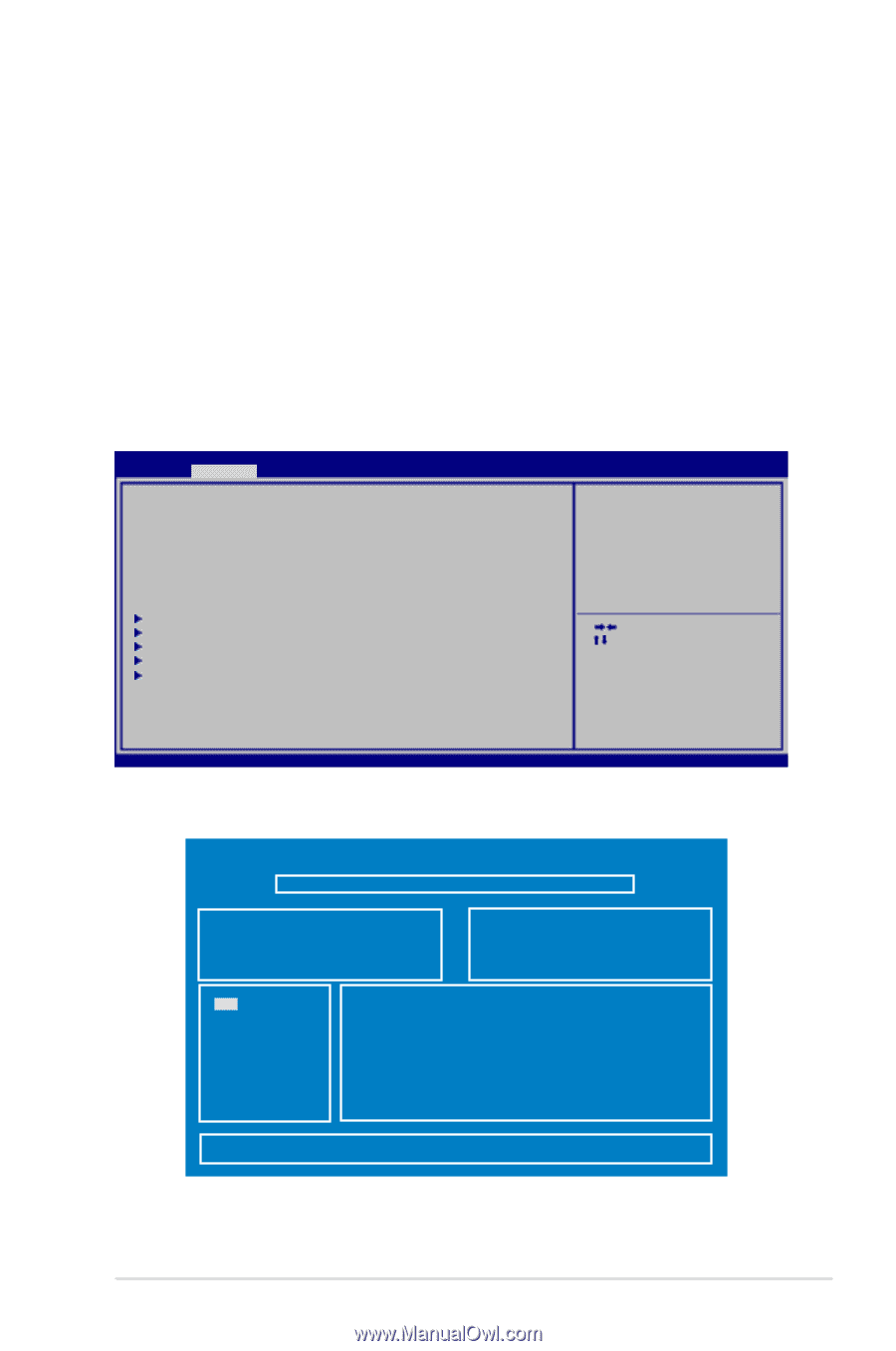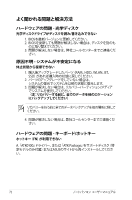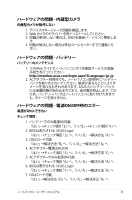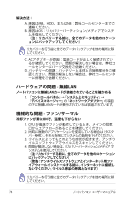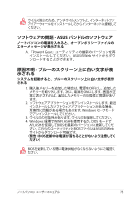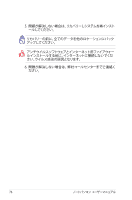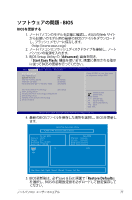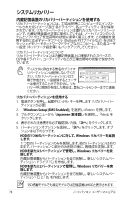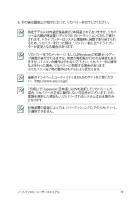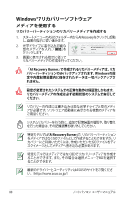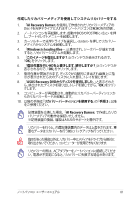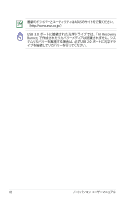Asus U37VC User's Manual for Japanese Edition - Page 77
ソフトウェアの問題 - BIOS, BIOSを更新する, Advanced, Start Easy Flash, Restore Defaults
 |
View all Asus U37VC manuals
Add to My Manuals
Save this manual to your list of manuals |
Page 77 highlights
BIOS BIOS 1 ASUSのWeb BIOS http://www.asus.co.jp) 2 3. BIOS Setup Utility の「Advanced Start Easy Flash BIOS Aptio Setup Utility - Copyright (C) 2011 American Megatrends, Inc. Main Advanced Boot Security Save & Exit Start Easy Flash Play POST Sound Speaker Volume Internal Pointing Device Wake On Lid Open ASUS USB Charger+ in battery mode [No] [4] [Enabled] [Enabled] [Disabled] Press ENTER to run the utility to select and update BIOS. Intel Virtualization Technology [Disabled] SATA Configuration Intel(R) Anti-Theft Technology Configuration USB Configuration Intel(R) Smart Connect Technology Network Stack : Select Screen : Select Item Enter: Select +/-: Change Opt. F1: General Help F9: Optimized Defaults F10: Save ESC: Exit Version 2.01.1204. Copyright (C) 2010 American Megatrends, Inc. 4. 最新のBIOS BIOS ASUS Tek. Easy Flash Utility FLASH TYPE: Winbond 25X/Q Series Current BIOS Platform: U47A Version: A10 Build Date: Nov 10 2011 Build Time: 11:08:52 FS0 0. FS1 FS2 New BIOS Platform: Unknown Version: Unknown Build Date: Unknown Build Time: Unknown [Up/Down/Left/Right] : Switch [Enter] : Choose [q] : Exit 5. BIOS Save & Exit Restore Defaults BIOS 77