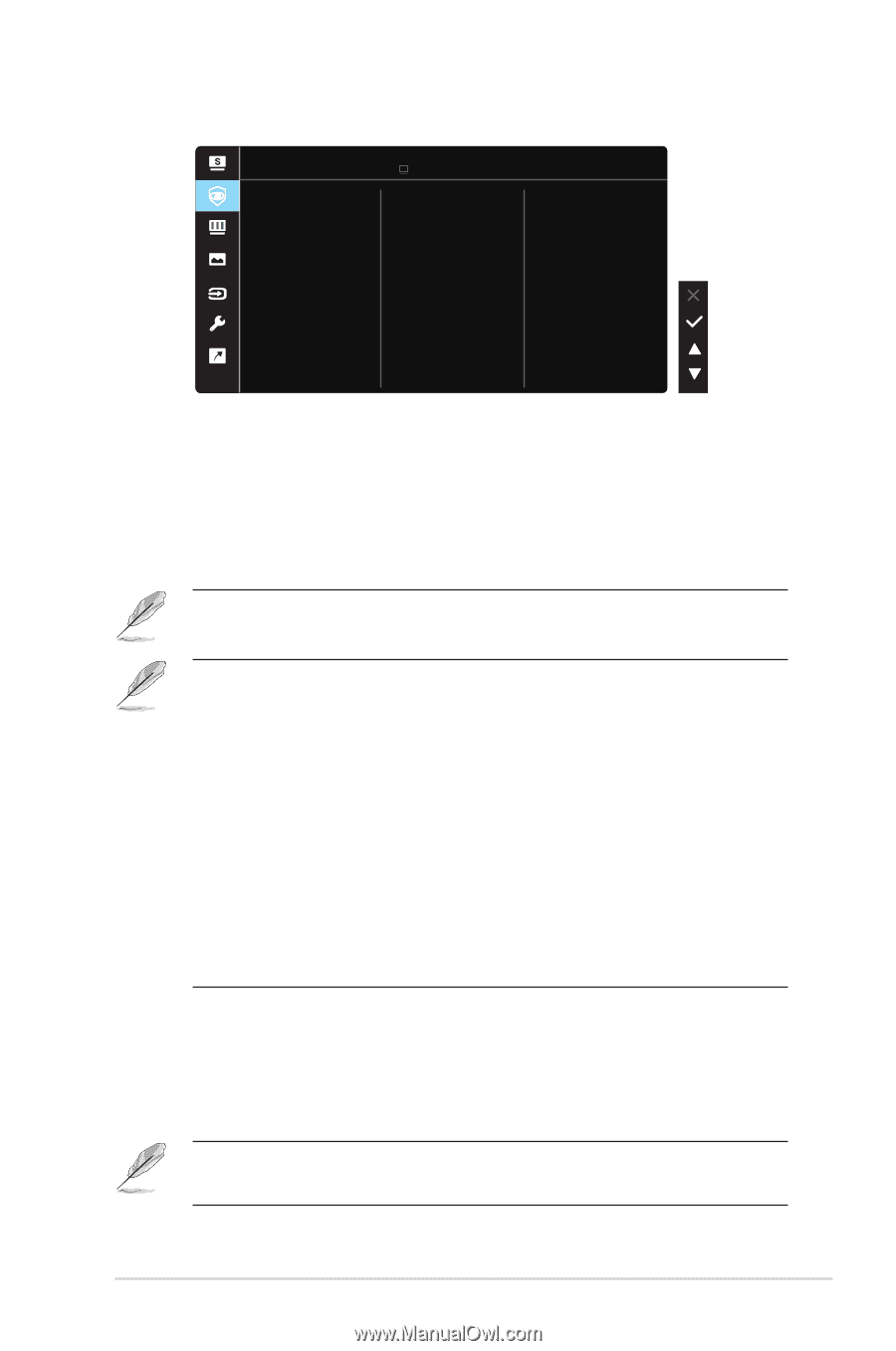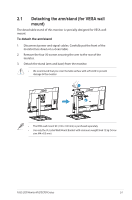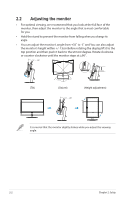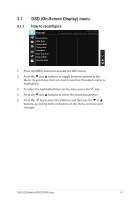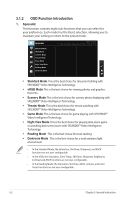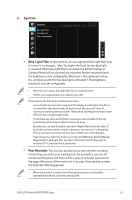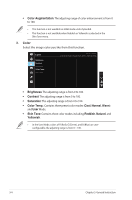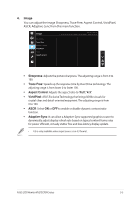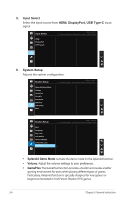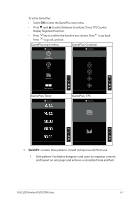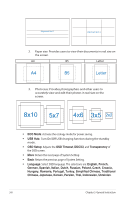Asus VA27ECPSN User Guide - Page 22
Blue Light Filter, Rest Reminder
 |
View all Asus VA27ECPSN manuals
Add to My Manuals
Save this manual to your list of manuals |
Page 22 highlights
2. EyeCare EyeCare Blue Light Filter Rest Reminder Color Augmentation ASUS VA27E Standard Mode DisplayPort 1920 x 1080 @ 75Hz • Blue Light Filter: In this function, you can adjust the blue light filter from 0 to max. 0: no changes;Max: The higher the level, the less blue light is scattered. When blue light filter is activated, the default settings of Standard Mode will be automatically imported. Besides maximum level, the brightness is user-configurable. Maximum is the optimized setting. It is compliance with TUV low blue light certification*. The brightness function is not user configurable. • When the user adjusts blue light filter bar to maximum level. • *When color augmentation is in default value (50). Please refer to the following to alleviate eye strains: • Users should take some time away from the display if working for long hours. It is advised to take short breaks (at least 5 mins) after around 1 hour of continuous working at the computer. Taking short and frequent breaks is more effective than a single longer break. • To minimize eye strain and dryness in your eyes, users should rest the eye periodically by focusing on objects that are far away. • Eye exercises can help to reduces eye strain. Repeat these exercises often. If eye strain continues please consult a physician. Eye exercises: (1) Repeating look up and down (2) Slowly roll your eyes (3) Move your eyes diagonal. • High energy blue light may lead to eye strain and AMD (Age-Related Macular Degeneration). Blue light filter to reduce 70% (max.) harmful blue light to avoiding CVS (Computer Vision Syndrome). • Rest Reminder: This function provides you a rest reminder according to how long you set for your working time. For example, a user sets 60 minutes working time and there will be a pop up reminder appeared on the upper left corner of the monitor for 5 seconds. Press any key to make this reminder OSD disappeared. • When this function is enable, the following functions are not available: Splendid Demo Mode, GamePlus and QuickFit. ASUS LCD Monitor VA27ECPSN Series 3-3