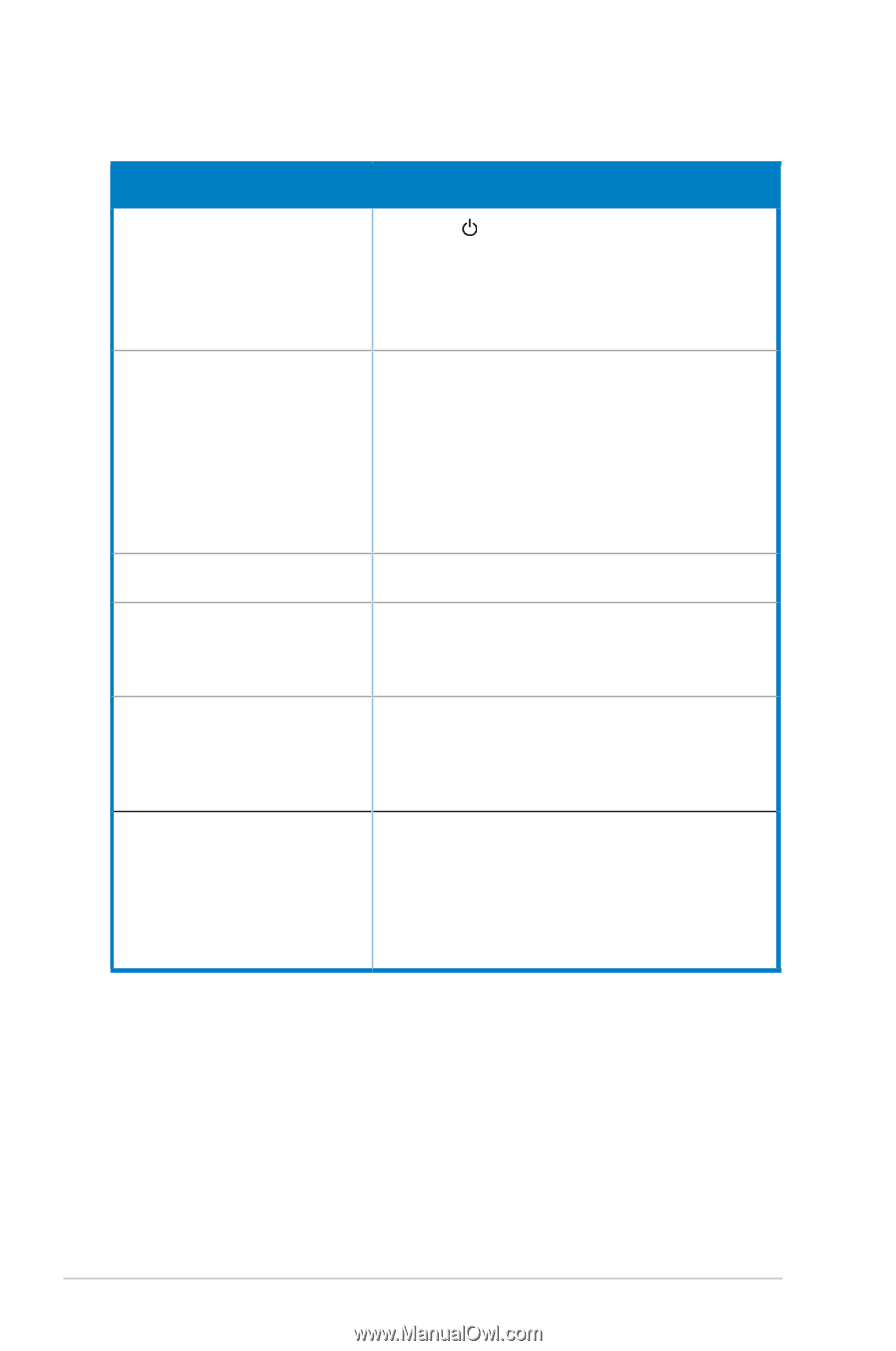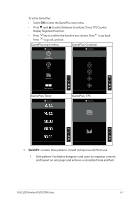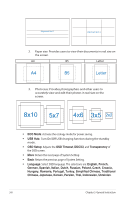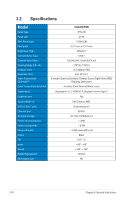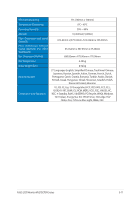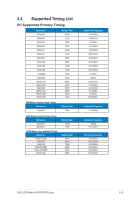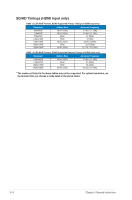Asus VA27ECPSN User Guide - Page 31
Troubleshooting FAQ
 |
View all Asus VA27ECPSN manuals
Add to My Manuals
Save this manual to your list of manuals |
Page 31 highlights
3.3 Troubleshooting (FAQ) Problem Power LED is not ON The power LED lights amber and there is no screen image Screen image is too light or dark Screen image bounces or a wave pattern is present in the image Screen image has color defects (white does not look white) No sound or sound is low Possible Solution • Press the button to check if the monitor is in the ON mode. • Check if the power cord is properly connected to the monitor and the power outlet. • Check Power Indicator function in main menu OSD. Select "ON" to turn on power LED. • Check if the monitor and the computer are in the ON mode. • Make sure the signal cable is properly connected the monitor and the computer. • Inspect the signal cable and make sure none of the pins are bent. • Connect the computer with another available monitor to check if the computer is properly working. • Adjust the Contrast and Brightness settings via OSD. • Make sure the signal cable is properly connected to the monitor and the computer. • Move electrical devices that may cause electrical interference. • Inspect the signal cable and make sure that none of the pins are bent. • Perform Reset via OSD. • Adjust the R/G/B color settings or select the Color Temperature via OSD. • Make sure the audio cable is properly connected to the monitor. • Adjust the volume settings of both your monitor and computer. • Make sure the computer sound card driver is properly installed and activated. • Make sure the audio source is correct on the OSD. 3-12 Chapter 3: General Instruction