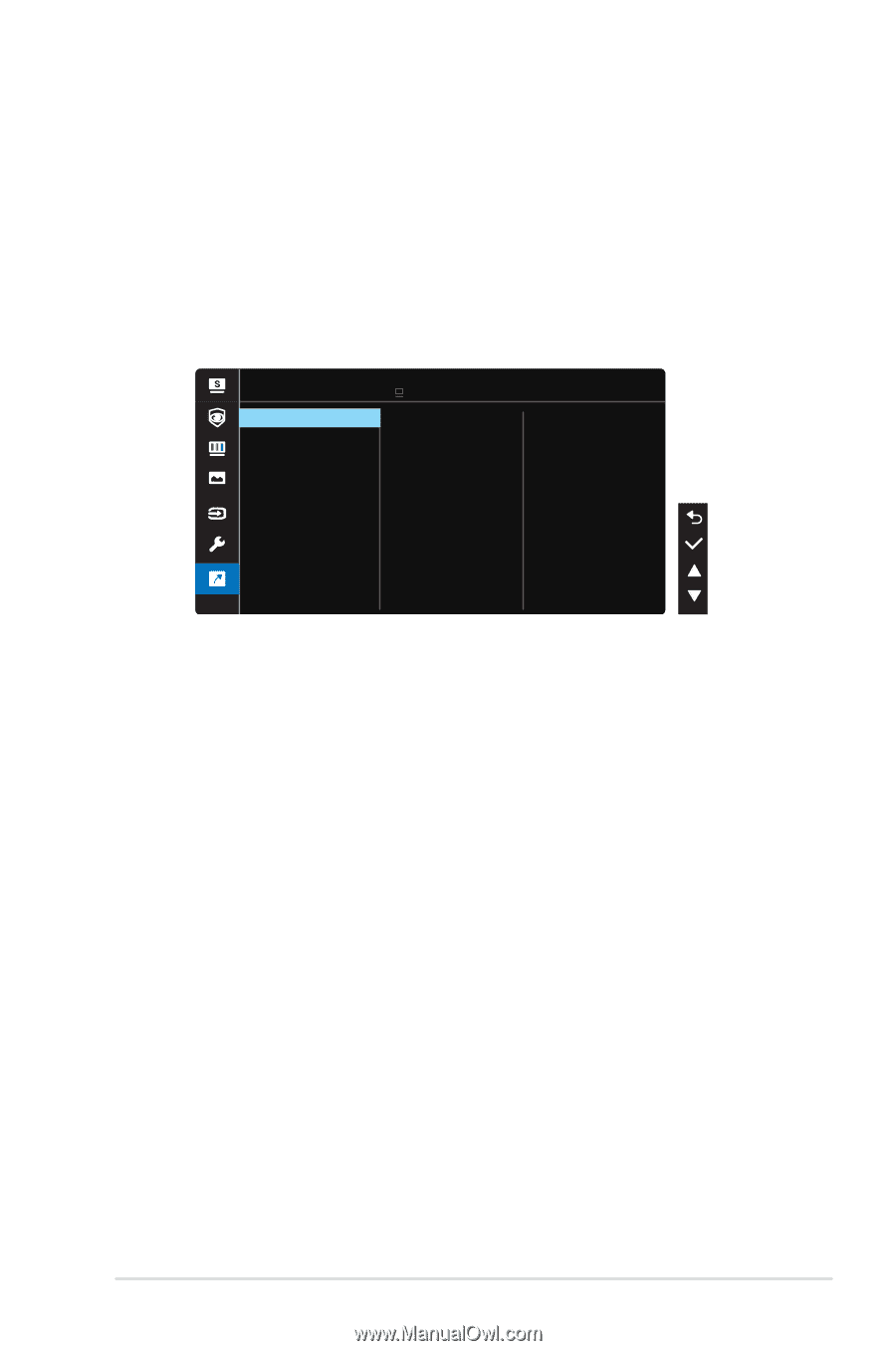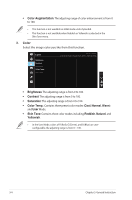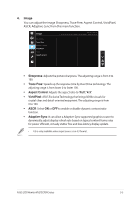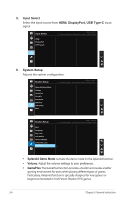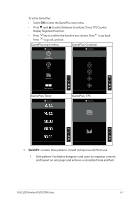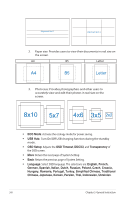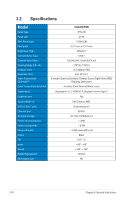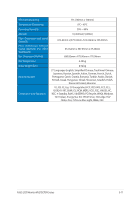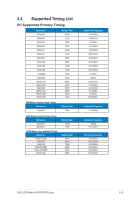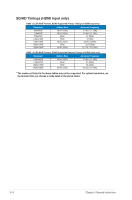Asus VA27ECPSN User Guide - Page 28
Key Lock, Information, Power Indicator, Power Key Lock, All Reset
 |
View all Asus VA27ECPSN manuals
Add to My Manuals
Save this manual to your list of manuals |
Page 28 highlights
• Key Lock: Disable all key functions. Pressing the Menu button on the back for more than five seconds to disable key lock function. • Information:Displays the monitor information. • Power Indicator: Turn the power LED indicator on/off. • Power Key Lock: To disable / enable power key • All Reset: Selects "Yes" to revert all settings to the factory default mode. 7. Shortcut Selecting this option allows you to set two shortcut keys. Shortcut Shortcut 1 Shortcut 2 ASUS VA27E Standard Mode DisplayPort 1920 x 1080 @ 75Hz Input Select • Shortcut 1: User can select from "Blue Light Filter" "Splendid", "Brightness", "Contrast", "Input Select", "Color Temp.", "Volume ", "QuickFit", "GamePlus", "Rest Reminder", "Color Augmentation", and set as shortcut key. The default setting is Input Select. • Shortcut 2: User can select from "Blue Light Filter" "Splendid", "Brightness", "Contrast", "Input Select", "Color Temp.", "Volume ", "QuickFit", "GamePlus", "Rest Reminder", "Color Augmentation", and set as shortcut key. The default setting is Brightness. ASUS LCD Monitor VA27ECPSN Series 3-9