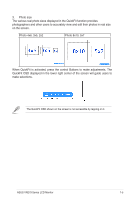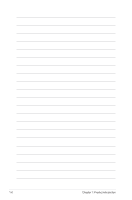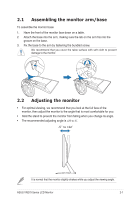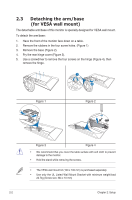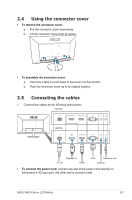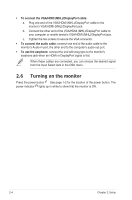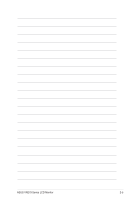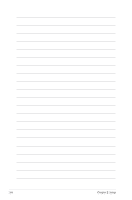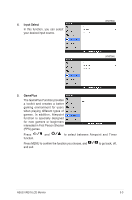Asus VN279Q VN279 Series User Guide for English Edition - Page 18
Turning on the monitor, monitor's VGA/HDMI MHL/DisplayPort jack.
 |
View all Asus VN279Q manuals
Add to My Manuals
Save this manual to your list of manuals |
Page 18 highlights
• To connect the VGA/HDMI (MHL)/DisplayPort cable: a. Plug one end of the VGA/HDMI (MHL)/DisplayPort cable to the monitor's VGA/HDMI (MHL)/DisplayPort jack. b. Connect the other end of the VGA/HDMI (MHL)/DisplayPort cable to your computer or mobile device's VGA/HDMI (MHL)/DisplayPort jack. c. Tighten the two screws to secure the VGA connector. • To connect the audio cable: connect one end of the audio cable to the monitor's Audio-in port, the other end to the computer's audio-out port. • To use the earphone: connect the end with plug type to the monitor's earphone jack when an HDMI or DisplayPort signal is fed. When these cables are connected, you can choose the desired signal from the Input Select item in the OSD menu. 2.6 Turning on the monitor Press the power button . See page 1-2 for the location of the power button. The power indicator lights up in white to show that the monitor is ON. 2-4 Chapter 2: Setup