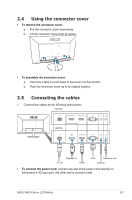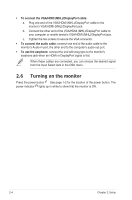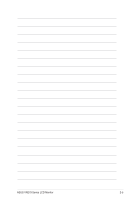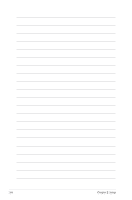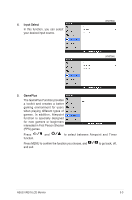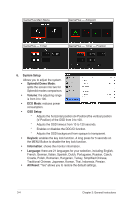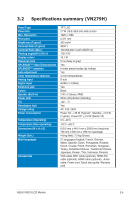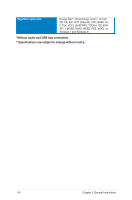Asus VN279Q VN279 Series User Guide for English Edition - Page 22
Trace Free, Aspect Control
 |
View all Asus VN279Q manuals
Add to My Manuals
Save this manual to your list of manuals |
Page 22 highlights
2. Color You can adjust Brightness, Contrast, Saturation, Color Temp., and Skin Tone from this menu. • Brightness: the adjusting range is from 0 to 100. is a hotkey to activate this function. • Contrast: the adjusting range is from 0 to 100. • Saturation: the adjusting range is from 0 to 100. • Color Temp.: contains four modes including Cool, Normal, Warm, and User Mode. • Skin Tone: contains three color modes including Reddish, Natural, and Yellowish. In the User mode, colors of R (Red), G (Green), and B (Blue) are userconfigurable; the adjusting range is from 0-100. 3. Image You can adjust Sharpness, Trace Free, Aspect Control, VividPixel, ASCR, Position (VGA only) and Focus (VGA only) from this menu. • Sharpness: the adjusting range is from 0 to 100. • Trace Free: adjusts the response time of the monitor. • Aspect Control: adjusts the aspect ratio to "Full", "4:3", or "OverScan" (only available for the HDMI input). • VividPixel: enhances the outline of the displayed picture and generates high-quality images on screen. • ASCR: turns on/off the ASCR (ASUS Smart Contrast Ratio) function. • Position (Only available for VGA input): adjusts the horizontal position (H-Position) and the vertical position (V-Position) of the image. The adjusting range is from 0 to 100. • Focus (Only available for VGA input): reduces Horizonal-line noise and Vertical-line noise of the image by adjusting (Phase) and (Clock) separately. The adjusting range is from 0 to 100. • Phase adjusts the phase of the pixel clock signal. With a wrong phase adjustment, the screen shows horizontal disturbances. • Clock (pixel frequency) controls the number of pixels scanned by one horizontal sweep. If the frequency is not correct, the screen shows vertical stripes and the image is not proportional. 3-2 Chapter 3: General Instructions