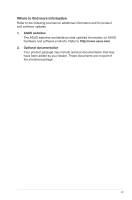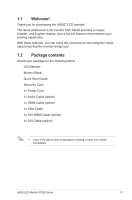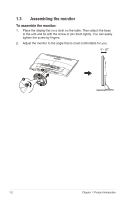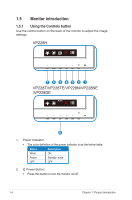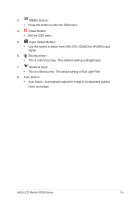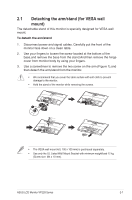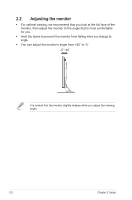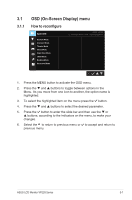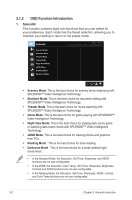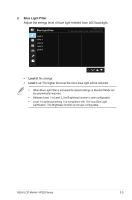Asus VP228H User Guide - Page 12
Input Select Button
 |
View all Asus VP228H manuals
Add to My Manuals
Save this manual to your list of manuals |
Page 12 highlights
3. MENU Button: • Press this button to enter the OSD menu. 4. Close Button • Exit the OSD menu. 5. Input Select Button: • Use this hotkey to switch from VGA, DVI, HDMI(Only VP228H) input signal. 6. Shortcut key1 • This is a Shortcut key. The default setting is Brightness. 7. Shortcut key2 • This is a Shortcut key. The default setting is Blue Light Filter. 8. Auto Button • Auto Adjust.: Automatically adjust the image to its optimized position, clock, and phase. ASUS LCD Monitor VP228 Series 1-5
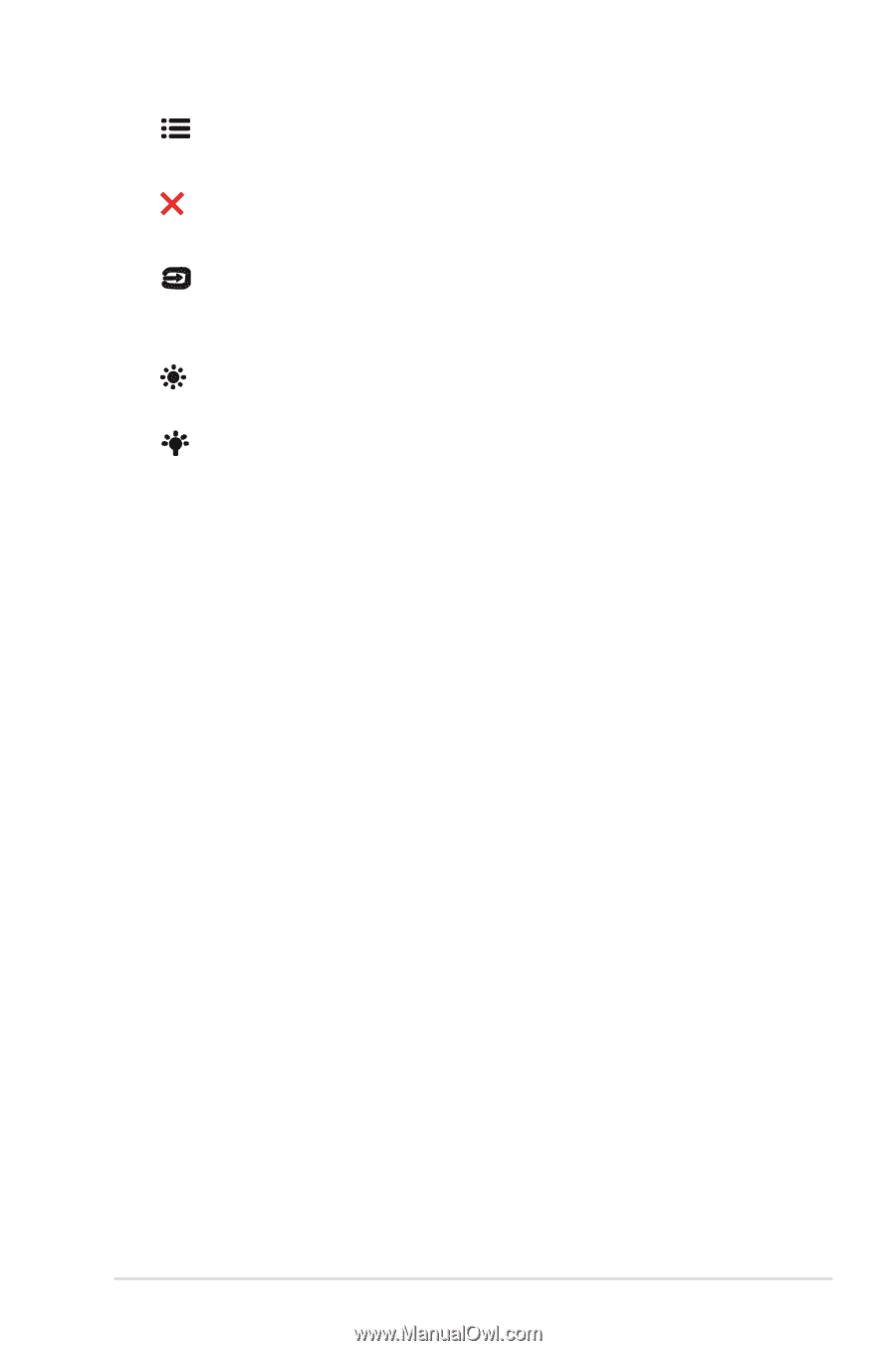
1-5
ASUS LCD Monitor VP2
28
Series
3.
MENU Button:
•
Press this button to enter the OSD menu.
4.
Close Button
•
Exit the OSD menu.
5.
Input Select Button:
•
Use this hotkey to switch from VGA, DVI, HDMI(Only VP228H) input
signal.
6.
Shortcut key1
•
This is a
Shortcut key. The default setting is Brightness.
7.
Shortcut key2
•
This is a Shortcut key. The default setting is Blue Light Filter.
8.
Auto Button
•
Auto Adjust.: Automatically adjust the image to its optimized position,
clock, and phase.