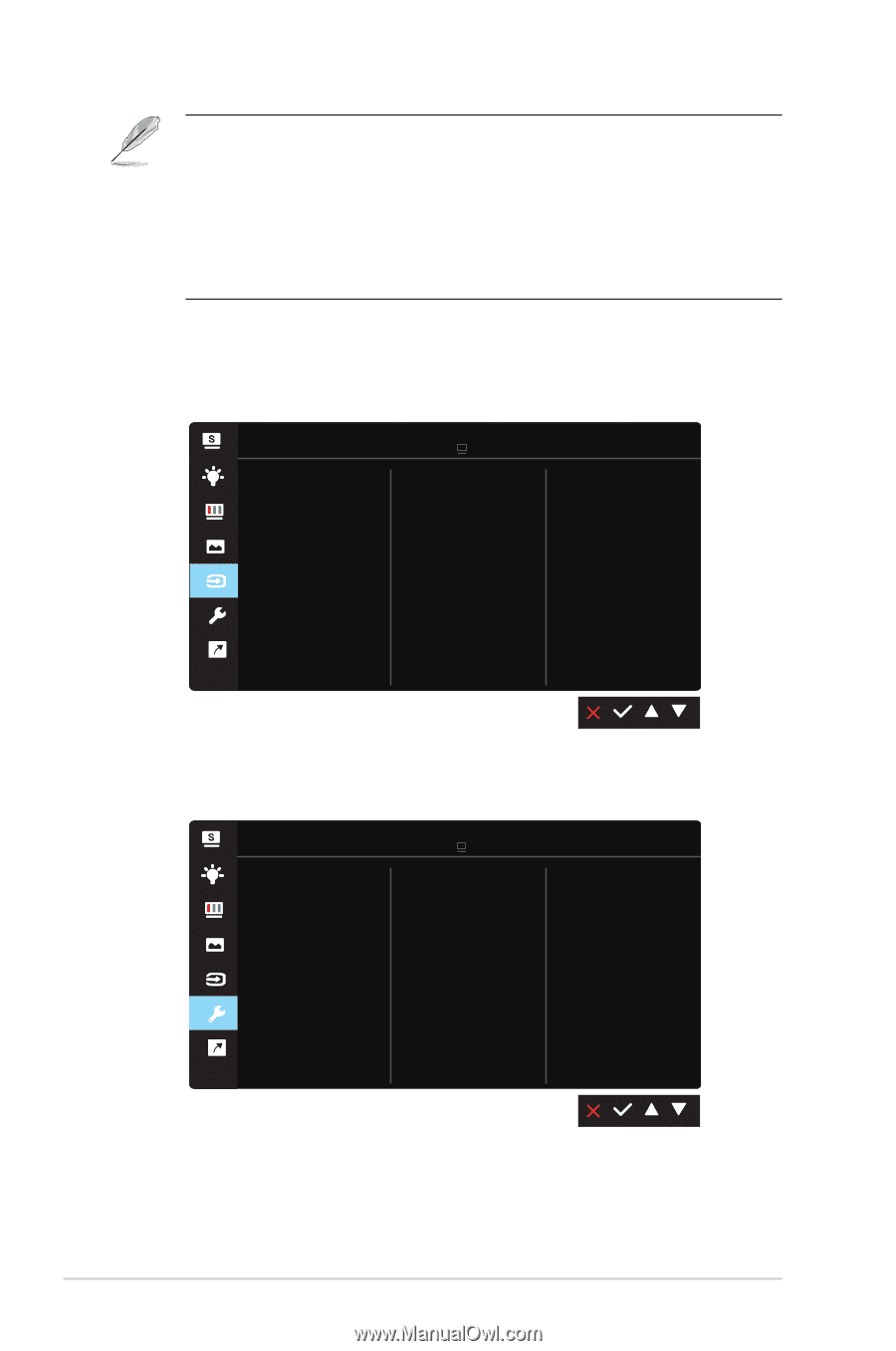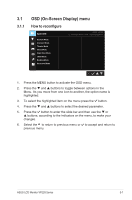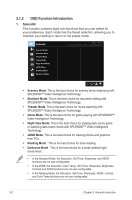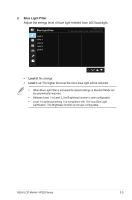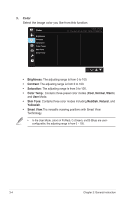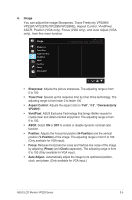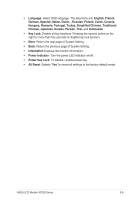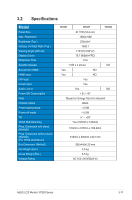Asus VP228H User Guide - Page 20
Vga, Dvionly Vp228h/vp228t, Vp228te/vp228n/vp228ne, Hdmivp228h
 |
View all Asus VP228H manuals
Add to My Manuals
Save this manual to your list of manuals |
Page 20 highlights
• 4:3 is only available when input source is in 4:3 format。OverScan is only available for the HDMI input source • Phase adjusts the phase of the pixel clock signal. With a wrong phase adjustment, the screen shows horizontal disturbances. • Clock (pixel frequency) controls the number of pixels scanned by one horizontal sweep. If the frequency is not correct, the screen shows vertical stripes and the image is not proportional. 5. Input Select Select the input source from VGA, DVI(only VP228H/VP228T/ VP228TE/VP228N/VP228NE), HDMI(VP228H) input signal. Input Select VGA DVI HDMI ASUS VP228 Standard Mode VGA 1920x1080@60Hz 6. System Setup Adjusts the system configuration. System Setup Splendid Demo Mode Volume GamePlus QuickFit ECO Mode OSD Setup Language More ASUS VP228 Standard Mode VGA 1920x1080@60Hz 3-6 Chapter 3: General Instruction