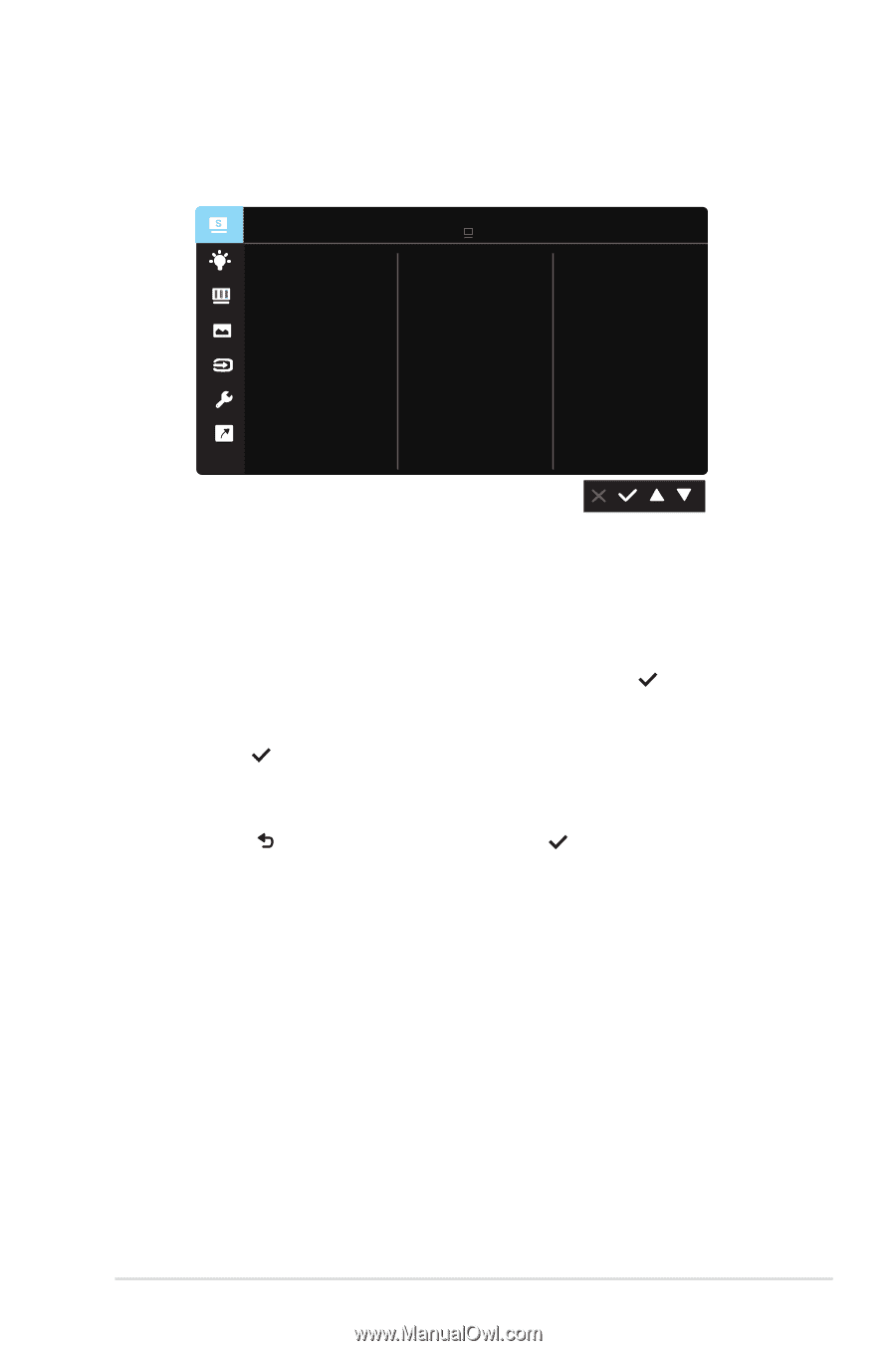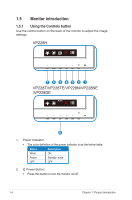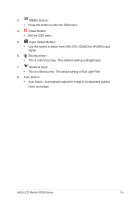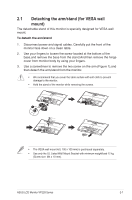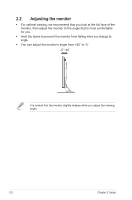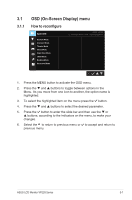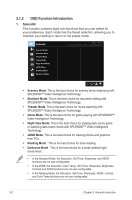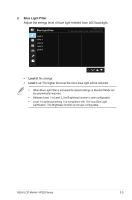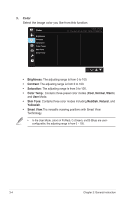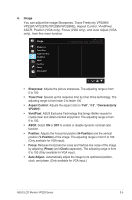Asus VP228H User Guide - Page 15
OSD On-Screen Display menu - gaming monitor
 |
View all Asus VP228H manuals
Add to My Manuals
Save this manual to your list of manuals |
Page 15 highlights
3.1 3.1.1 OSD (On-Screen Display) menu How to reconfigure Splendid Scenery Mode Standard Mode Theater Mode Game Mode Night View Mode sRGB Mode Reading Mode Darkroom Mode ASUS VP228 Standard Mode VGA 1920x1080@60Hz 1. Press the MENU button to activate the OSD menu. 2. Press the and buttons to toggle between options in the Menu. As you move from one icon to another, the option name is highlighted. 3. To select the highlighted item on the menu press the button. 4. Press the and buttons to select the desired parameter. 5. Press the button to enter the slide bar and then use the or buttons, according to the indicators on the menu, to make your changes. 6. Select the to return to previous menu or to accept and return to previous menu. ASUS LCD Monitor VP228 Series 3-1