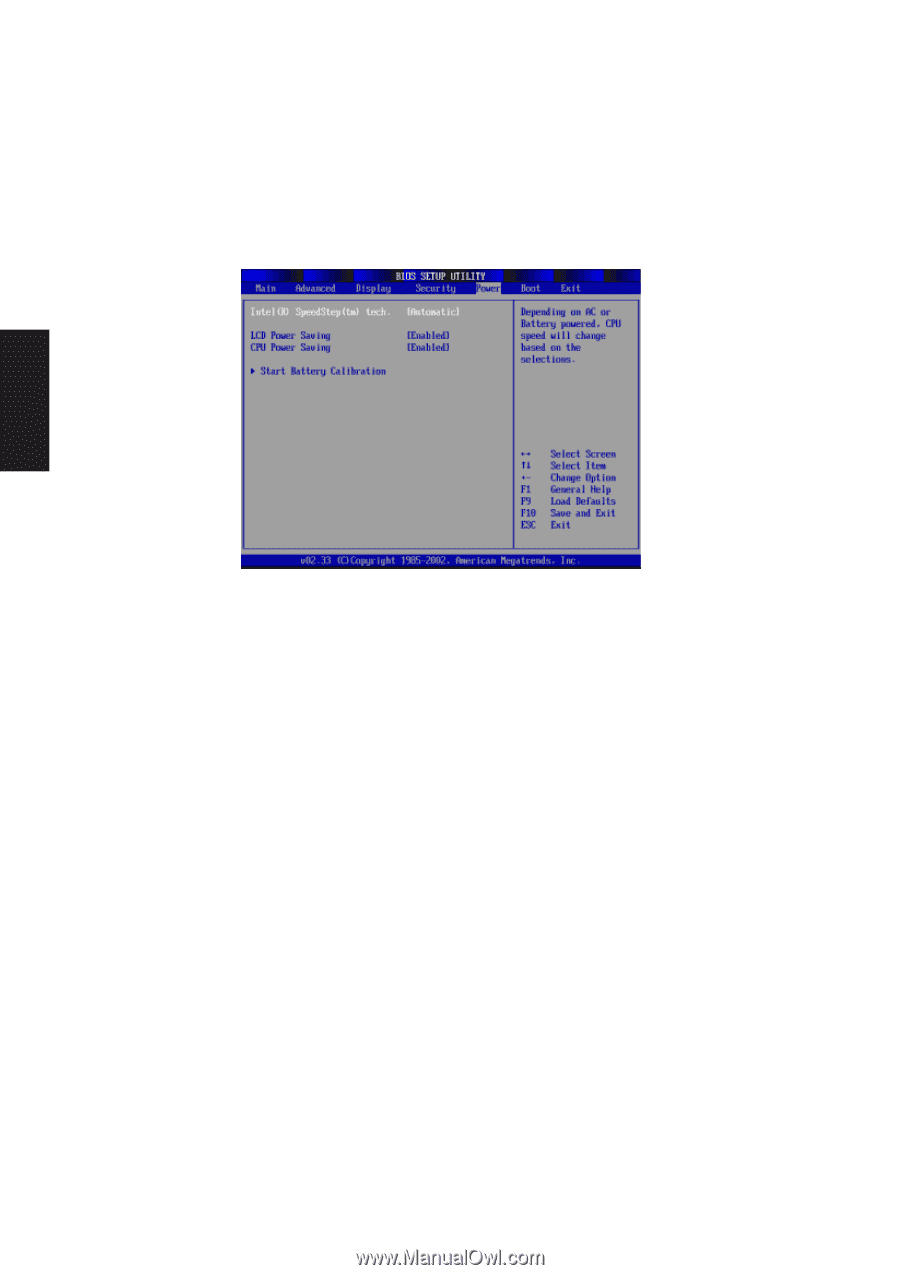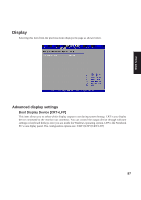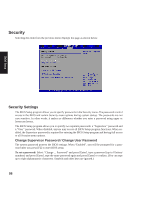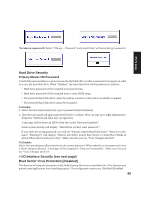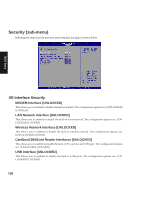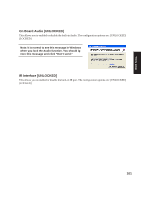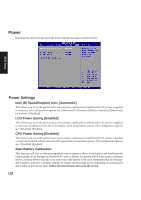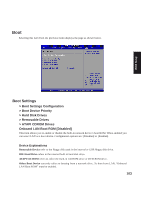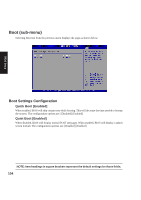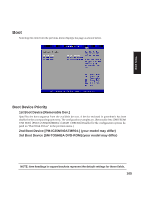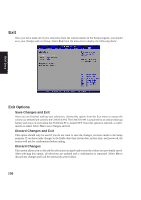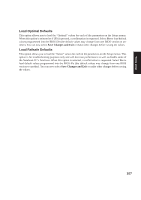Asus W1Na W1 Manual for English Edition - Page 102
Power
 |
View all Asus W1Na manuals
Add to My Manuals
Save this manual to your list of manuals |
Page 102 highlights
BIOS Setup Power Selecting this item from the previous menu displays the page as shown below. Power Settings Intel (R) SpeedStep(tm) tech. [Automatic] This allows you to set the performance versus battery optimization method when AC power is applied or removed. The configuration options are: [Maximum Performance] [Battery Optimized] [Reversed] [Automatic] [Disabled] LCD Power Saving [Enabled] This allows you to set the performance versus battery optimization method when AC power is applied or removed. Enabled will dim the LCD display when using battery power. The configuration options are: [Disabled] [Enabled] CPU Power Saving [Enabled] This allows you to set the performance versus battery optimization method when AC power is applied or removed. Enabled will decrease the CPU speed when using battery power. The configuration options are: [Disabled] [Enabled] Start Battery Calibration This function will start a software program to remove memory effects in the battery and recalibrate the battery gauge. Even though this Notebook PC uses a Lithium-Ion battery which is not prone to memory effects, memory effects will still occur at the end of the battery's life cycle. Remember that all rechargeable batteries only have a definite number of charge and discharge cycles depending on environment and quality of the battery pack. Follow the instructions shown on the screen. 102