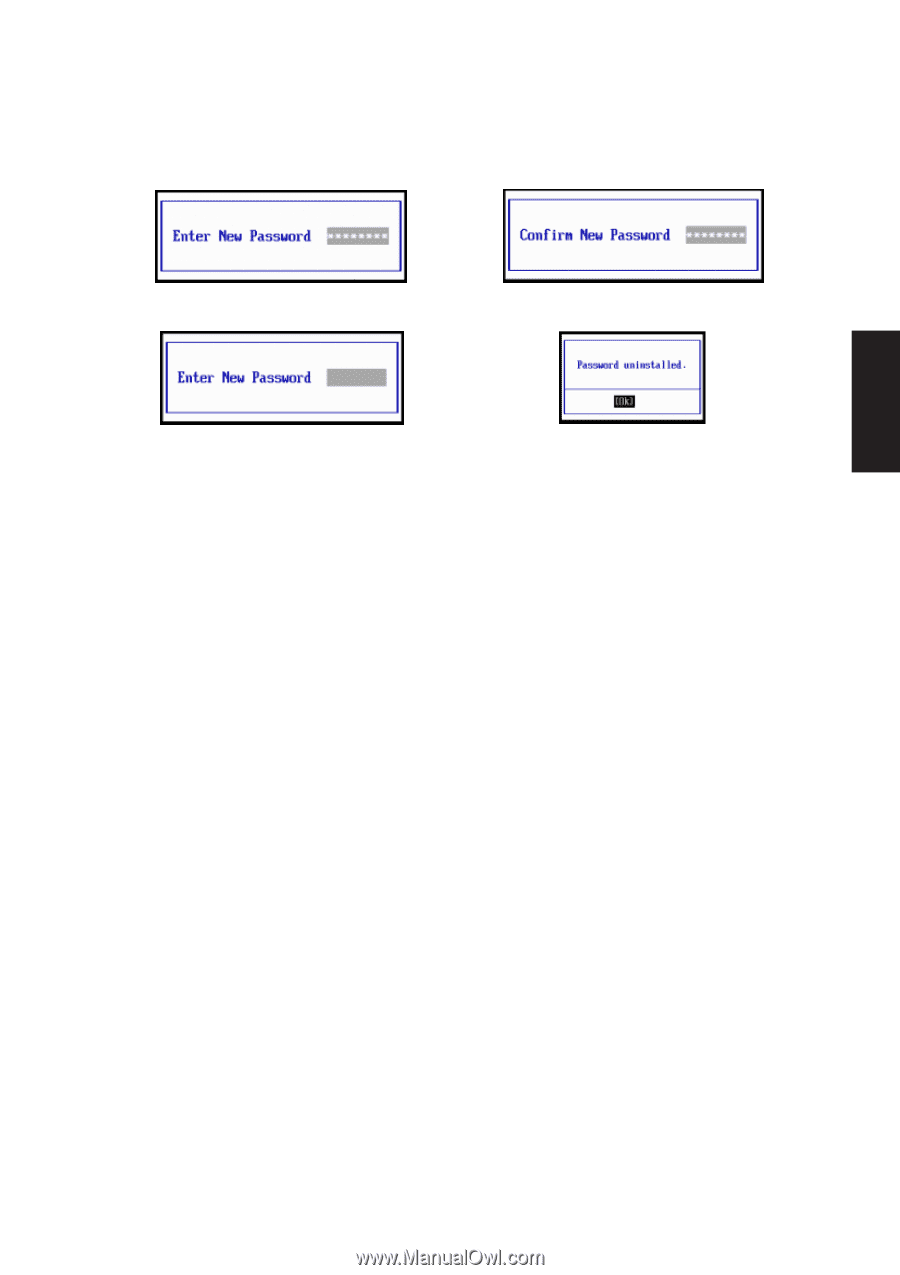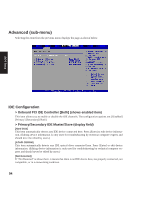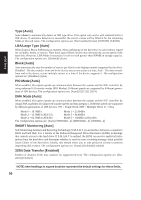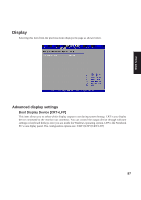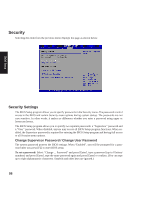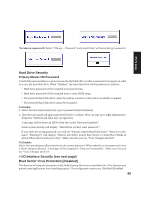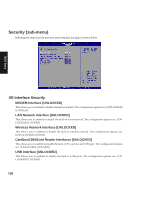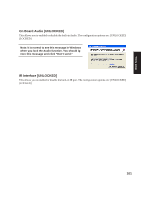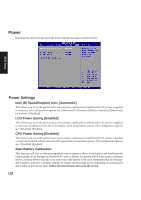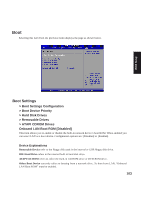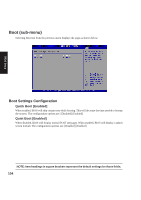Asus W1Na W1 Manual for English Edition - Page 99
Hard Drive Security, > I/O Interface Security see next Boot Sector Virus Protection [
 |
View all Asus W1Na manuals
Add to My Manuals
Save this manual to your list of manuals |
Page 99 highlights
BIOS Setup To remove a password: Select "Change ... Password" and press [Enter] without entering a password. Hard Drive Security Primary Master HD Password A hard disk password places a protection on the hard disk drive so that a password is necessary in order to access the hard disk drive. When "Enabled", the hard disk drive will be protected as follows: • Hard drive password will be required on system bootup. • Hard drive password will be required even to enter BIOS setup. • The protected hard disk drive cannot be used as a master or slave drive on another computer. • The protected hard disk drive cannot be formatted. To Enable: 1. Select the item and press [Enter], type a password and press [Enter] 2. Type the same password again and press [Enter] to confirm. (You can type up to eight alphanumeric characters. Symbols and other keys are ignored.) A message will be shown in BIOS when successful "Password installed." Future system bootup will display: "Hard Drive Locked, enter password:". If you enter the wrong password, you will see "Primary Master Hard Disk Error" "Press F1 to Resume". Pressing F1 will display, "Reboot and Select proper Boot device or Insert Boot Media in selected Boot device and press a key". Make sure that you use "Save Changes and Exit". To Disable: Select the item and press [Enter] and enter the correct password. When asked for a new password, leave it blank and press [Enter]. A message will be displayed: "Password uninstalled." Make sure that you use "Save Changes and Exit". > I/O Interface Security (see next page) Boot Sector Virus Protection [Disabled] This function will stop any attempt to modify hidden bootup files on your hard disk drive. This function may prevent some applications from installing properly. The configuration options are: [Disabled] [Enabled] 99