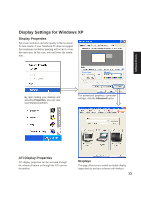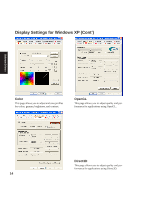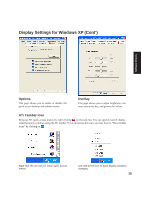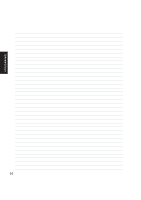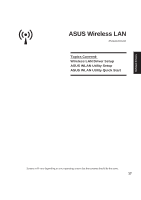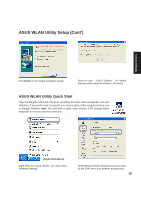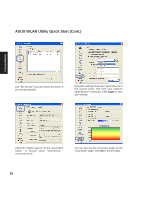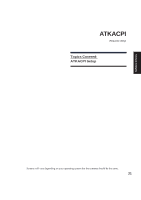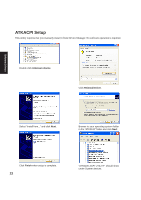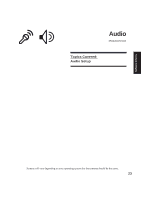Asus W1Na W1 Manual for English Edition - Page 18
Wireless LAN Driver Setup, ASUS WLAN Utility Setup
 |
View all Asus W1Na manuals
Add to My Manuals
Save this manual to your list of manuals |
Page 18 highlights
Software Drivers Wireless LAN Driver Setup Running setup will give you the following wizard: Click OK to install the modem driver. On the "Finish" screen, click OK. ASUS WLAN Utility Setup After installing driver, you need to install the wireless utility. Click Next after reading the "Welcome" screen. Click Next after reading the "Information" screen. On the "Choose Destination Location" screen, click Next to continue or you may first change the destination folder. 18 On the "Select Program Folder" screen, click Next to continue or enter a different folder name.
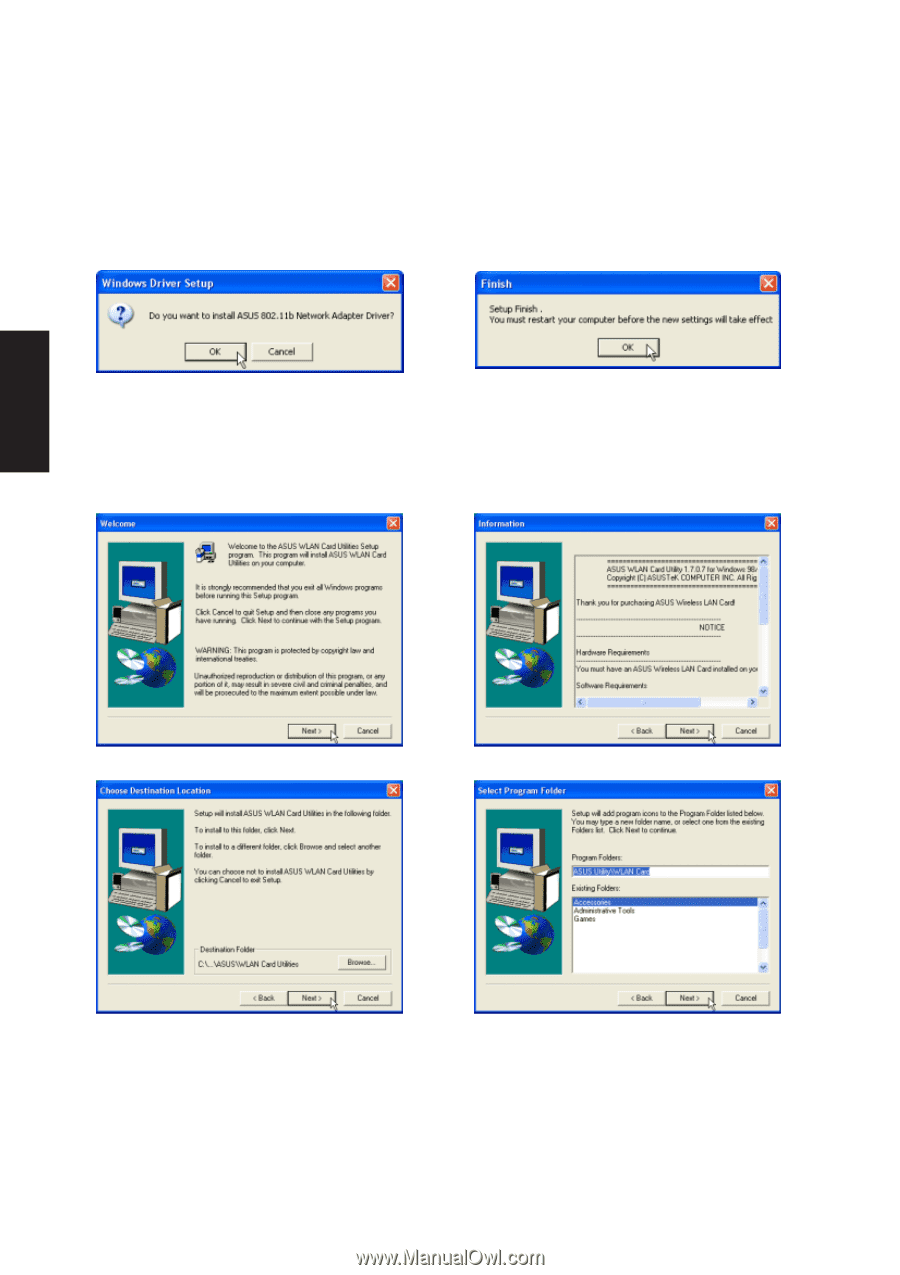
18
Software
Drivers
Wireless LAN Driver Setup
Running setup will give you the following wizard:
Click
OK
to install the modem driver.
On the “Finish” screen, click
OK
.
ASUS WLAN Utility Setup
After installing driver, you need to install the wireless utility.
Click
Next
after reading the “Welcome” screen.
On the “Choose Destination Location” screen,
click
Next
to continue or you may first change
the destination folder.
On the “Select Program Folder” screen, click
Next
to continue or enter a different folder name.
Click
Next
after reading the “Information” screen.