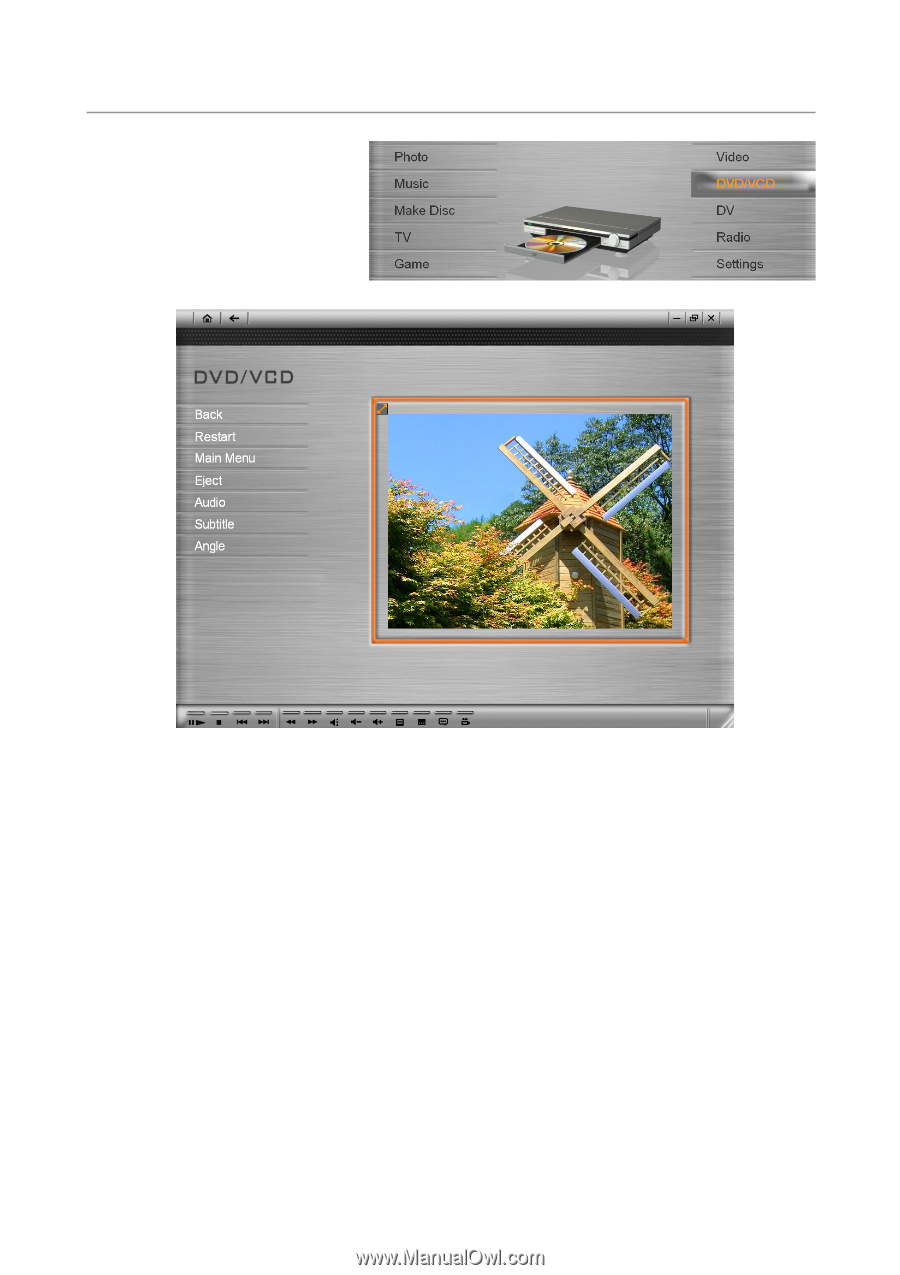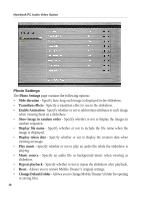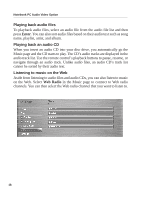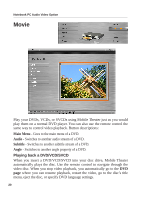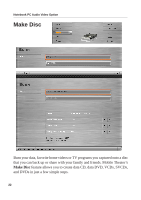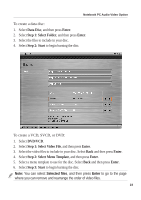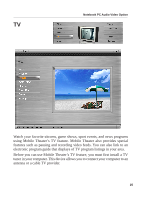Asus W1V W1V Mobile Theater V3.0 User's Manual for English Edition (E2133) - Page 20
Movie
 |
View all Asus W1V manuals
Add to My Manuals
Save this manual to your list of manuals |
Page 20 highlights
Notebook PC Audio Video Option Movie Play your DVDs, VCDs, or SVCDs using Mobile Theater just as you would play them on a normal DVD player. You can also use the remote control the same way to control video playback. Button descriptions: Main Menu - Goes to the main menu of a DVD. Audio - Switches to another audio stream of a DVD. Subtitle - Switches to another subtitle stream of a DVD. Angle - Switches to another angle property of a DVD. Playing back a DVD/VCD/SVCD When you insert a DVD/VCD/SVCD into your disc drive, Mobile Theater automatically plays the disc. Use the remote control to navigate through the video disc. When you stop video playback, you automatically go to the DVD page where you can resume playback, restart the video, go to the disc's title menu, eject the disc, or specify DVD language settings. 20