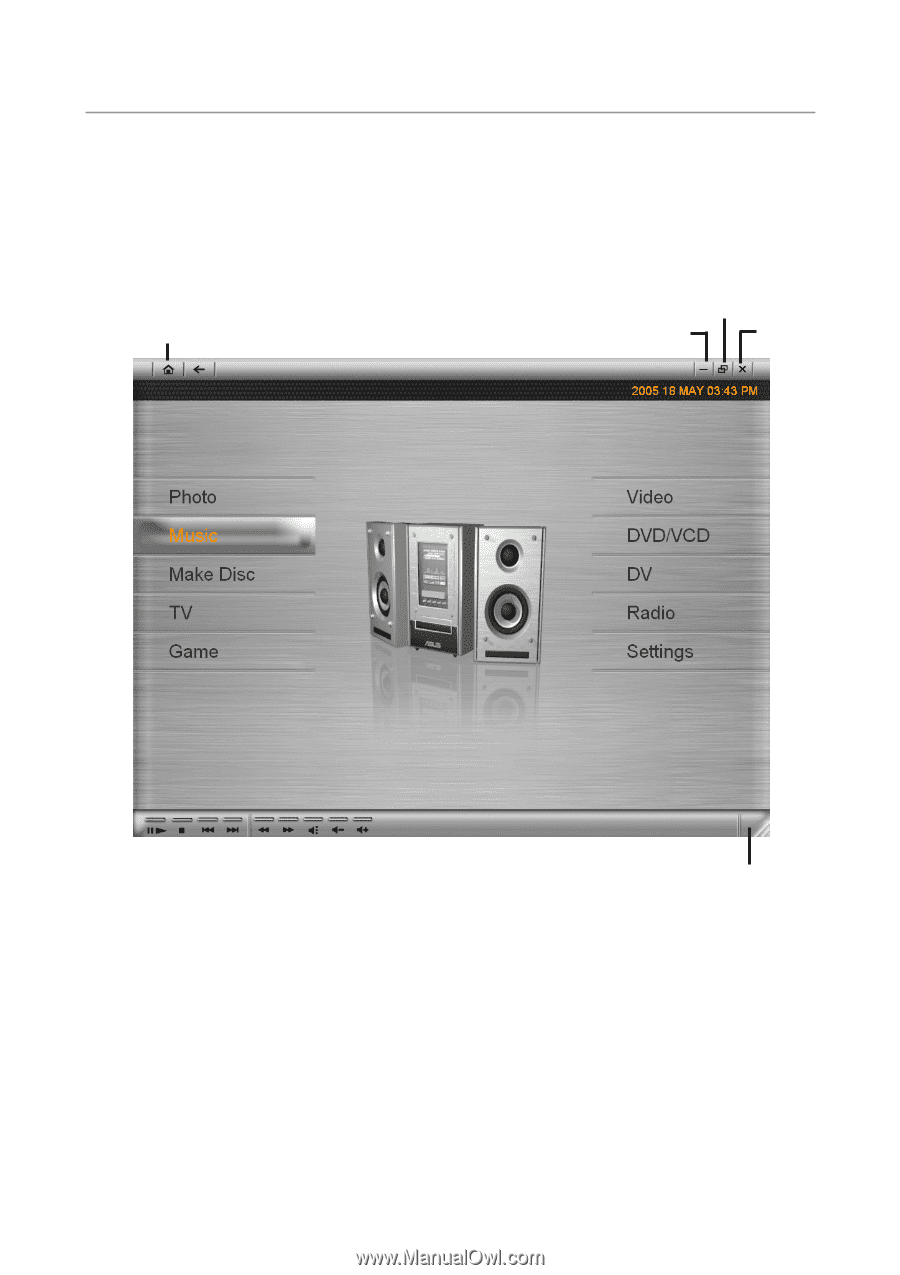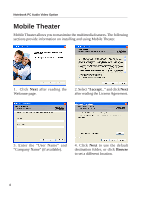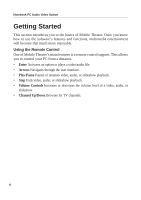Asus W1V W1V Mobile Theater V3.0 User's Manual for English Edition (E2133) - Page 9
The User Interface, The System Panel
 |
View all Asus W1V manuals
Add to My Manuals
Save this manual to your list of manuals |
Page 9 highlights
Notebook PC Audio Video Option The User Interface Mobile Theater's simple user interface allows you to control the program with ease. This makes viewing and listening to your media files more relaxing because you do not have to worry about the technical aspects of the program. Menu Minimize Restore Close Drag here to resize window The System Panel When you are using a mouse instead of the remote control, the System Panel appears. This panel contains buttons that you can use to minimize, maximize or restore the program window, as well as close the program. You can also click the house icon to go to the Menu page where you can select Mobile Theater's main functions. In window mode (click Restore to switch between window and full screen), you can adjust the size of the window. 9