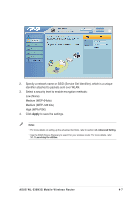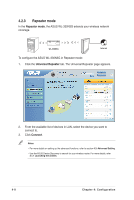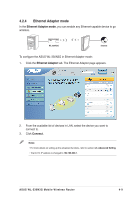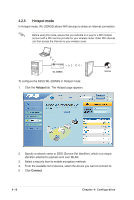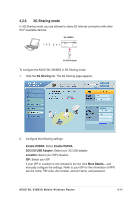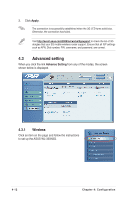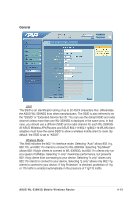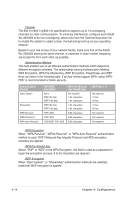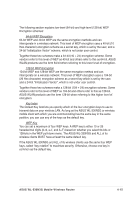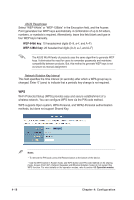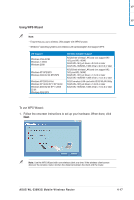Asus WL-330N3G User Guide - Page 38
Advanced setting, 4.3.1 Wireless, Wireless - dongle
 |
View all Asus WL-330N3G manuals
Add to My Manuals
Save this manual to your list of manuals |
Page 38 highlights
3. Click Apply. The connection is successfully established when the 3G LED turns solid blue. Otherwise, the connection has failed. Visit http://event.asus.com/2009/networks/3gsupport to check the list of 3G dongles that your 3G mobile wireless router support. Ensure that all ISP settings such as APN, Dial number, PIN, username, and password, are correct. 4.3 Advanced setting When you click the link Advance Setting from any of the modes, the screen shown below is displayed. 4.3.1 Wireless Click an item on the page and follow the instructions to set up the ASUS WL-330N3G. 4-12 Chapter 4: Configuration
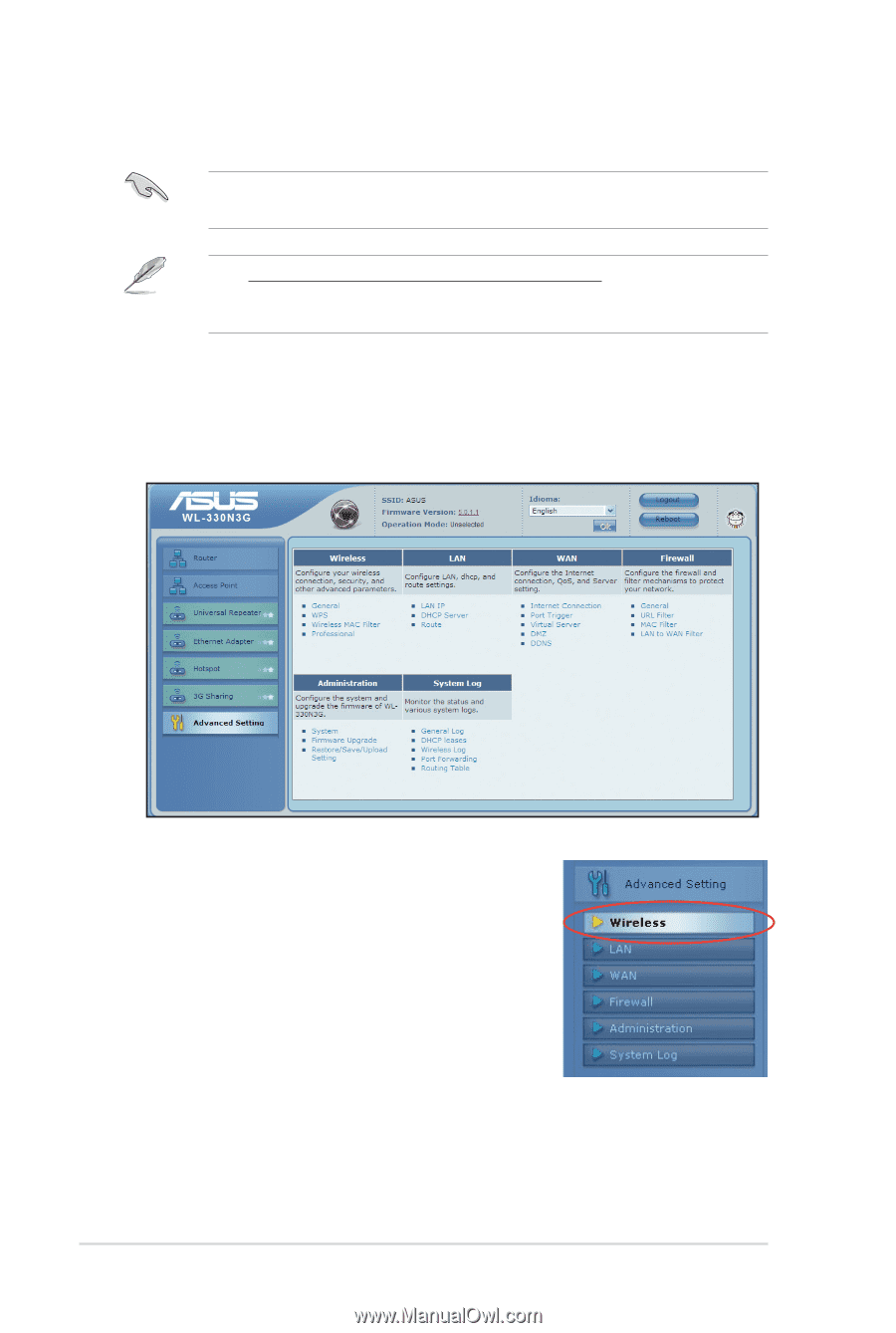
4-12
Chapter 4: Configuration
4.3
Advanced setting
When you click the link
Advance Setting
from any of the modes, the screen
shown below is displayed.
4.3.1
Wireless
Click an item on the page and follow the instructions
to set up the ASUS WL-330N3G.
3.
Click
Apply
.
The connection is successfully established when the 3G LED turns solid blue.
Otherwise, the connection has failed.
Visit
to check the list of 3G
dongles that your 3G mobile wireless router support. Ensure that all ISP settings
such as APN, Dial number, PIN, username, and password, are correct.