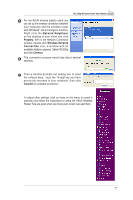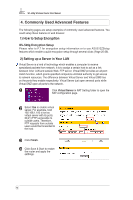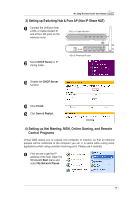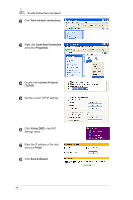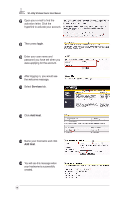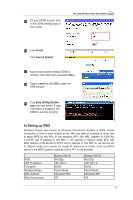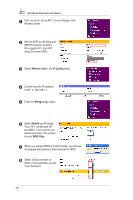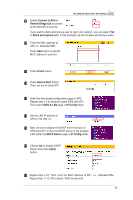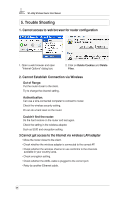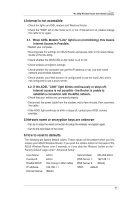Asus WL520GC User Manual - Page 17
login, Services, Add Host
 |
UPC - 610839732623
View all Asus WL520GC manuals
Add to My Manuals
Save this manual to your list of manuals |
Page 17 highlights
WL-520g Wireless Router User Manual 7 Open your e-mail to find the activation letter. Click the hyperlink to activate your account. 8 Then press login. 9 Enter your user name and password you have set when you were applying for the account. 10 After logging in, you would see the welcome message. 11 Select Services tab. 9 10 11 12 12 Click Add Host. 13 Name your hostname and click Add Host. 14 You will see this message when your hostname is successfully created. 16 13 14 15
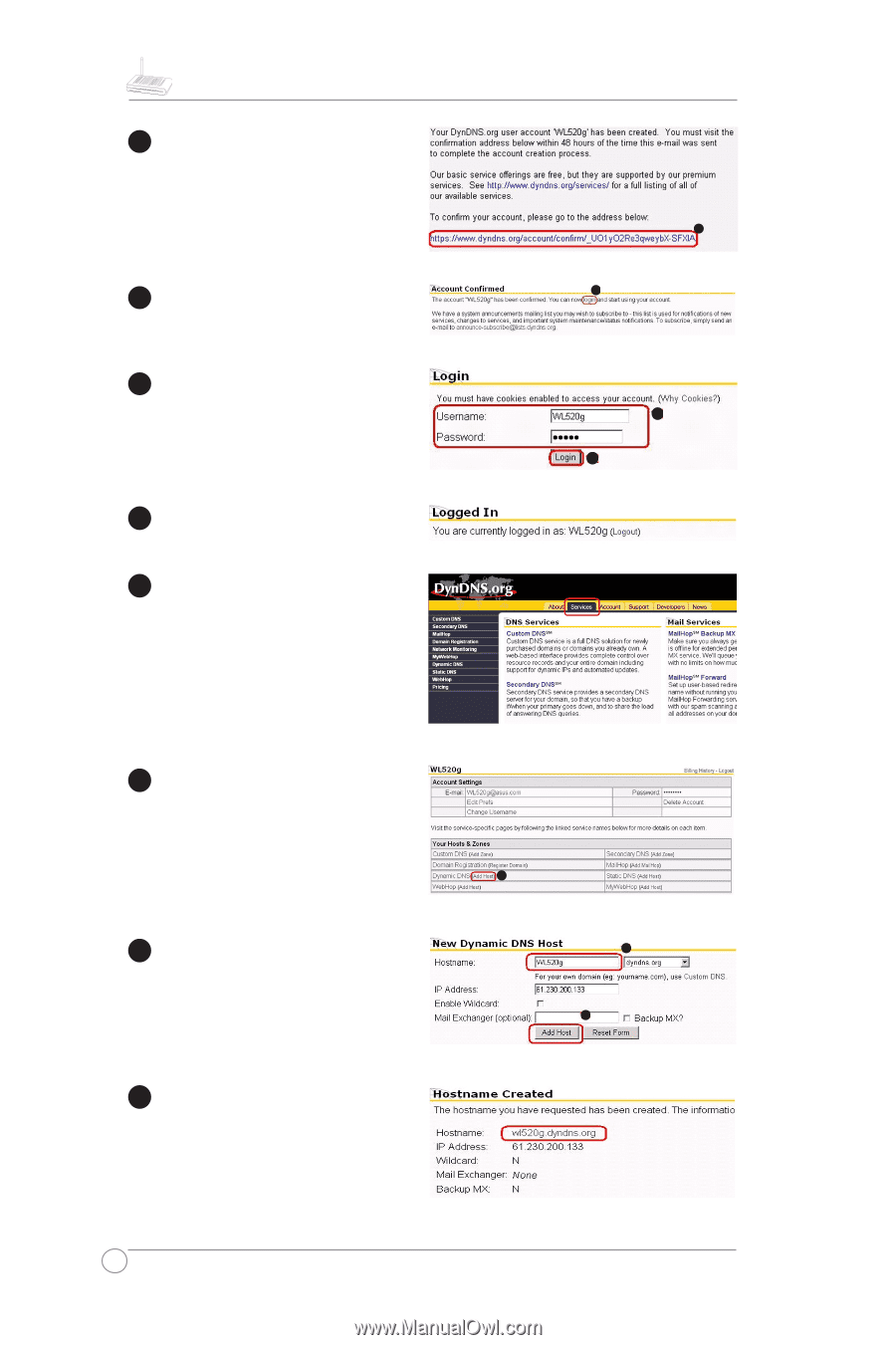
WL-520g Wireless Router User Manual
16
9
8
10
11
12
10
11
12
13
14
13
14
15
7
9
Then press
login
.
Enter your user name and
password you have set when you
were applying for the account.
After logging in, you would see
the welcome message.
Select
Services
tab.
Click
Add Host
.
Name your hostname and click
Add Host
.
You will see this message when
your hostname is successfully
created.
Open your e-mail to find the
activation letter. Click the
hyperlink to activate your account.