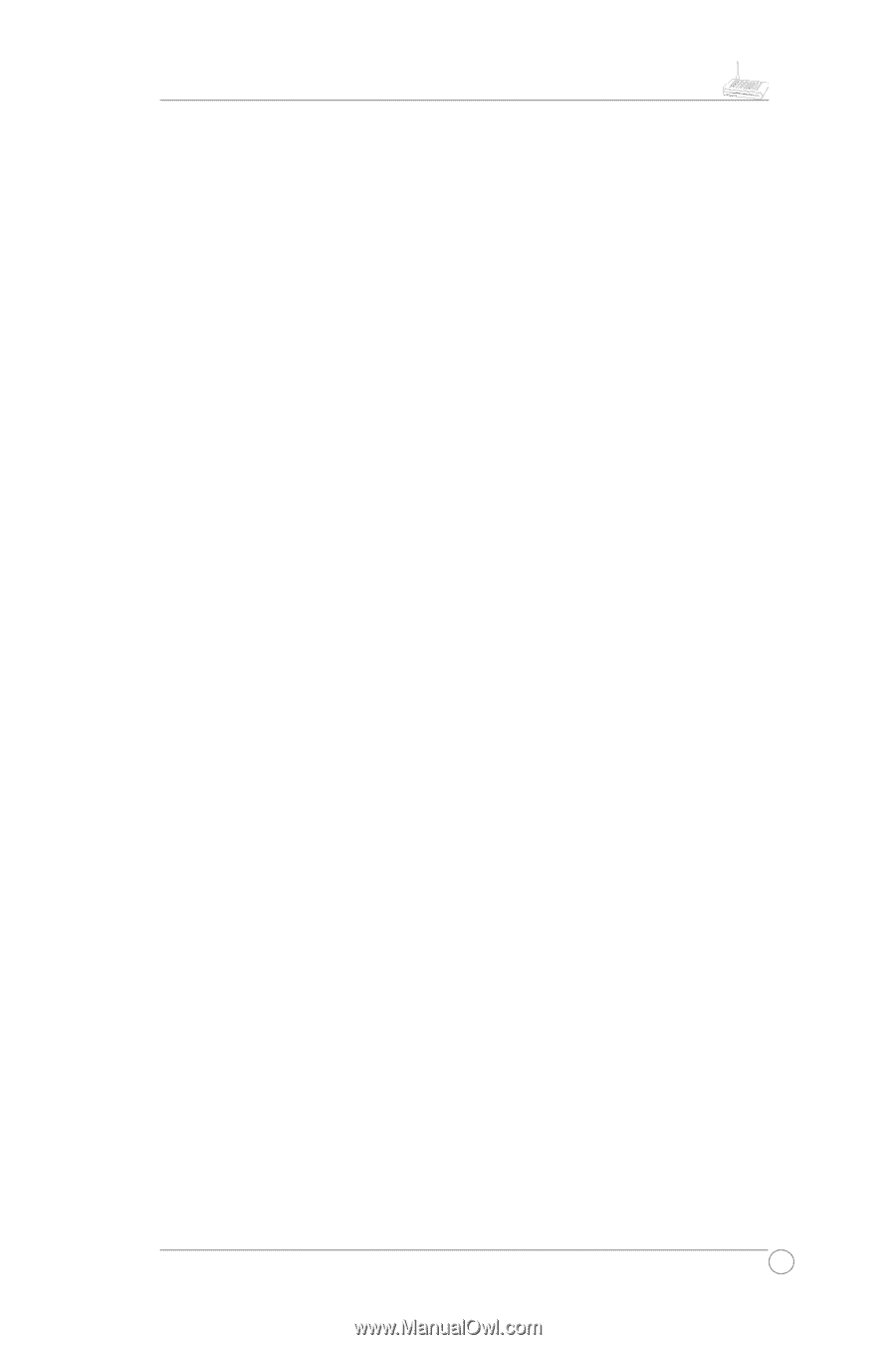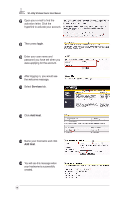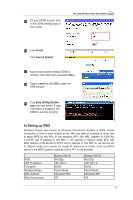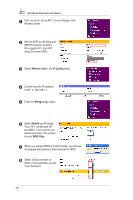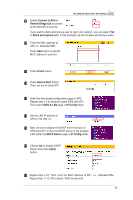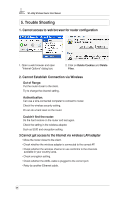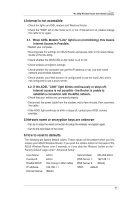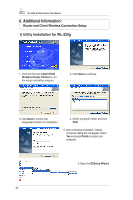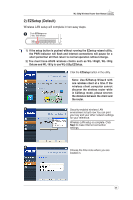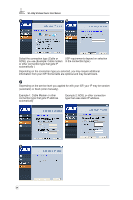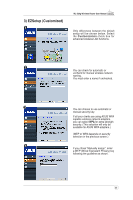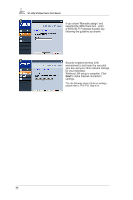Asus WL520GC User Manual - Page 22
Internet is not accessible, Network name or encryption keys are unknown, How to reset to defaults - user guide
 |
UPC - 610839732623
View all Asus WL520GC manuals
Add to My Manuals
Save this manual to your list of manuals |
Page 22 highlights
WL-520g Wireless Router User Manual 4.Internet is not accessible • Check the lights on ADSL modem and Wireless Router • Check the "WAN" led on the router is on or not. If the led isn't on, please change the cable to try again. 4.1. When ADSL Modem "Link" light is on (not blinking), this means Internet Access is Possible. • Restart your computer. • Reconfigurate the settings for ASUS Router and please refer to the Quick Setup Guide of the WL-520g. • Check whether the WAN LED on the router is on or not. • Check wireless encryption settings • Check whether the computer can get the IP address or not. (via both wired network and wireless network) • Check whether your Web browser is configurated to use the local LAN, and is not configured to use a proxy server. 4.2. If the ADSL "LINK" light blinks continuously or stays off, Internet access is not possible - the Router is unable to establish a connection with the ADSL network. • Check that your cables are connected properly. • Disconnect the power cable from the modem, wait a few minutes, then reconnect the cable. • If the ADSL light continues to blink or stays off, contact your ADSL service provider. 5.Network name or encryption keys are unknown • Can try to setup the wired connection for setup the wireless encryption again. • Can do the hard reset on the router. 6.How to reset to defaults The following are factory default values. These values will be present when you first receive your ASUS Wireless Router, if you push the restore button on the back of the ASUS Wireless Router over 5 seconds, or if you click the "Restore" button on the " Factory Default" page under " Advanced Setup". User Name: Password: Enable DHCP: IP address: Domain Name: admin admin Yes (if plug in Wan cable) 192.168.1.1 (Blank) Subnet Mask: 255.255.255.0 DNS Server 1: 192.168.1.1 DNS Server 2: (Blank) SSID: default 21