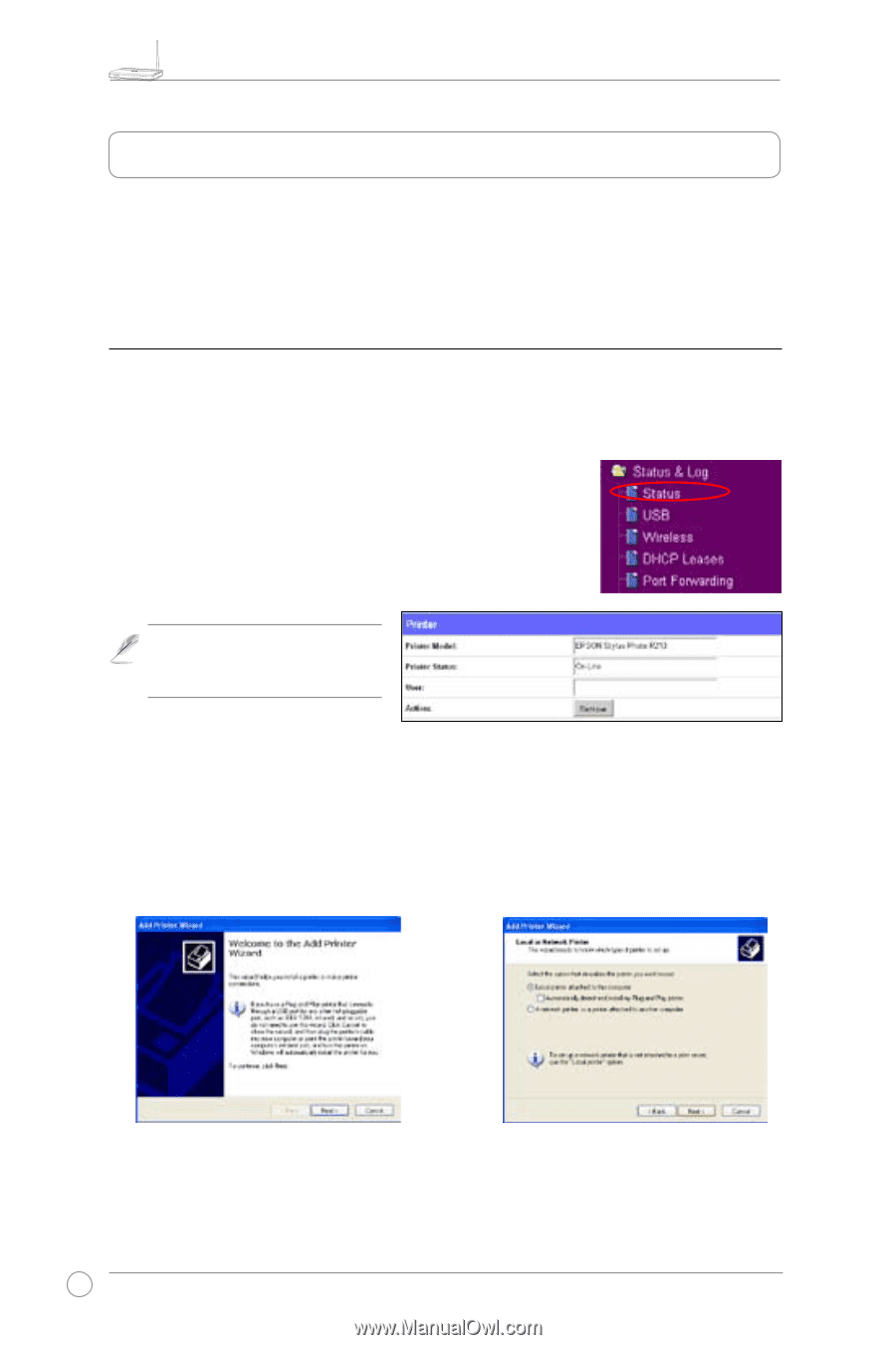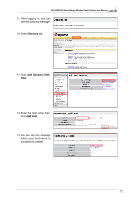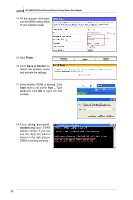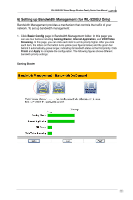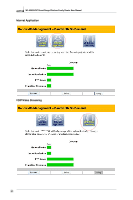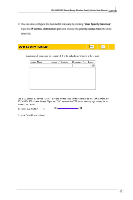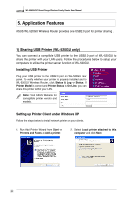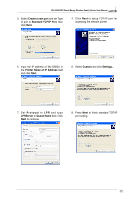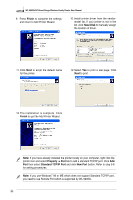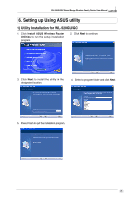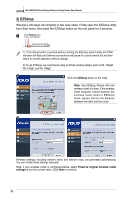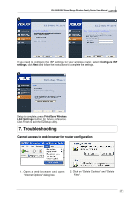Asus WL520GC User Manual - Page 24
Application Features - wl 520gu printer setup
 |
UPC - 610839732623
View all Asus WL520GC manuals
Add to My Manuals
Save this manual to your list of manuals |
Page 24 highlights
R WL-520GU/GC Broad Range Wireless Family Router User Manual 5. Application Features ASUS WL-520GU Wireless Router provides one USB2.0 port for printer sharing . 1) Sharing USB Printer (WL-520GU only) You can connect a comptible USB printer to the USB2.0 port of WL-520GU to share the printer with your LAN users. Follow the procedures below to setup your computers to utilize the printer server function of WL-520GU. Installing USB Printer Plug your USB printer to the USB2.0 port on WL-520GU rear panel. To verify whether your printer is properly installed and to WL-520GU Wireless Router, click Status & Log -> Status. If Printer Model is correct and Printer Status is On-Line, you can share this printer within your LAN. Note: Visit ASUS Website for comaptible printer vendor and models. Setting up Printer Client under Windows XP Follow the steps below to install network printer on your clients. 1. Run Add Printer Wizard from Start -> Printers and Faxes -> Add a printer. 2. Select Local printer attached to this computer and click Next. 22