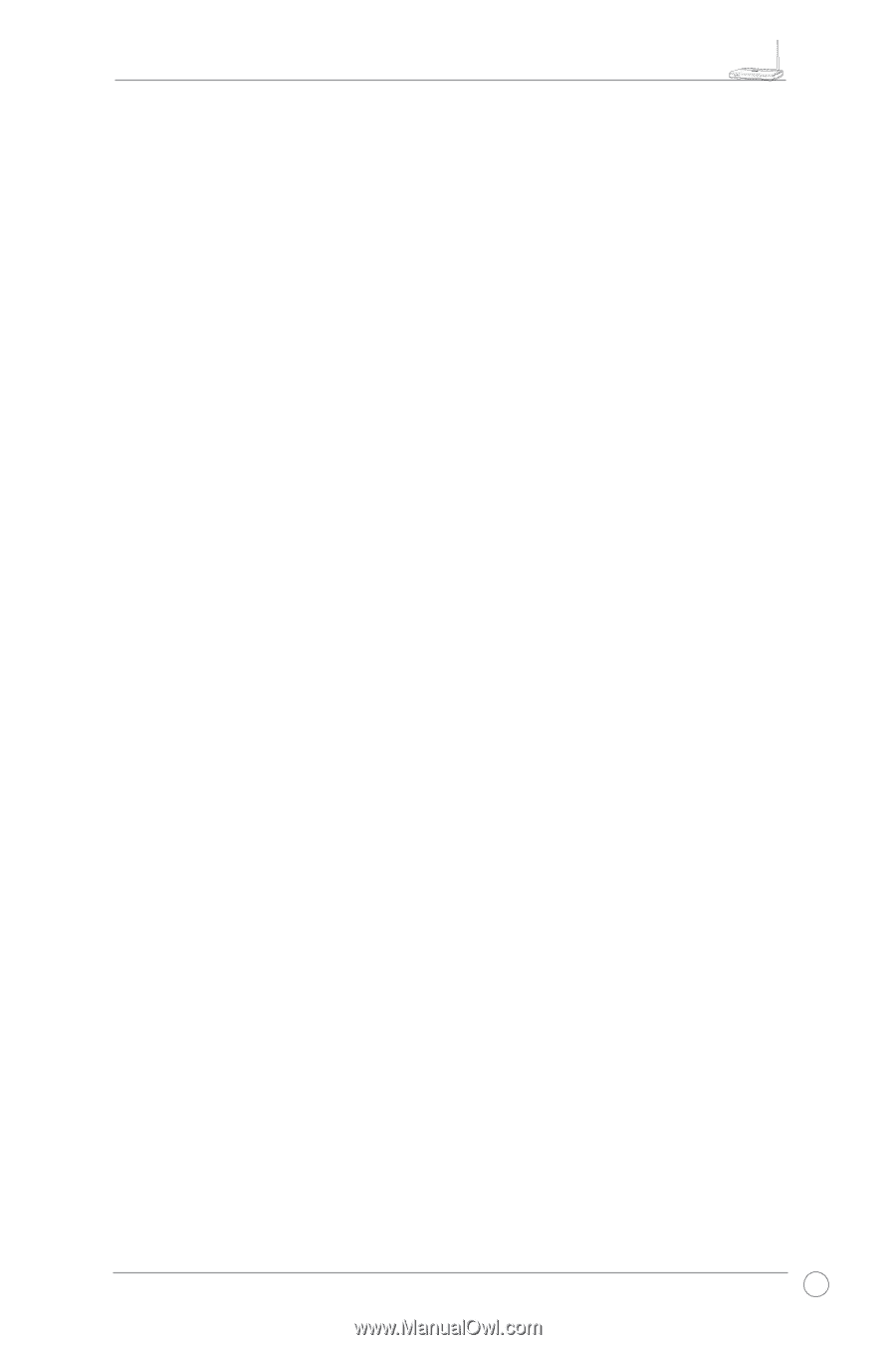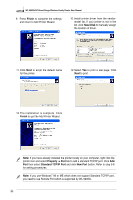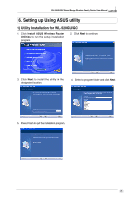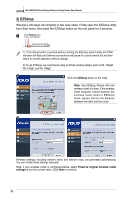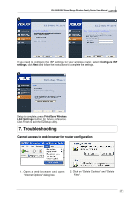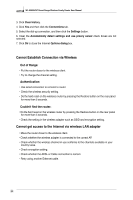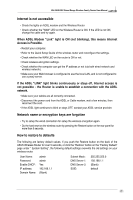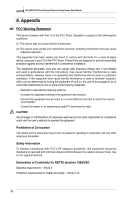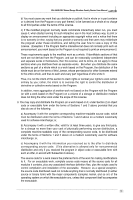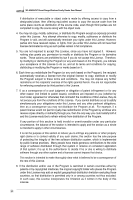Asus WL520GC User Manual - Page 31
Internet is not accessible, Network name or encryption keys are forgotten, How to restore - user guide
 |
UPC - 610839732623
View all Asus WL520GC manuals
Add to My Manuals
Save this manual to your list of manuals |
Page 31 highlights
WL-520GU/GC Broad Range Wireless Family Router User Manual R Internet is not accessible • Check the lights on ADSL modem and the Wireless Router • Check whether the "WAN" LED on the Wireless Router is ON. If the LED is not ON, change the cable and try again. When ADSL Modem "Link" light is ON (not blinking), this means Internet Access is Possible. • Restart your computer. • Refer to the Quick Setup Guide of the wireless router and reconfigure the settings. • Check whether the WAN LED on the router is ON or not. • Check wireless encryption settings. • Check whether the computer can get the IP address or not (via both wired network and wireless network). • Make sure your Web browser is configured to use the local LAN, and is not configured to use a proxy server. If the ADSL "LINK" light blinks continuously or stays off, Internet access is not possible - the Router is unable to establish a connection with the ADSL network. • Make sure your cables are all correctly connected . • Disconnect the power cord from the ADSL or Cable modem, wait a few minutes, then reconnect the cord. • If the ADSL light continues to blink or stays OFF, contact your ADSL service provider. Network name or encryption keys are forgotten • Try to setup the wired connection for setup the wireless encryption again. • Do the hard reset on the wireless router by pressing the Restore button on the rear panel for more than 5 seconds. How to restore to defaults The following are factory default values. If you push the Restore button on the back of the ASUS Wireless Router for over 5 seconds, or click the "Restore" button on the "Factory Default" page under " System Setting", the following default settings overwrite the old settings on your wireless router. User Name: Password: Enable DHCP: IP address: Domain Name: admin admin Yes 192.168.1.1 (Blank) Subnet Mask: DNS Server 1: DNS Server 2: SSID: 255.255.255.0 192.168.1.1 (Blank) default 29