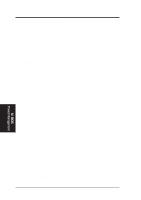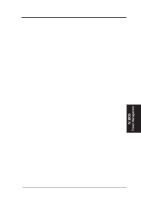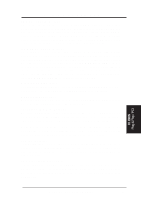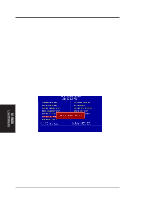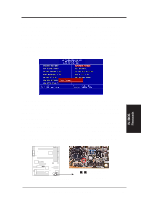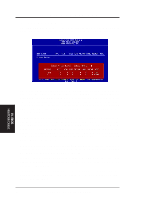Asus XG-DLS User Manual - Page 36
Load BIOS Defaults, Load Setup Defaults, Supervisor Password and User Password
 |
View all Asus XG-DLS manuals
Add to My Manuals
Save this manual to your list of manuals |
Page 36 highlights
IV. BIOS SOFTWARE Load BIOS Defaults The "Load BIOS Defaults" option allows you to load the troubleshooting default values permanently stored in the BIOS ROM. These default settings are non-optimal and disable all high performance features. To load these default settings, highlight "Load BIOS Defaults" on the main screen and then press . The system displays a confirmation message on the screen. Press and then to confirm. Press and then to abort. This feature does not affect the fields on the Standard CMOS Setup screen. Load Setup Defaults The "Load Setup Defaults" option allows you to load the default values to the system configuration fields. These default values are the optimized configuration settings for the system. To load these default values, highlight "Load Setup Defaults" on the main screen and then press . The system displays a confirmation message on the screen. Press and then to confirm. Press and then to abort. This feature does not affect the fields on the Standard CMOS Setup screen. IV. BIOS Load Defaults Supervisor Password and User Password These two options set the system passwords. "Supervisor Password" sets a password that will be used to protect the system and the Setup utility; "User Password" sets a password that will be used exclusively on the system. By default, the system comes without any passwords. To specify a password, highlight the type you want and then press . A password prompt appears on the screen. Taking note that the password is case sensitive, and can be up to 8 alphanumeric characters long, type in your password and then press . The system confirms your password by asking you to type it again. After setting a password, the screen automatically reverts to the main screen. 54 ASUS XG-DLS User's Manual