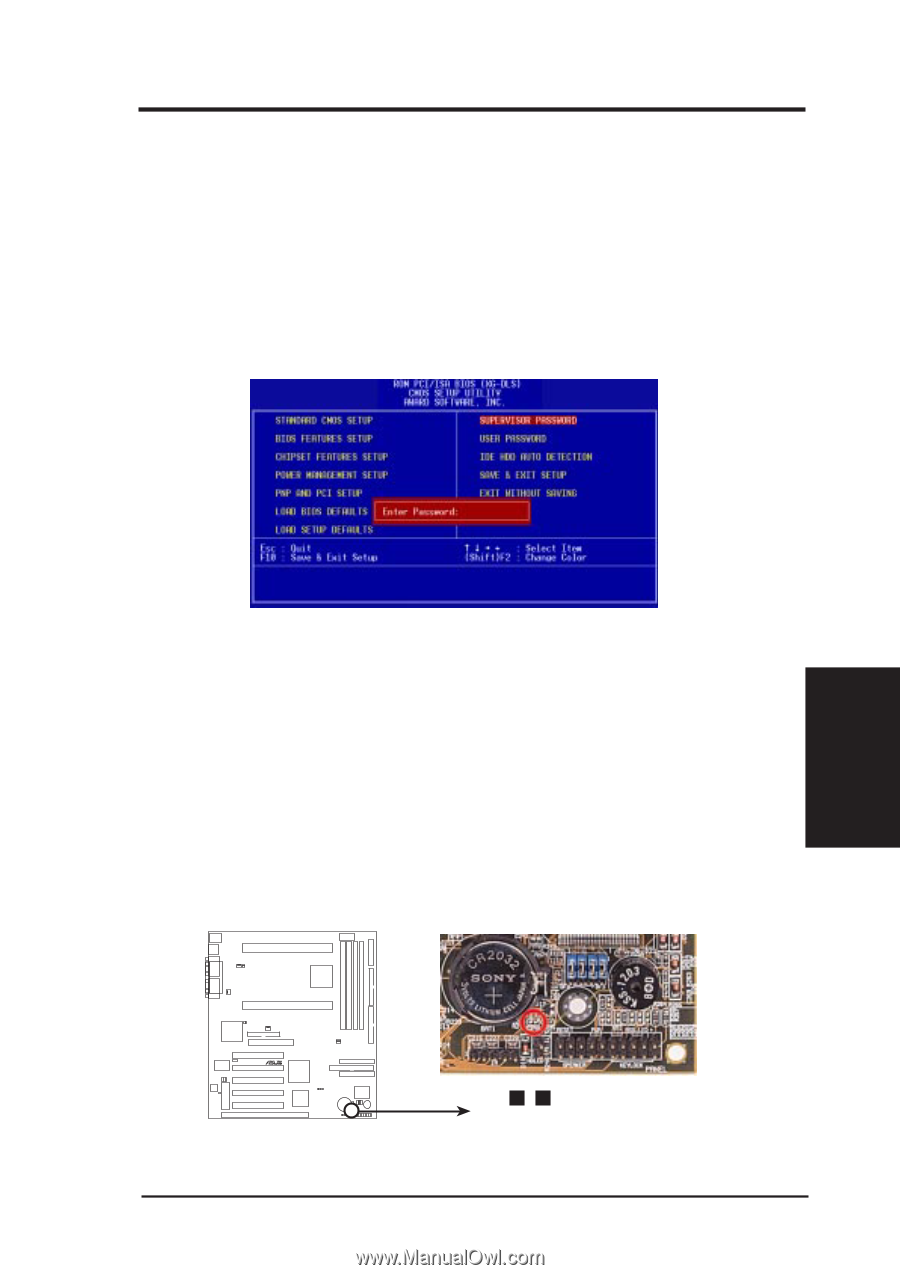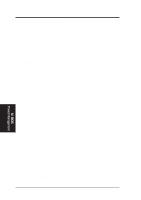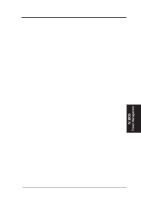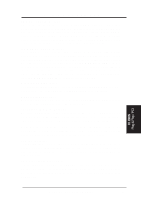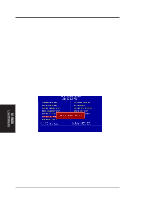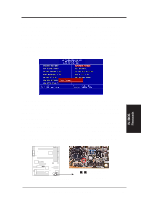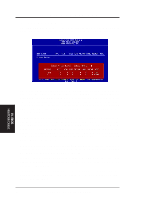Asus XG-DLS User Manual - Page 37
Supervisor Password and User Password
 |
View all Asus XG-DLS manuals
Add to My Manuals
Save this manual to your list of manuals |
Page 37 highlights
IV. BIOS SOFTWARE Supervisor Password and User Password These two options set the system passwords. "Supervisor Password" sets a password that will be used to protect the system and the Setup utility; "User Password" sets a password that will be used exclusively on the system. By default, the system comes without any passwords. To specify a password, highlight the type you want and then press . A password prompt appears on the screen. Taking note that the password is case sensitive, and can be up to 8 alphanumeric characters long, type in your password and then press . The system confirms your password by asking you to type it again. After setting a password, the screen automatically reverts to the main screen. IV. BIOS Passwords To implement password protection, specify in the "Security Option" field of the BIOS Features Setup screen when the system will prompt for the password. If you want to disable either password, press instead of entering a new password when the "Enter Password" prompt appears. A message confirms the password has been disabled. Forgot the password? If you forgot the password, you can clear the password by erasing the CMOS Real Time Clock (RTC) RAM. The RAM data containing the password information is powered by the onboard button cell battery. To erase the RTC RAM: (1) Unplug your computer, (2) Short the solder points, (3) Turn ON your computer, (4) Hold down during bootup and enter BIOS setup to re-enter user preferences. XG-DLS R XG-DLS Real Time Clock RAM Short the solder points to clear CMOS solder points are labeled R242 ASUS XG-DLS User's Manual 55