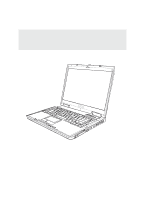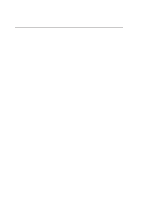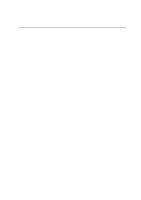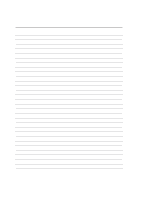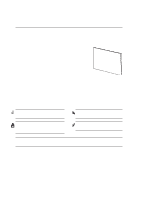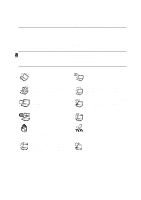2
Contents
1. Introducing the Notebook PC
..................................................................
5
About This User’s Manual
..........................................................................................
6
Notes For This Manual
..........................................................................................
6
Preparing your Notebook PC
.....................................................................................
9
2. Knowing the Parts
...................................................................................
11
Front Side
................................................................................................................
12
Top Side
...................................................................................................................
12
Left Side
...................................................................................................................
14
Right Side
................................................................................................................
16
Rear Side
.................................................................................................................
18
Bottom Side
.............................................................................................................
19
3. Getting Started
.......................................................................................
21
Power System
..........................................................................................................
22
Using AC Power
..................................................................................................
22
Using Battery Power
............................................................................................
23
Powering ON the Notebook PC
..........................................................................
24
The Power-On Self Test (POST)
.........................................................................
24
Battery Care
........................................................................................................
24
Checking Battery Power
......................................................................................
25
Powering OFF the Notebook PC
.........................................................................
26
Restarting or Rebooting
......................................................................................
26
Special Keyboard Functions
....................................................................................
27
Colored Hot Keys
................................................................................................
27
Keyboard as Cursors
...........................................................................................
28
Microsoft Windows™ Keys
.................................................................................
28
Keyboard as a Numeric Keypad
.........................................................................
29
Instant Launch Keys and Status Indicators
.............................................................
29
Instant Launch Keys
............................................................................................
29
Status Indicators (top–right)
................................................................................
30
Status Indicators (front)
.......................................................................................
31
CD Player Control Buttons and Indicator
............................................................
32
4. Using the Notebook PC
.........................................................................
33
Operating System
....................................................................................................
34
Support Software
.................................................................................................
34