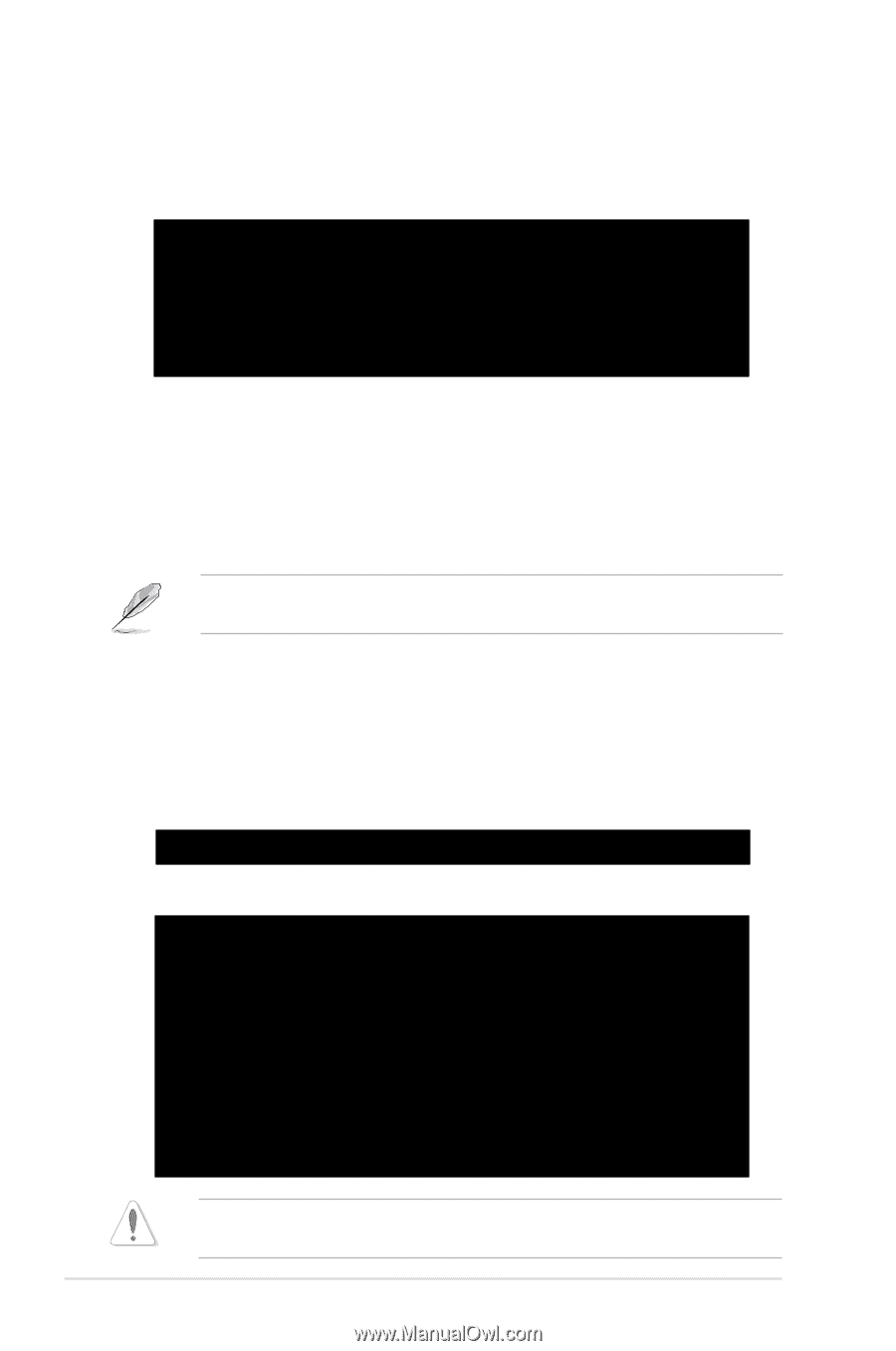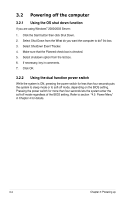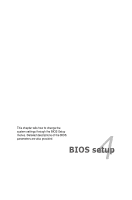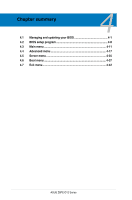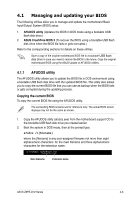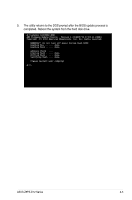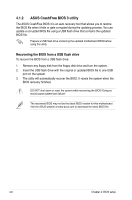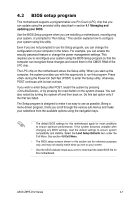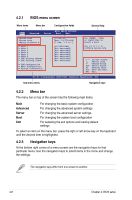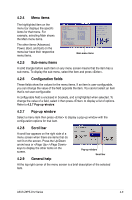Asus Z8PE-D12 User Manual - Page 70
Updating the BIOS file - bios download
 |
UPC - 610839170050
View all Asus Z8PE-D12 manuals
Add to My Manuals
Save this manual to your list of manuals |
Page 70 highlights
3. Press . The utility copies the current BIOS file to the USB flash disk drive. A:\>afudos /oOLDBIOS1.rom AMI Firmware Update Utility - Version 1.19(ASUS V2.07(03.11.24BB)) Copyright (C) 2002 American Megatrends, Inc. All rights reserved. Reading flash ..... done Write to file...... ok A:\> The utility returns to the DOS prompt after copying the current BIOS file. Updating the BIOS file To update the BIOS file using the AFUDOS utility: 1. Visit the ASUS website at www.asus.com and download the latest BIOS file for the motherboard. Save the BIOS file to a bootable�U��S��B��fl�a�s�h��d�i�s�k��d�r�iv��e��. Write the BIOS filename on a piece of paper. You need to type the exact BIOS filename at the DOS prompt. 2. Copy the AFUDOS utility (afudos.exe) from the motherboard support CD to the bootable�U��S��B��fl�a�s�h��d��is�k��d�r�i�v�e���y��o��u��c�r�e�a��te��d��e�a�r�li�e�r�. 3. Boot the system in DOS mode, then at the prompt, type: afudos /i[filename] where [filename] is the latest or the original BIOS file on the bootable�U��S�B� flash disk drive�, �th��e�n��p�r�e�s�s���. A:\>afudos /i8036A0.ROM The utility verifies the file, then starts updating the BIOS file. A:\>afudos /i8036A0.ROM AMI Firmware Update Utility - Version 1.19(ASUS V2.07(03.11.24BB)) Copyright (C) 2002 American Megatrends, Inc. All rights reserved. WARNING!! Do not turn off power during flash BIOS Reading file ....... done Reading flash ...... done Advance Check ...... Erasing flash ...... done Writing flash ...... 0x0008CC00 (9%) DO NOT shut down or reset the system while updating the BIOS to prevent system boot failure! 4-4 Chapter 4: BIOS setup