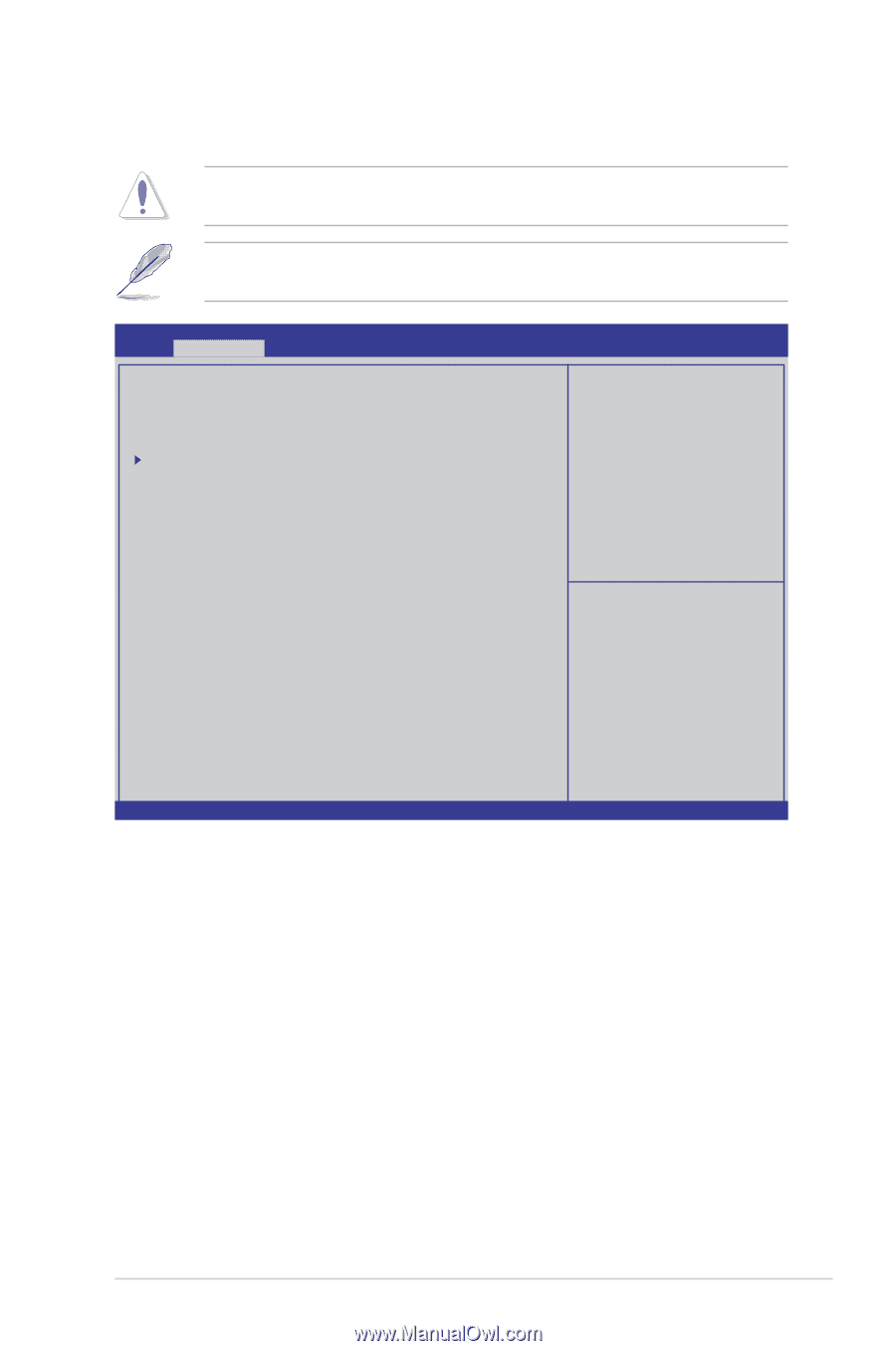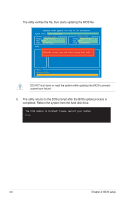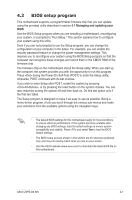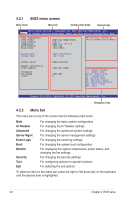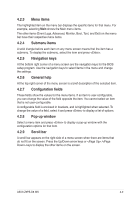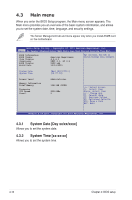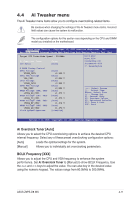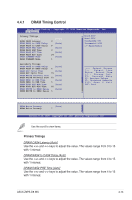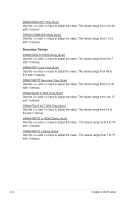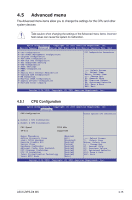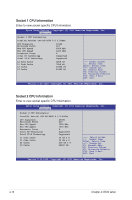Asus Z9PE-D8 WS User Guide - Page 79
Ai Tweaker menu, Ai Overclock Tuner - motherboard manual
 |
View all Asus Z9PE-D8 WS manuals
Add to My Manuals
Save this manual to your list of manuals |
Page 79 highlights
4.4 Ai Tweaker menu The Ai Tweaker menu items allow you to configure overclocking-related items. Be cautious when changing the settings of the Ai Tweaker menu items. Incorrect field values can cause the system to malfunction. The configuration options for this section vary depending on the CPU and DIMM model you installed on the motherboard. Aptio Setup Utility - Copyright (C) 2011 American Megatrends, Inc. Main Ai Tweaker Advanced Server Mgmt Event Logs Boot Monitor Security Tool Exit Target CPU Turbo-Mode Speed : 2500MHz Ai Overclock Tuner CPU Ratio [Auto] [Auto] DRAM Timing Control CPU1 Voltage [Auto] VCORE_CPU1 +0.930 V CPU1 VSA Voltage [Auto] VSA_CPU1 +0.896 V CPU2 Voltage [Auto] VCORE_CPU2 +0.928 V CPU2 VSA Voltage [Auto] VSA_CPU2 +0.884 V DRAM Voltage (CHA, CHB) [Auto] +VDDQ_AB_CPU1 +1.474 V DRAM Voltage (CHC, CHD) [Auto] +VDDQ_CD_CPU1 +1.476 V DRAM Voltage (CHE, CHF) [Auto] +VDDQ_EF_CPU2 +1.474 V DRAM Voltage (CHG, CHH) [Auto] +VDDQ_GH_CPU2 +1.476 V Clock Spread Spectrum [Disabled] Min=0.800V Max=1.520V Standard=By CPU Increment=0.005V =/-:Raise/Reduce →←: Select Screen ↑↓: Select Item Enter: Select Item +/-: Change Opt. F1: General Help F2: Previous Values F5: Optimized Defaults F10: Save & Exit ESC: Exit Version 2.14.1219. Copyright (C) 2011 American Megatrends, Inc. Ai Overclock Tuner [Auto] Allows you to select the CPU overclocking options to achieve the desired CPU internal frequency. Select any of these preset overclocking configuration options: [Auto] Loads the optimal settings for the system. [Manual] Allows you to individually set overclocking parameters. BCLK Frequency [XXX] Allows you to adjust the CPU and VGA frequency to enhance the system performance. Set Ai Overclock Tuner to [Manual] to show BCLK Frequency. Use the and keys to adjust the value. You can also key in the desired value using the numeric keypad. The values range from 80.0MHz to 300.0MHz. ASUS Z9PE-D8 WS 4-11