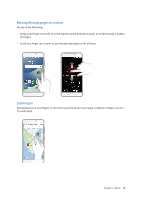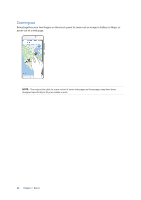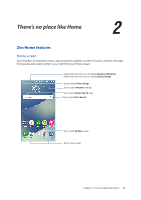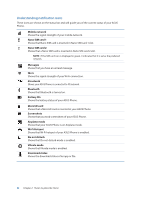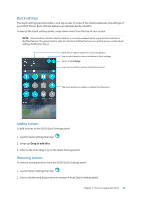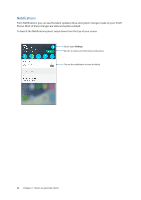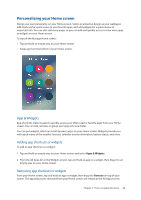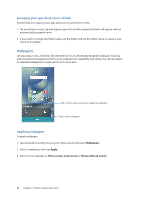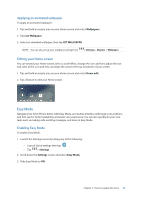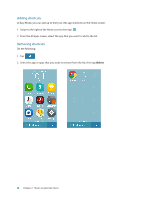Asus ZenFone 4 Max ZC554KL User Guide - Page 23
Quick settings, Adding buttons, Removing buttons
 |
View all Asus ZenFone 4 Max ZC554KL manuals
Add to My Manuals
Save this manual to your list of manuals |
Page 23 highlights
Quick settings The Quick settings panel provides a one-tap access to some of the wireless features and settings of your ASUS Phone. Each of these features are represented by a button. To launch the Quick settings panel, swipe down twice from the top of your screen. NOTE: A blue button indicates that the feature is currently enabled while a gray button indicates a disabled feature. The green buttons refer to individual utilities that you can quickly access via the Quick Settings Notification Panel. Slide left or right to adjust the screen's brightness Tap to select/deselect items to display in Quick settings Tap to open Settings Swipe up to switch to System notifications panel Tap these buttons to enable or disable their functions. Adding buttons To add buttons to the ASUS Quick Settings panel: 1. Launch Quick settings then tap . 2. Swipe up Drag to add tiles. 3. Select a tile, then drag it up to the Quick Settings panel. Removing buttons To remove existing buttons from the ASUS Quick Settings panel: 1. Launch Quick settings then tap . 2. Select a button and drag it down to remove it from Quick Settings panel. Chapter 2: There's no place like Home 23