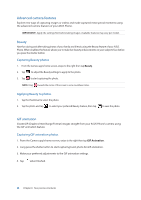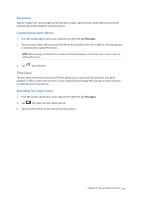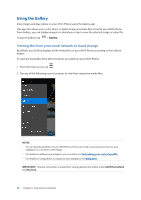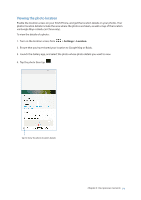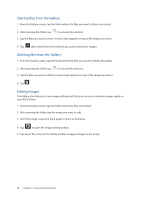Asus ZenFone 4 Max ZC554KL User Guide - Page 67
Photo Locations, Camera home screen
 |
View all Asus ZenFone 4 Max ZC554KL manuals
Add to My Manuals
Save this manual to your list of manuals |
Page 67 highlights
Camera home screen Your ASUS Phone's camera is equipped with auto-scene detection and auto-image stabilizer features. It also features a video stabilization function that helps prevent shakiness while video recording. Tap the icons to start using your camera and explore the image and video features of your ASUS Phone. Adjust settings Enable or disable the flash function Set the time (in second) delay before capturing photos Switch between screen modes Enable or disable HDR Swipe to the right to use advanced camera settings Swipe to the left to use effects Touch to switch between Normal mode and Landscape mode Touch to switch between Auto mode and Manual mode See the Gallery Switch between the front and rear cameras Take photos Record videos Photo Locations To enable the location tagging feature, refer to the following steps: 1. Turn on the location access from > Settings > Location. 2. Ensure that you have shared your location to Google Map. 3. From the Camera app's home screen, tap the photo. > Other and activate Location services before you take Chapter 6: Your precious moments 67