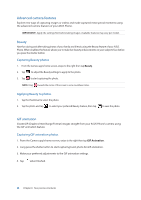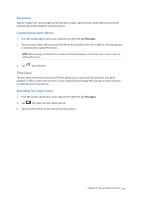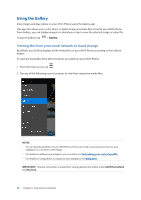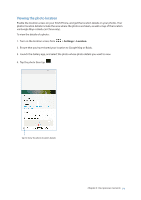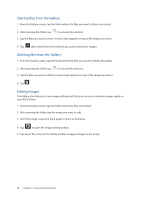Asus ZenFone 4 Max ZC554KL User Guide - Page 68
Advanced camera features, Beauty, GIF animation
 |
View all Asus ZenFone 4 Max ZC554KL manuals
Add to My Manuals
Save this manual to your list of manuals |
Page 68 highlights
Advanced camera features Explore new ways of capturing images or videos and make captured extra special moments using the advanced camera features of your ASUS Phone. IMPORTANT! Apply the settings first before taking images. Available features may vary per model. Beauty Have fun during and after taking photos of your family and friends using the Beauty feature of your ASUS Phone. When enabled, this feature allows you to make live beauty enhancements on your subject's face before you press the shutter button. Capturing Beauty photos 1. From the Camera app's home screen, swipe to the right then tap Beauty. 2. Tap to adjust the Beauty settings to apply to the photo. 3. Tap to start capturing the photo. NOTE: Drag towards the center of the screen to set a countdown timer. Applying Beauty to photos 1. Tap the thumbnail to select the photo. 2. Tap the photo and tap to select your preferred Beauty feature, then tap to save the photo. GIF animation Create GIF (Graphics Interchange Format) images straight from your ASUS Phone's camera using the GIF animation feature. Capturing GIF animation photos 1. From the Camera app's home screen, swipe to the right then tap GIF Animation. 2. Long press the shutter button to start capturing burst photo for GIF animation. 3. Make your preferred adjustments to the GIF animation settings. 4. Tap when finished. 68 Chapter 6: Your precious moments