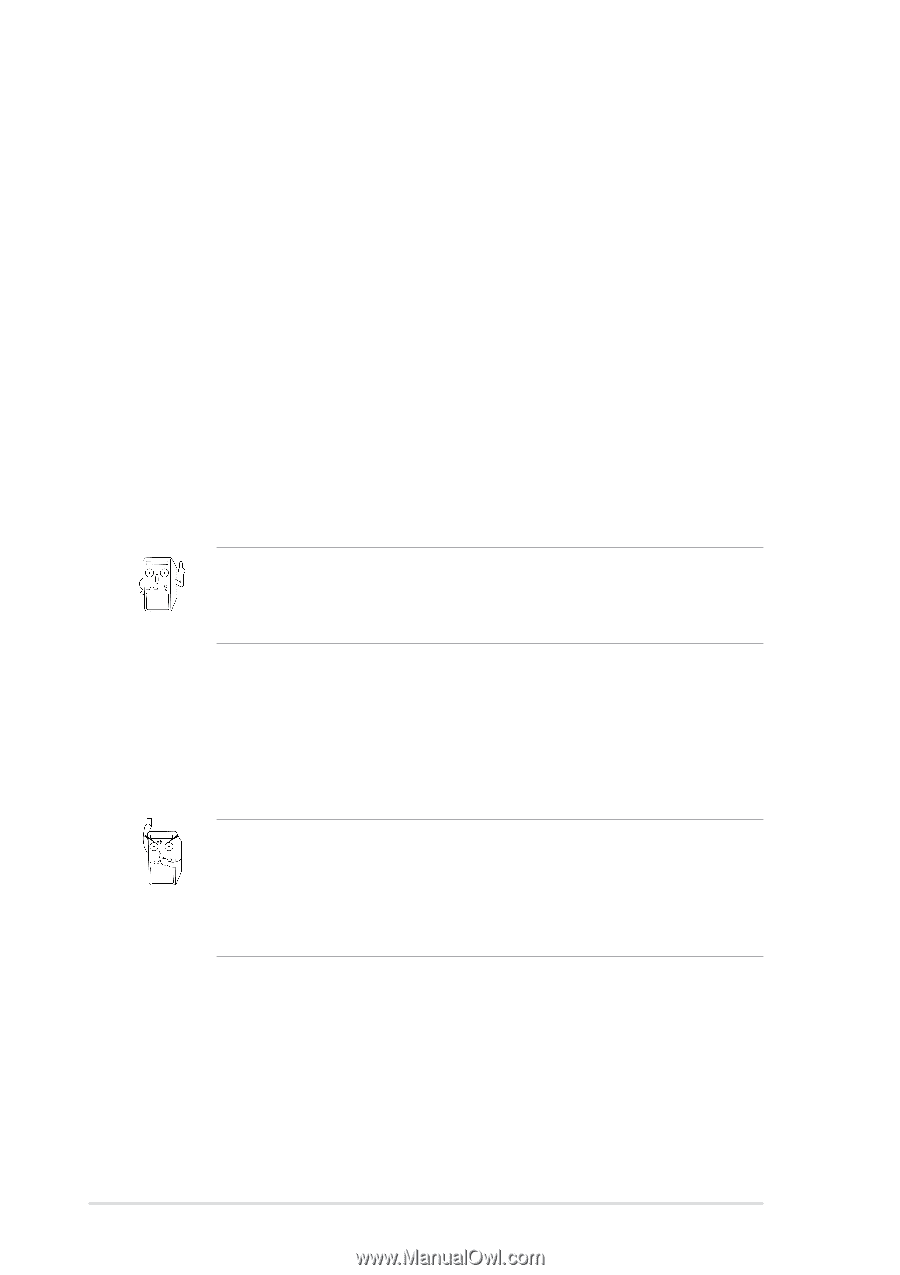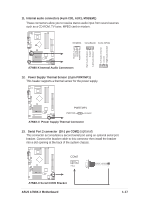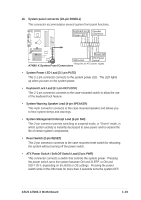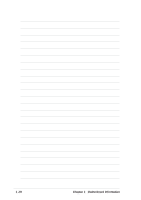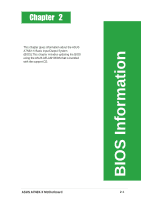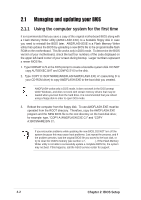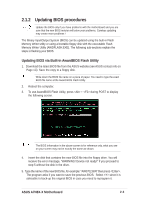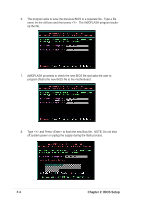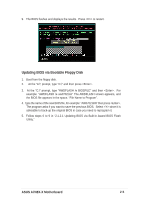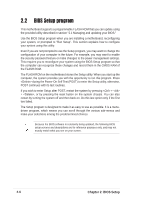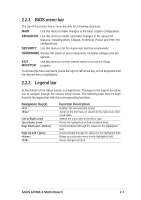Asus a7n8xx Motherboard DIY Troubleshooting Guide - Page 32
Managing and updating your BIOS - motherboard drivers
 |
View all Asus a7n8xx manuals
Add to My Manuals
Save this manual to your list of manuals |
Page 32 highlights
2.1 Managing and updating your BIOS 2.1.1 Using the computer system for the first time It is recommended that you save a copy of the original motherboard BIOS along with a Flash Memory Writer utility (AWDFLASH.EXE) to a bootable floppy disk in case you need to reinstall the BIOS later. AWDFLASH.EXE is a Flash Memory Writer utility that updates the BIOS by uploading a new BIOS file to the programmable flash ROM on the motherboard. This file works only in DOS mode. To determine the BIOS version of your motherboard, check the last four numbers of the code displayed on the upper left-hand corner of your screen during bootup. Larger numbers represent a newer BIOS file. 1. Type FORMAT A:/S at the DOS prompt to create a bootable system disk. DO NOT copy AUTOEXEC.BAT and CONFIG.SYS to the disk. 2. Type COPY D:\SOFTWARE\AWDFLASH\AWDFLASH.EXE A:\ (assuming D is your CD-ROM drive) to copy AWDFLASH.EXE to the boot disk you created. AWDFLASH works only in DOS mode. It does not work in the DOS prompt within Windows, and does not work with certain memory drivers that may be loaded when you boot from the hard drive. It is recommended that you reboot using a floppy disk in order to open DOS mode. 3. Reboot the computer from the floppy disk. To use AWDFLASH.EXE must be operated from the ROOT directory. Therefore, copy the AWDFLASH.EXE program and the NEW BIOS file to the root directory on the hard disk drive; for example: type, "COPY A:\AWDFLASH.EXE C:\" and "COPY A:\BIOSNAME.BIN C:\. If you encounter problems while updating the new BIOS, DO NOT turn off the system because this may cause boot problems. Just repeat the process, and if the problem persists, load the original BIOS file you saved to the boot disk, or try to clear the CMOS memory (see section 1.7, Jumpers). If the Flash Memory Writer utility is not able to successfully update a complete BIOS file, the system may not boot. If this happens, call the ASUS service center for support. 2-2 Chapter 2: BIOS Setup