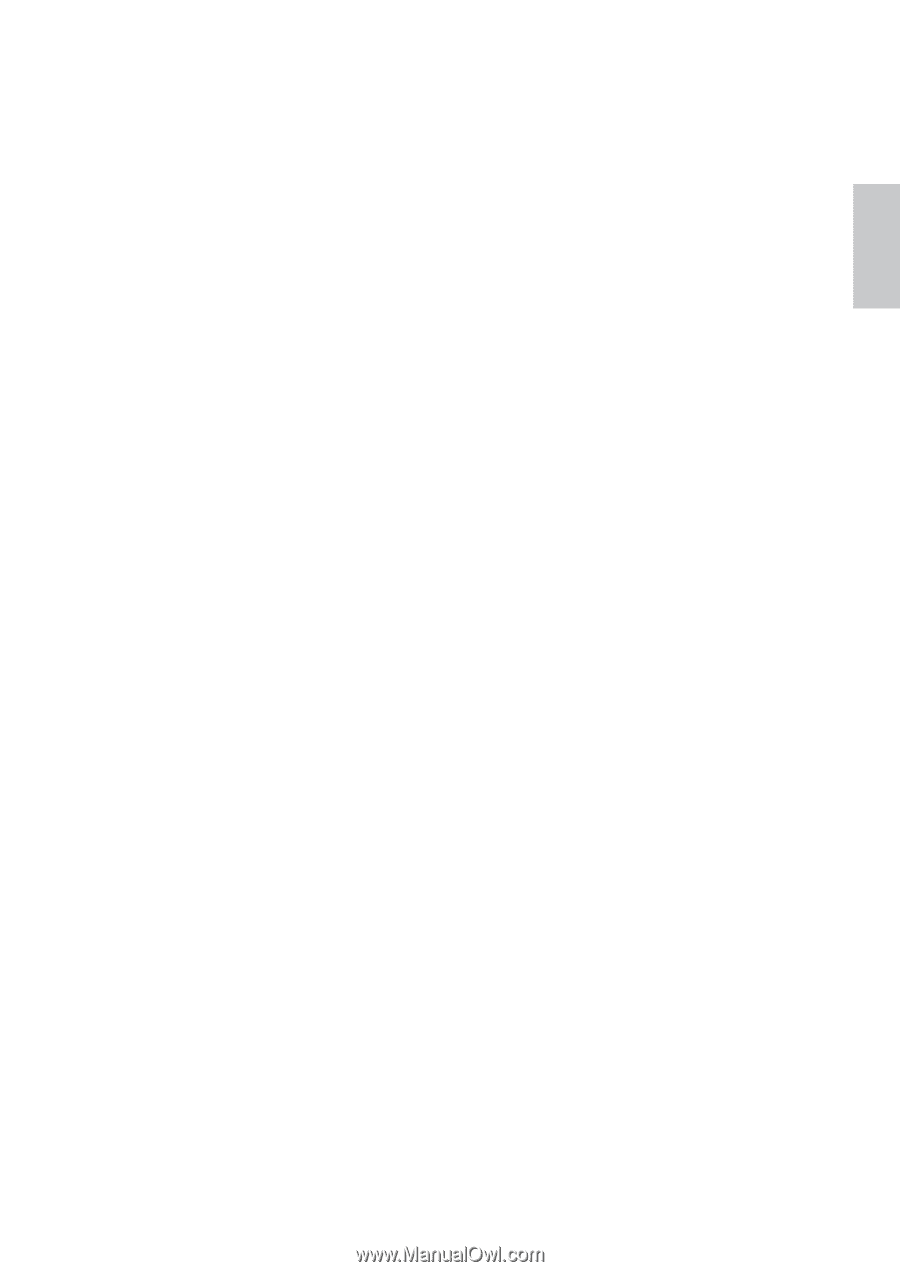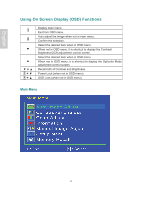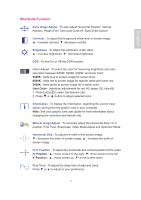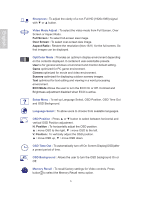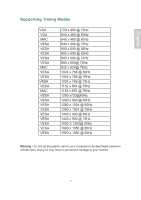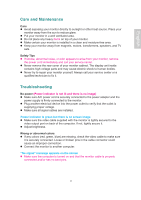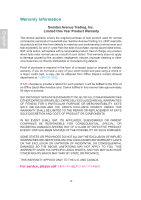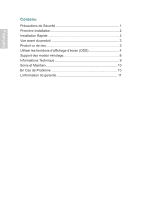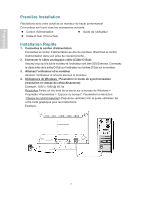Ativa AT220H Product Manual - Page 12
Care and Maintenance, Troubleshooting
 |
View all Ativa AT220H manuals
Add to My Manuals
Save this manual to your list of manuals |
Page 12 highlights
English Care and Maintenance Care Avoid exposing your monitor directly to sunlight or other heat source. Place your monitor away from the sun to reduce glare. Put your monitor in a well ventilated area. Do not place any heavy items on top of your monitor. Make certain your monitor is installed in a clean and moisture-free area. Keep your monitor away from magnets, motors, transformers, speakers, and TV sets. Safety Tips If smoke, abnormal noise, or odor appears to arise from your monitor, remove the power cord immediately and call your service center. Never remove the rear cover of your monitor cabinet. The display unit inside contains high-voltage parts and may cause electric shock to human bodies. Never try to repair your monitor yourself. Always call your service center or a qualified technician to fix it. Troubleshooting No power (Power indicator is not lit and there is no image) Make sure A/C power cord is securely connected to the power adapter and the power supply is firmly connected to the monitor. Plug another electrical device into the power outlet to verify that the outlet is supplying proper voltage. Make sure all signal cables are installed. Power indicator is green but there is no screen image Make sure the video cable supplied with the monitor is tightly secured to the video output port on back of the computer. If not, tightly secure it. Adjust brightness. Wrong or abnormal colors If any colors (red, green, blue) are missing, check the video cable to make sure it is securely connected. Loose or broken pins in the cable connector could cause an improper connection. Connect the monitor to another computer. "No signal" message appears on the screen Make sure the computer is turned on and that the monitor cable is properly connected and/or has no bent pins. 9