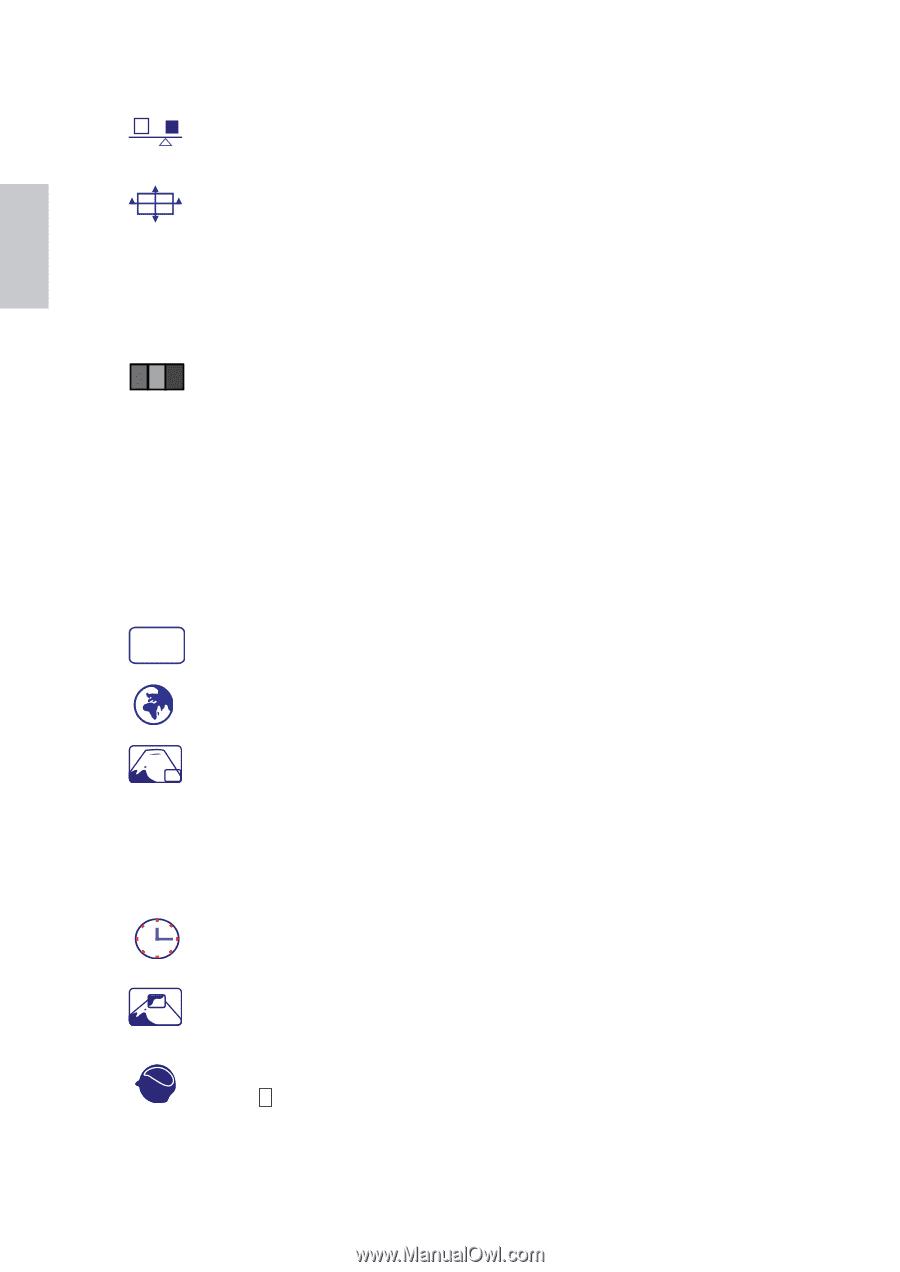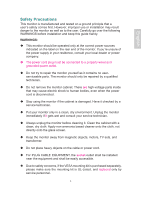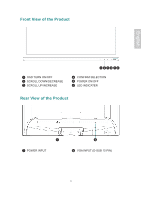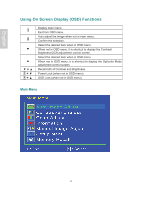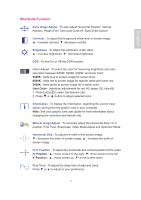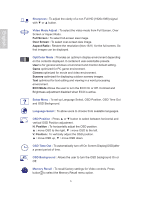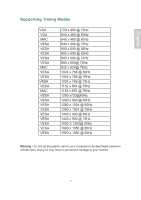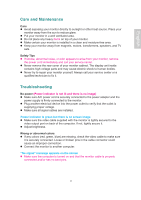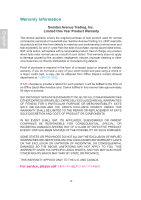Ativa AT220H Product Manual - Page 9
Sharpness, Video Mode Adjust, OptiColor Mode, Setup Menu, Language Select, OSD Position, OSD Time
 |
View all Ativa AT220H manuals
Add to My Manuals
Save this manual to your list of manuals |
Page 9 highlights
English Sharpness : To adjust the clarity of a non-Full HD (1920x1080) signal with ▼ or ▲ button. Video Mode Adjust : To select the video mode from Full Screen, Over Screen or Aspect Ratio. Full Screen : To select full-screen size image. Over Screen : To select over-screen size image. Aspect Ratio : Restore the resolution (Non-16:9) for the full screen. So that images can be displayed. OptiColor Mode : Provides an optimum display environment depending on the contents displayed. It contains 6 user-selectable presets. User is for general windows environment and monitor default setting. Game optimized for PC game environment. Cinema optimized for movie and video environment. Scenery optimized for displaying outdoor scenery images. Text optimized for text editing and viewing in a word processing environment. ECO Mode Allows the user to turn the ECO On or Off. Contrast and Brightness adjustment disabled when ECO is active. ? Setup Menu : To set up Language Select, OSD Position, OSD Time Out and OSD Background. Language Select : To allow users to choose from available languages. OSD Position : Press ▲ or ▼ button to select between horizontal and vertical OSD Position adjustment. H. Position : To horizontally adjust the OSD position. ▲ : move OSD to the right, ▼ : move OSD to the left. V. Position : To vertically adjust the OSD position. ▲ : move OSD up, ▼ : move OSD down. OSD Time Out : To automatically turn off On Screen Display(OSD)after a preset period of time. OSD Background : Allows the user to turn the OSD background On or Off. Memory Recall : To recall factory settings for Video controls. Press button 2 to select the Memory Recall menu option. 6