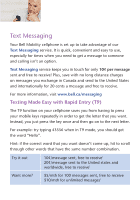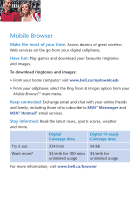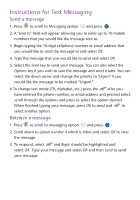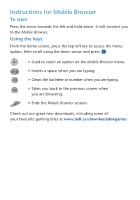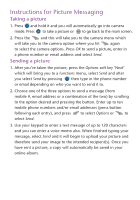Audiovox 8910 Quick Reference Guide - Page 6
Instructions for Picture Messaging - camera phone
 |
View all Audiovox 8910 manuals
Add to My Manuals
Save this manual to your list of manuals |
Page 6 highlights
Instructions for Picture Messaging Taking a picture 1. Press OK and hold it and you will automatically go into camera mode. Press OK to take a picture or CLR to go back to the main screen. 2. Press the and this will take you to the camera menu which will take you to the camera option where you hit again to select the camera options. Press OK to send a picture, enter in a phone number or email address and select Send. Sending a picture 1. After you've taken the picture, press the Options soft key 'Next' which will bring you to a functions menu, select Send and after you select Send by pressing OK then type in the phone number or email depending on who you want to send it to. 2. Choose one of the three options to send a message (from mobile #, email address or a combination of the two) by scrolling to the option desired and pressing the button. Enter up to ten mobile phone numbers and/or email addresses (press button following each entry), and press to select Options or to select Send. 3. Use your keypad to enter a text message of up to 120 characters and you can enter a voice memo also. When finished typing your message, select Send and it will begin to upload your picture and therefore send your image to the intended recipient(s). Once you have sent a picture, a copy will automatically be saved in your online album.