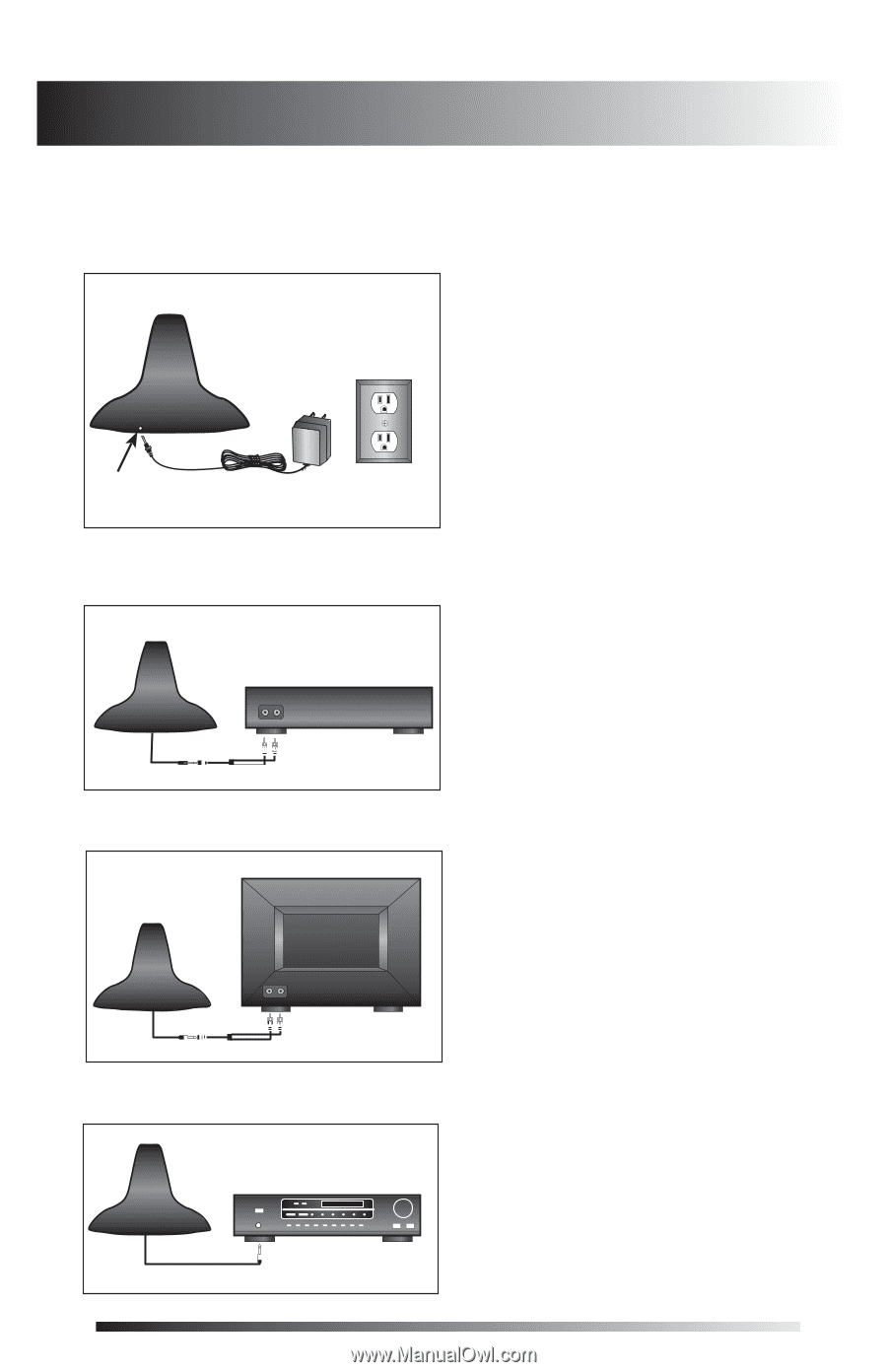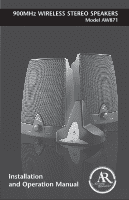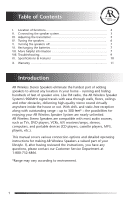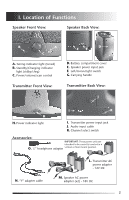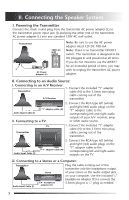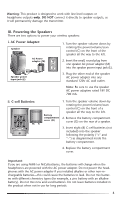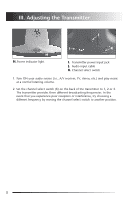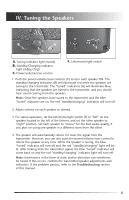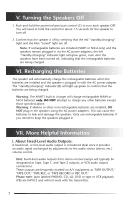Audiovox AW871 Operation Manual - Page 4
II. Connecting the Speaker System - transmitter
 |
UPC - 044102150874
View all Audiovox AW871 manuals
Add to My Manuals
Save this manual to your list of manuals |
Page 4 highlights
Audio Output II. Connecting AudioOutput the Speaker System I. Powering the Transmitter Connect the small, round plug Audio Output from the transmitter AC power adapter (L) to the transmitter power input jack (I) and plug the other end of the transmitter AC power adapter (L) into any standard 120V AC wall outlet. Sortie audio Transmitter 120V AC wall outlet I AC Power Adapter (L) Note: Be sure to use the AC power adapter rated 12V DC 100 mA. Sortie audio Note: There is no transmitter ON/OFF switch. The transmitter is designed to be left plugged in and powered at all times. If you do not intend to use the AW871 for an extended period of time, you may wish to unplug the transmitter AC power adapter. II. Connecting to an Audio Source: i. Connecting to an A/V Receiver: 1. Connect the included "Y" adapter Transmitter Audio Output cable (N) to the 3.5mm mini plug cable coming out of the A/V Receiver transmitter. AW811 Audio Output 2. Connect the RCA-type left (white) and right (red) audio plugs on the "Y" adapter cable (N ) "Y" adapter cable to the Audio Input Cable (J) Audio Output corresponding left and right audio Audio Output outputs of your A/V receiver, amp Battery Battery Battery ii. Connecting to a TV: Battery or other audio source. Battery Battery Transmitter AW871 Audio Input Cable (J) Battery Battery TV 1. Connect the included "Y" adapter cable (N) to the 3.5mm mini plug cable coming out of the Audio Output transmitter. Sortie audio AW811 2. Connect the RCA-type left (white) Audio Output "Y" adapter cable (N ) Battery and right (red) aAuWd81io1 plugs on the "Y" adapter cable to the corresponding left and right audio Battery Battery Battery Battery Battery Battery Battery outputs on the TV. Battery Battery Battery Battery Battery Battery Battery Battery iii. Connecting to a Stereo Sortie audio or a Computer: AW871 Transmitter Plug the cable coming out of the Sortie audio transmitter into thAeWh87e1adphone output Stereo of your stereo or the audio output jack on your computer. Use the included 1/4" headphone adapter (P) to convert the Audio Input Cable (J) 1/4" headphone adapter (O) 3.5mm plug to a 1/4" plug as needed. 3