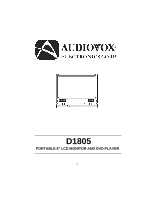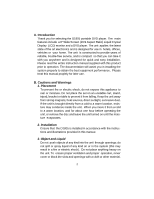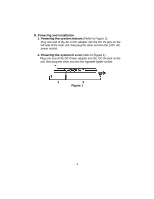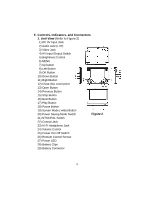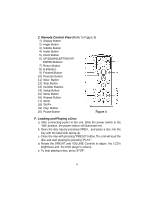Audiovox D1805 User Manual
Audiovox D1805 Manual
 |
View all Audiovox D1805 manuals
Add to My Manuals
Save this manual to your list of manuals |
Audiovox D1805 manual content summary:
- Audiovox D1805 | User Manual - Page 1
D1805 PORTABLE 8" LCD MONITOR AND DVD PLAYER 1 - Audiovox D1805 | User Manual - Page 2
A. Introduction Thank you for selecting the D1805 portable DVD player. The main features include a 8" Wide Screen (16:9 Aspect Ratio) Liquid Crystal Display (LCD) monitor and a DVD player. The unit applies the latest state of the art electronics and is designed for use in hotels, offices, vehicles - Audiovox D1805 | User Manual - Page 3
features may not be available. Also refer to the instructions supplied with the discs. C. Contents 1. 1 x 8'' LCD Monitor & DVD Player Combo 2. 1 x AC to DC Adapter 3. 1 x Rechargeable Battery 4. 1 x Remote Control with battery 5. 1 x Instruction Manual 6. 1 x AV Cable 7. 1 x DC Power Adapter 3 - Audiovox D1805 | User Manual - Page 4
jack on the left side of the main unit, then plug the other end into the 120V AC power socket. 2. Powering the system in a car (refer to Figure 1) Plug one end of the DC Power adapter into the DC 9V jack on the unit, then plug the other end into the cigarette lighter socket - Audiovox D1805 | User Manual - Page 5
Play Button 18) Pause Button 19) Screen Mode ( wide) Button 20) Power Saving Mode Switch Figure 2 21) NTSC/PAL Switch 22) Coaxial Jack 23) Hi-Fi Headphone Jack 24) Volume Control 25) Power On/ Off Switch 26) Remote Control Sensor 27) Power LED 28) Battery Clips 29) Battery Connector 5 - Audiovox D1805 | User Manual - Page 6
2. Remote Control View (Refer to Figure and Playing a Disc a. After connecting power to the unit, Slide the power switch to the "ON" position, the power indicor will illuminate red. b. Open VOLUME Controls to adjust the LCD's brightness and the DVD player's volume. e. To stop playing a disc, - Audiovox D1805 | User Manual - Page 7
G. SETUP Press 'SETUP' to display the Main screen of the SETUP Menu on the screen. Press 'SETUP' again to exit the SETUP Menu and the unit will resume it's last playback mode. Figure 7. Main SETUP Menu Screen 1) Press "Setup", the 'GENERAL SETUP PAGE' will display on screen. Figure 8. SPDIF Output - Audiovox D1805 | User Manual - Page 8
a normal TV, and a wide picture is shown on the screen with a black strip at both the top and bottom of the screen. * WIDE: When the player is connected to a wide screen TV, a wide picture is shown on the full screen. Figure 9. TV DISPLAY Screen Display c).Select 'ANGLE MARK' using the DOWN - Audiovox D1805 | User Manual - Page 9
'SCREEN SAVER' using the DOWN button. Figure 11. SCREEN SAVER Display *ON: enables screen saver *OFF: disables screen saver (off) *NOTE: The DVD player will enter the Screen Saver mode after approximately five minutes if the same image remains on the screen. e). Select " Last Memory" using the DOWN - Audiovox D1805 | User Manual - Page 10
a).Select "Brightness by using the UP or DOWN buttons ,then press "Enter"you can change the Brightness by pressing the LEFT or RIGHT buttons. To exit "Brightness Setting", press "Enter"again to return to the main Menu. Figure 14. BRIGHTNESS Screen Display b).Select "Contrast" by using the UP or DOWN - Audiovox D1805 | User Manual - Page 11
Figure 17. SATURATION(Color) Screen Display To exit "Saturation"Setting,press "Enter"again to return to the main Menu 3).With no disc inside the player ,select "password" using the LEFT or RIGHT buttons, then press the ENTER button to enter the submenu . Figure 18. PASSWORD CHANGE Menu Press 'ENTER - Audiovox D1805 | User Manual - Page 12
this default password in another area and delete it from this manual. Some discs can be limited depending on the age of users while some discs cannot. Figure 17. PASSWORD VERIFY Input Screen Display 4).With no disc inside the player select 'PREFERENCES' using the LEFT or RIGHT buttons, then press - Audiovox D1805 | User Manual - Page 13
: Language and subtitle selection is only available for discs that are recorded in the above listed languages. If the selected, language is not available, the player will play and display on the screen the original recorded language contained in the disc. 13 - Audiovox D1805 | User Manual - Page 14
d. Select 'PARENTAL' using the UP or DOWN buttons , then press RIGHT to enter the submenu. Figure 21. PARENTAL Preference Screen Display Select the parental level you desire using the UP or DOWN buttons for discs with lock-out function or multiple rating levels. These are listed from the lowest - Audiovox D1805 | User Manual - Page 15
1. Basic Operation POWER OPEN PLAY SLOW PAUSE STOP NEXT PREVIOUS FORWARD REVERSE LEFT/RIGHT/UP/DOWN ENTER NUMBERS RETURN MENU REPEAT A-B DISPLAY ANGLE SUBTITLE AUDIO ZOOM SETUP Turn - Audiovox D1805 | User Manual - Page 16
. The contents of the menu vary from disc to disc. Press MENU during playback to display the menu. Some DVDs only allow you to select disc playback options using the DVD root menu. 3. DISPLAY (Display contents vary from disc to disc.) 1. PLAYING TIME AND REMAINING TIME a. During playback press the - Audiovox D1805 | User Manual - Page 17
c. Press 'DISPLAY' a 3rd time to display the Elapsed Time for the chapter. The heading will disappear automatically in 3 seconds. Figure 25. Chapter Elapsed Time Screen Display d. Press 'DISPLAY' a 4th time to display the Remaining Time for the chapter. The heading will disappear automatically in 3 - Audiovox D1805 | User Manual - Page 18
OFF' is displayed. The Subtitle display will disappear automatically if the 'SUBTITLE' button is not pressed again within 3 seconds. Figure 28. Subtitle Screen Display * Some DVDs only allow access to this function through the - Audiovox D1805 | User Manual - Page 19
disappear automatically if the 'AUDIO' button is not pressed within for 3 seconds. Figure 29. Audio Language Screen Display * Some DVDs only allow access to this function through the DVD menu. 5. ZOOM During playback press 'ZOOM' to enlarge the picture by 2x, 3x or 4X with the current zoom multiple - Audiovox D1805 | User Manual - Page 20
'A-B' to set the Starting Point A. Figure 31. A-B Repeat Starting Point Screen Display b.Press 'A-B' a second time to set the Ending Point B and the player will repeatedly play the part between Point A and Point B. Figure 32. A-B Repeat Ending Point Screen Display c. Press A-B a third time to cancel - Audiovox D1805 | User Manual - Page 21
7. REPEAT a. During playback press 'REPEAT' once to repeatedly play the current chapter. Figure 34. Chapter Repeat ON Screen Display b.During playback press 'REPEAT' again to repeatedly play the current title. Figure 35. Title Repeat ON Screen Display c. During playback press 'REPEAT' a 3rd time to - Audiovox D1805 | User Manual - Page 22
, to resume normal play. Figure 37. Repeat Off ON Screen Display 4. PLAYING AUDIO CDS When playing an audio CD press the DISPLAY button on the remote to view time information. The options below show you what information is available using this function. a. The current track and playing time of that - Audiovox D1805 | User Manual - Page 23
c. Press 'DISPLAY' two times and TOTAL ELAPSED appears along with the current track playing and the total time that the CD has been playing. Figure 40. TOTAL ELAPSED Screen Display d. Press 'DISPLAY' three times and TOTAL REMAIN appears along with the current track playing and the amount of time - Audiovox D1805 | User Manual - Page 24
modes: FOLDER (normal playback) SINGLE REPEAT ONE (repeat playback of a song) REPEAT FOLDER (repeat playback of a specific folder) Insert an MP3 CD, the DVD player will initialize the disc and the directory (folder) will be shown on the TV screen. Figure 42. MENU Screen Display When an MP3 disc is - Audiovox D1805 | User Manual - Page 25
Use the ( NEXT ) button to move to the next song. Press the (PREVIOUS) button to move to the beginning of the previous song. USING THE REPEAT FEATURE The default mode for the Repeat feature is OFF. Pressing REPEAT consecutively changes the repeat options: • SINGLE • REPEAT ONE • REPEAT FOLDER • - Audiovox D1805 | User Manual - Page 26
6. Playing JPEG file 1) Load the JPEG Disc into tray. 2) Select JPEG file by pressing "UP/DOWN" button. 3) You can preview the JPEG file by pressing "Play" or "ENTER". 4) Pressing the left or right button will rotate the JPEG in that direction. 5) When browsing the photos, you can reverse the photo - Audiovox D1805 | User Manual - Page 27
k. Press "display" 11th time, "COMPRESS TO CENTER H" will display on the screen, the picture will refresh from top and bottom to center. l. Press "display" 12th time, "COMPRESS TO CENTER V" will display on the screen, the picture will refresh from right and left to center. m.Press "display" 13th - Audiovox D1805 | User Manual - Page 28
jack on the left side of the unit. Adjust the volume control and the brightness control on the monitor for individual preference. Figure 44 8. Connecting to a TV or another monitor ( Refer to Figure 44) You can also connect the DVD player to a TV or a stereo. 1. Slid the AV in/out button at - Audiovox D1805 | User Manual - Page 29
" and thus can be recharged safely regardless of whether the battery is fully or only partially spent. Please fully charge the battery prior to first use. NOTE: When the DVD player is used with the battery as a power source, ensure that the battery has been charged for at least five hours prior to - Audiovox D1805 | User Manual - Page 30
To charge the battery, please connect the power jack directly into the D1805 and leave the POWER switch in the off position. Using and Maintaining your Rechargeable Batteries 1. Please make sure you always use only the AC transformer in- cluded with the player to recharge your batteries. 2. Recharge - Audiovox D1805 | User Manual - Page 31
. The lock position is indicated by a click. The unit will fit snugly to the player. Figure 45. Installing the DVD Player Battery Removing the Battery Pack: 1. First, make sure the player is in "Stop" mode and the AC power supply has been disconnected. 2. Press the release button on the rear of - Audiovox D1805 | User Manual - Page 32
problems, to costs incurred for installation, removal or reinstallation of the product, or to damage to tapes, discs, speakers, accessories, may also have other rights which vary from state to state. U.S.A. : AUDIOVOX ELECTRONICS CORPORATION, 150 MARCUS BLVD. HAUPPAUGE, NEW YORK 11788 l 1-800-645 - Audiovox D1805 | User Manual - Page 33
© 2003 Audiovox Electronics Corp., 150 Marcus Blvd., Hauppauge, N.Y. 11788 128-6920
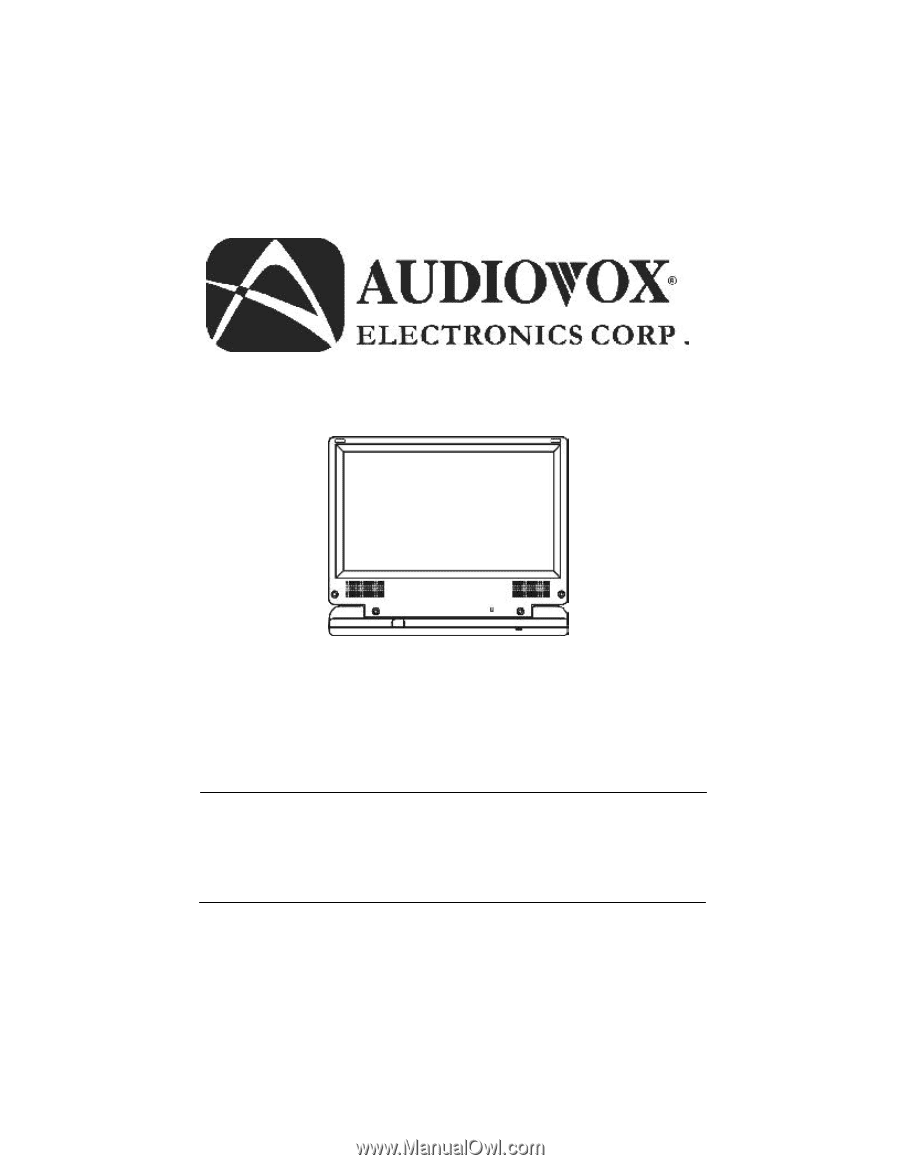
1
D1805
PORTABLE 8" LCD MONITOR AND DVD PLAYER