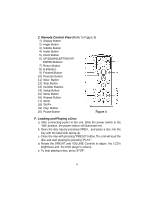Audiovox D1805 User Manual - Page 11
SATURATIONColor Screen Display, PASSWORD CHANGE Menu, PASSWORD
 |
View all Audiovox D1805 manuals
Add to My Manuals
Save this manual to your list of manuals |
Page 11 highlights
d).Select "Saturation " by using the UP or DOWN buttons, then press "Enter" you can adjust the Saturation by pressing the LEFT or RIGHT buttons. Figure 17. SATURATION(Color) Screen Display To exit "Saturation"Setting,press "Enter"again to return to the main Menu 3).With no disc inside the player ,select "password" using the LEFT or RIGHT buttons, then press the ENTER button to enter the submenu . Figure 18. PASSWORD CHANGE Menu Press 'ENTER' to enter the Password Change Page. Input the Old Password or the Default Password, the New Password, and the Confirmed New Password. Press 'ENTER' to confirm the change. Figure 19. PASSWORD CHANGE MENU 11

11
d).Select “Saturation “ by
using the UP or DOWN buttons, then
press “Enter” you can adjust the Saturation by pressing the LEFT
or RIGHT buttons.
Figure 17. SATURATION(Color) Screen Display
To exit “Saturation”Setting,press “Enter”again to return to
the main
Menu
3).With no disc inside the player ,select “password” using the
LEFT
or
RIGHT buttons, then press the ENTER button to enter the
submenu .
Figure 18. PASSWORD CHANGE Menu
Press ‘ENTER’ to enter the Password Change Page. Input the Old
Password or the Default Password, the New Password, and the
Confirmed New Password. Press ‘ENTER’ to confirm the change.
Figure 19. PASSWORD CHANGE MENU