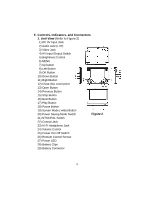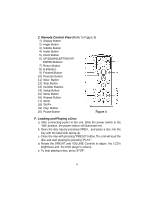Audiovox D1805 User Manual - Page 10
BRIGHTNESS Screen Display, CONTRAST Screen Display, HUE Tint Screen
 |
View all Audiovox D1805 manuals
Add to My Manuals
Save this manual to your list of manuals |
Page 10 highlights
a).Select "Brightness by using the UP or DOWN buttons ,then press "Enter"you can change the Brightness by pressing the LEFT or RIGHT buttons. To exit "Brightness Setting", press "Enter"again to return to the main Menu. Figure 14. BRIGHTNESS Screen Display b).Select "Contrast" by using the UP or DOWN buttons,then press "Enter" you can adjust the Contrast by pressing the LEFT or RIGHT butttons. Figure 15. CONTRAST Screen Display To exit "Contrast" Setting, press "Enter"again to return to the main Menu. c).Select "Hue" by using the UP or DOWN buttons, then press "Enter" you can adjust the Hue by pressing the LEFT or RIGHT buttons. Figure 16. HUE (Tint) Screen Display To exit "Hue"Setting,press "Enter"again to return to the main Menu. 10

10
a).Select “Brightness by using the UP or DOWN buttons ,then press
“Enter”you
can change the Brightness by pressing
the LEFT or
RIGHT buttons. To exit “Brightness Setting”, press “Enter”again
to return to the main Menu.
Figure 14. BRIGHTNESS Screen Display
b).Select “Contrast” by using the UP or DOWN buttons,then press
“Enter” you can adjust the Contrast by pressing the LEFT or
RIGHT butttons.
Figure 15. CONTRAST Screen Display
To exit “Contrast” Setting, press “Enter”again to return to the main
Menu.
c).Select “Hue” by
using the UP or DOWN buttons, then press
“Enter” you can adjust the Hue by pressing the LEFT or RIGHT
buttons.
Figure 16. HUE (Tint) Screen Display
To exit “Hue”Setting,press “Enter”again to return to the main Menu.