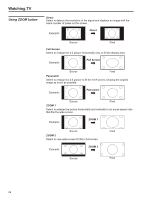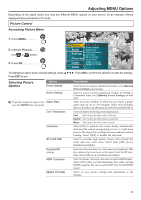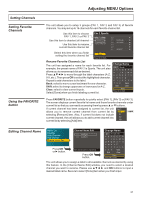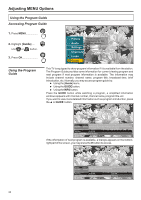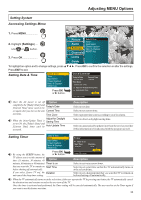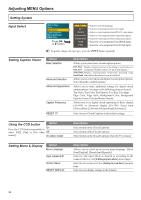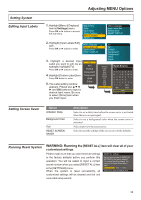Audiovox FPE2706 Operation Manual - Page 31
Audiovox FPE2706 - 27" LCD TV Manual
 |
UPC - 044476032219
View all Audiovox FPE2706 manuals
Add to My Manuals
Save this manual to your list of manuals |
Page 31 highlights
Adjusting MENU Options Setting Channels Accessing Channels Menu 1. Press MENU 2. Highlight [Channels]... Use or button. 3. Press OK Picture Audio Settings Master List Favorites Scan Channels Find Channel Channel Name Edit Channels Locks Guide To highlight an option and to change settings, press Press OK to confirm the selection or alter the settings. Press EXIT to exit. Selecting Channel Options Option Master List Description Select to display all available channels scanned by Auto Program in initial setup. See [Setting Channel List] on this page. Favorites Allows you to setup favorite channels in 3 different categories. See [Setting Favorite Channels] on next page. Scan Channels Find Channel Channel Name Edit Allows you to run Auto Program manually. You may need to run Auto Program manually if you interrupt the Auto Program process in initial setup. Please refer to [Running Initial Setup] for the detailed steps. You will be asked to input a correct secret number before you access the [Channel Scan] screen. Allows you to find channel manually by input the RF channel number. Please contact your local station or cable operator for this RF channel number information. You will be asked to input a correct secret number before you access the [Find Channel] screen. Allows you to assign labels (such as station call letters) to a selected channel. See [Editing Channel Name] on next page. Setting Channel List In the [Master Channel List] window, you may Master Channel List mark or unmark the desired channels. Only those channels marked with a tick symbol can be selected by the CH+ or CH- button. The unmarked channel(s) can be selected only by Mark All Unmark All Digital Only 2.0 2.1 KFOX-HD 2.2 KFOX-SD 3.0 4.0 4.1 KGO-DT 0-9 number buttons. Mark All: select to mark all channels. Unmark All: select to unmark all channels. Done Press OK to finish Digital Only: Select to mark digital channels only. Be sure to select [Done] if you finish setting channel list. Also, you may access the master channel list by pressing the LIST button. 30