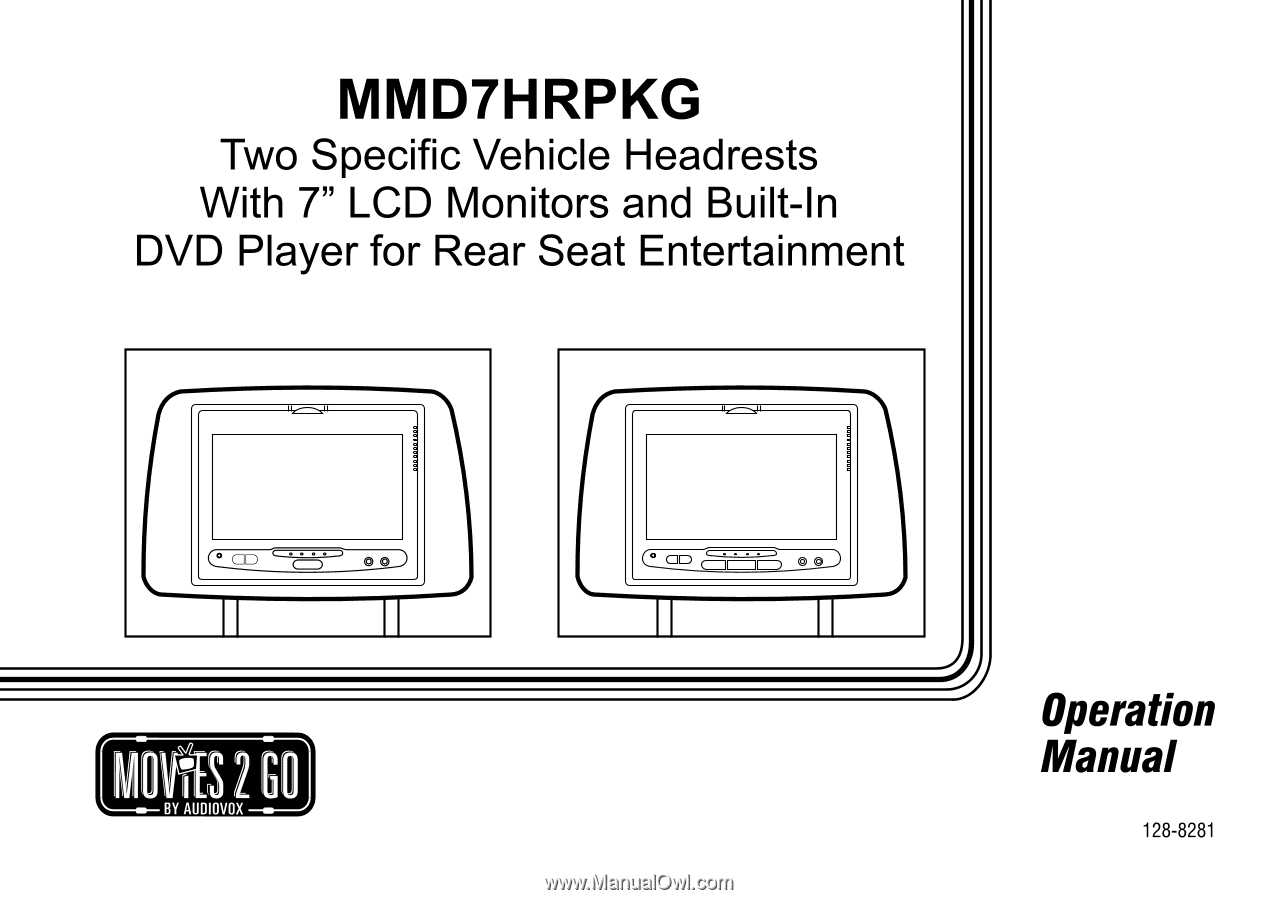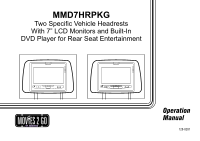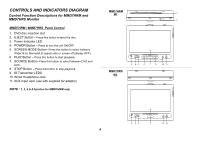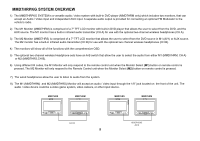Audiovox MMD7HRPKG Operation Manual
Audiovox MMD7HRPKG - Movies2Go - DVD Player Manual
 |
UPC - 044476050923
View all Audiovox MMD7HRPKG manuals
Add to My Manuals
Save this manual to your list of manuals |
Audiovox MMD7HRPKG manual content summary:
- Audiovox MMD7HRPKG | Operation Manual - Page 1
MMD7HRPKG Two Specific Vehicle Headrests With 7" LCD Monitors and Built-In DVD Player for Rear Seat Entertainment Operation Manual 128-8281 - Audiovox MMD7HRPKG | Operation Manual - Page 2
injury to vehicle occupants. If you have any questions regarding wire routing or installation in a vehicle, please contact Audiovox Technical Support at 1-800-225-6074. When connecting power and ground in a mobile video installation, insure that the ACC wire is fused at the point where it is - Audiovox MMD7HRPKG | Operation Manual - Page 3
two headrests. The master unit M1 (MMD7HRM) has a built-in DVD player and the satellite unit M2 (MMD7HRS) has a monitor that is used to either watch the DVD movie that is playing in the master unit or a video source plugged into the AUX jack on the front of the unit. The full function remote control - Audiovox MMD7HRPKG | Operation Manual - Page 4
Button- Press this button to select between DVD and AUX. 8. STOP Button - Press this button to stop playback. 9. IR Transmitter LEDS 10. Wired Headphone Jack 11. AUX Input Jack (use with supplied AV adaptor) NOTE : 1, 2, 6 & 8 function for MMD7HRM only. MMD7HRM M1 1 EJECT 2 MMD7HRS M2 9 S 3 45 - Audiovox MMD7HRPKG | Operation Manual - Page 5
radio. 2) The M1 Monitor (MMD7HRM) is comprised of a 7" TFT LCD monitor with built-in DVD player that allows the user to select from the DVD, and the AUX source. The M1 monitor has a built-in infrared audio transmitter (CH A) for use with the optional two-channel wireless headphones (CH A). 3) The - Audiovox MMD7HRPKG | Operation Manual - Page 6
closed position, the headrest itself can be tilted forward to help achieve a comfortable viewing position. Inner Ring Closed Position Internal Lock 10) Insert disc Disc Label Insert disc 30 degrees 11) Eject disc Eject disc MMD7HRPKG: MMD7HRM Monitor only. MMD7HRPKG: MMD7HRM Monitor only. 6 - Audiovox MMD7HRPKG | Operation Manual - Page 7
7 19 8 18 9 17 Initial Use 10 16 When purchased the remote control has a battery installed with 11 15 a Pull Tab to prevent battery discharge. Remove the Pull Tab before attempting to use the remote. 12 Battery Replacement 1. Remove the battery holder. 14 2. Insert the battery into - Audiovox MMD7HRPKG | Operation Manual - Page 8
* - Press to activate the play mode while a disc is loaded in the disc compartment. 8. SETUP Button - Press to display the Setup Menu which allows the user to change the DVD player options such as TV DISPLAY, OSD LANGUAGE, PARENTAL CONTROL etc. Refer to the settings and Adjustments section for more - Audiovox MMD7HRPKG | Operation Manual - Page 9
when playing a DVD disc. Press ZOOM button DVD player perform Once Enlarge the IR Transmitter ON/OFF. 12. NUMBER Buttons - Allows the user to enter the numbers 0 to 9 for selection of CD tracks, DVD change the item. Title Chapter Angle Audio DVD VIDEO Title 1/17 Audio 1/1 Subtitle Off Angle - Audiovox MMD7HRPKG | Operation Manual - Page 10
the wired headphone jack. It is also used to do picture adjustments in picture select mode. 25. Monitor Select (M1) - Change the remote control code to enable the control of MMD7HRM Monitor. 26. Monitor Select (M2) - Change the remote control code to enable the control of MMD7HRS Monitor. 27. SOURCE - Audiovox MMD7HRPKG | Operation Manual - Page 11
your DVD player. For example, you can set a language for the onscreen display or prevent DVD playback for children. Using the Setup Menu 1. Press the SETUP button on the remote. The Setup Menu appears on the screen as shown per diagram. Language OSD Language : English Video Rating Subtitle - Audiovox MMD7HRPKG | Operation Manual - Page 12
recorded in the above listed languages. If the selected, language is not available, the player will play and display on the screen the original language contained in the disc. VIDEO SETUP TV Display The TV DISPLAY setup allows you to adjust screen setting (aspect ratio). 4:3 This displays the wide - Audiovox MMD7HRPKG | Operation Manual - Page 13
TV RATING SETUP Rating This item allows you to limit the content of movie playback from G to Adult. The lower the value, the more strict the control. G PG Language Parental : 6.Adult PG - 13 R NC - 17 Adult Video from this manual. Some Load Factory Video Rating Screen Saver : On Misc - Audiovox MMD7HRPKG | Operation Manual - Page 14
unit is inactive for approximately 3 minutes. Playing DVDs Language Load Factory Video Load Factory Screen Saver Yes No Rating Misc Language Load Factory Video Screen Saver Off Rating On Misc 1. Press the DISPLAY button on the remote control to display the status banner. The banner - Audiovox MMD7HRPKG | Operation Manual - Page 15
DVD player plays the songs in the order they were burned on to the disc. When playback is started the elapsed time of the track that is playing will be displayed. Selecting Folders and Songs When a device containing MP3 files is loaded in the player the remote control to JPEG) Video - Video data - Audiovox MMD7HRPKG | Operation Manual - Page 16
Flat Mode: play the entire disc This mode is always on (default). During the Flat Mode all the data folders with MP3, JPEG & movies will be played in sequence. If the Flat Mode function is off, it will only play the selected folder; other folders are disabled. 1/12 / TRACK01 - Audiovox MMD7HRPKG | Operation Manual - Page 17
Edit Mode Program View Add to Program Notice: Edit Mode/Program View/Add to program functions are all related and can not be implemented during play mode or any other program function. 1/12 / TRACK01 TRACK02 TRACK03 TRACK04 TRACK05 TRACK06 Album Edit Mode Program View Add to Program Music - Audiovox MMD7HRPKG | Operation Manual - Page 18
Types of Discs your DVD will play •DVD* disc - DVD discs which contain video. •Audio discs - DVD formats. However, due to the variety of disc manufacturers and software, playback cannot be guaranteed. Loading and Playing Discs Before you load a disc, make sure that it is compatible with the player - Audiovox MMD7HRPKG | Operation Manual - Page 19
/ Video Inputs and Outputs Audio Output The Audio output will provide the Audio signal from the MMD7HRM unit. This output can be connected to your car Audio input or a wired FM Modulator (Audiovox FMM100A) Source Feature MMD7HRM Sources: DVD & AUX DVD - Select DVD to view the internal DVD player - Audiovox MMD7HRPKG | Operation Manual - Page 20
TROUBLESHOOTING PROBLEM IR sensor inoperative Disc won't play Play starts, but then stops immediately No sound or distorted sound SOLUTION — Verify that the batteries in the remote are fresh. — Verify that the remote sensor eye is not obstructed. — Verify that Master Monitor or Satellite Monitor - Audiovox MMD7HRPKG | Operation Manual - Page 21
repairs. Never attempt your own repairs. 3. Do not drop the monitor or expose to strong impacts. 4. Do not expose to direct sunlight for extended periods of time. MONITOR (-30°C ~ +70°C) 9. Video Display System : NTSC/PAL 10. Backlight life : 10,000 hours 11. Headphone Audio Output : 0.03W @ 32 - Audiovox MMD7HRPKG | Operation Manual - Page 22
12 MONTH LIMITED WARRANTY Applies to Movies To Go Mobile Video Products AUDIOVOX ELECTRONICS CORP. (the Company) warrants to the original retail purchaser of this product that should this product or any part thereof, under normal use and conditions, be proven defective in material or workmanship - Audiovox MMD7HRPKG | Operation Manual - Page 23
© 2007 Audiovox Electronics Corp., Hauppauge, NY 11788 For Customer Service Visit Our Website At WWW.audiovox.com Product Information, Photos, FAQ's Owner's Manuals 128-8281