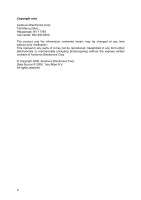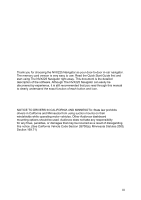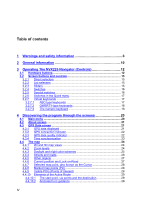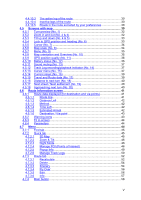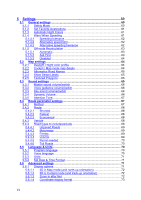VII
5.6.1.5
Cockpit layout
..............................................................................
73
5.6.2
Backlight settings
................................................................................
73
5.6.2.1
Power management
.....................................................................
73
5.6.2.2
Brightness
....................................................................................
74
5.6.3
Smart Zoom
........................................................................................
74
5.6.3.1
Smart Zoom settings
....................................................................
74
5.6.3.2
Enable Overview mode
................................................................
74
5.6.3.3
Restore Lock-to-Position and Smart Zoom
..................................
75
5.6.4
Route options
......................................................................................
76
5.6.4.1
Off-route sensitivity and Recalculation delay
...............................
76
5.6.4.2
U-turn penalty
..............................................................................
77
5.6.4.3
Cross-border planning
..................................................................
77
5.6.4.4
Keep position on road (Lock-on-Road)
........................................
77
5.6.5
User data management
.......................................................................
78
5.6.5.1
Backup Data
................................................................................
78
5.6.5.2
Restore Data
................................................................................
78
5.6.5.3
Remove Pins
................................................................................
79
5.6.5.4
Clear Data
....................................................................................
79
5.6.5.5
Reset Advanced Settings
.............................................................
79
6
Find
..................................................................................................
80
6.1
Find & GO (Main menu)
..............................................................
80
6.2
Selection by tapping the map
..................................................................
80
6.3
Using the Find menu
................................................................................
81
6.3.1
Find an Address, Street, Intersection or City
.......................................
81
6.3.1.1
Selecting the city, state and country to search in
.........................
82
6.3.1.2
Selecting a street or the centre of the settlement
.........................
85
6.3.1.3
Selecting a house number or the midpoint of the street
...............
86
6.3.1.4
How to select an intersection instead of a house number
............
87
6.3.2
Find in History
.....................................................................................
87
6.3.3
Find Coordinates
.................................................................................
88
6.3.4
Find a POI
...........................................................................................
89
6.3.5
Find one of the Favorites (Home/Work)
..............................................
91