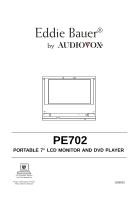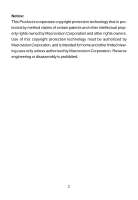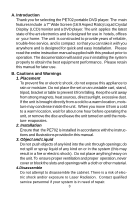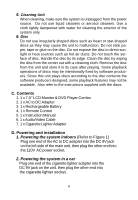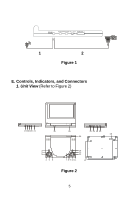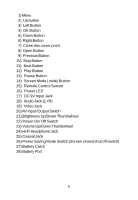Audiovox PE702 Operation Manual
Audiovox PE702 - Eddie Bauer 7" Slim Portable DVD Player Manual
 |
UPC - 044476015175
View all Audiovox PE702 manuals
Add to My Manuals
Save this manual to your list of manuals |
Audiovox PE702 manual content summary:
- Audiovox PE702 | Operation Manual - Page 1
PE702 PORTABLE 7" LCD MONITOR AND DVD PLAYER For Customer Service Visit Our Website At W W W .audiovox.com Product Information, Photos, FAQ's Owner's Manuals 1 1286823 - Audiovox PE702 | Operation Manual - Page 2
Notice: This Product incorporates copyright protection technology that is protected by method claims of certain patents and other intellectual property rights owned by Macrovision Corporation and other rights owners. Use of this copyright protection technology must be authorized by Macrovision - Audiovox PE702 | Operation Manual - Page 3
A. Introduction Thank you for selecting the PE702 portable DVD player. The main features include a 7" Wide Screen (16:9 Aspect Ratio) Liquid Crystal Display (LCD) monitor and a DVD player. The unit applies the latest state of the art electronics and is designed for use in hotels, offices or your - Audiovox PE702 | Operation Manual - Page 4
supplied with the discs. C. Contents 1. 1 x 7.0'' LCD Monitor & DVD Player Combo 2. 1 x AC to DC Adapter 3. 1 x Rechargeable Battery 4. 1 x Remote Control 5. 1 x Instruction Manual 6. 1 x Audio/Video Cable 7. 1 x Cigarette Lighter Adapter D. Powering and installation 1. Powering the system indoors - Audiovox PE702 | Operation Manual - Page 5
DC 9V AUDIO VIDEO IN OUT BRIGHT. 1 2 Figure 1 E. Controls, Indicators, and Connectors 1. Unit View (Refer to Figure 2) 17181920 21 15 16 22 23 24 26 1 2 3 45 6 14 13 12 7 8 9 10 11 Figure 2 5 - Audiovox PE702 | Operation Manual - Page 6
Switch 23) Volume Up/Down Thumbwheel 24) Hi-Fi Headphone Jack 25) Coaxial Jack 26) Power Saving Mode Switch (Screen closed shut off switch) 27) Battery Catch 28) Battery Port 6 - Audiovox PE702 | Operation Manual - Page 7
Button 17) SKIP- 18) SKIP+ 19) Play Button 20) Pause Button Figure 3 F. Loading and Playing a Disc a. After connecting power to the unit, power on"DVD player" with the power switch. b. Open the disc tray by pressing OPEN , place a disc into the tray with label side of disc facing up. c. Close - Audiovox PE702 | Operation Manual - Page 8
the TV display mode on the screen using UP/DOWN, and press ENTER to confirm the setting. Press LEFT to return. * NORMAL/PS: When the player is connected to a normal TV, and a wide picture is shown on the full screen. * NORMAL/LB: When the - Audiovox PE702 | Operation Manual - Page 9
and a wide picture is shown on the screen with a black strip at both the top and bottom of the screen. * WIDE: When the player is connected to a wide screen TV, a wide picture is shown on the full screen. Figure 6. TV DISPLAY Screen Display c). Select 'ANGLE MARK' using UP/DOWN, - Audiovox PE702 | Operation Manual - Page 10
*ON: screen saver on. *OFF: screen saver off. *NOTE The DVD player will enter the Screen Saver mode after 5 minutes if the image on the screen remains the same for more than 5 minutes. e). Select " Last Memory' by - Audiovox PE702 | Operation Manual - Page 11
.. Video Q uality Setup .. B righ tn e ss 00 C o ntra st 00 Hue 00 S a tura tio n 00 B righ tn e ss Figure 11. BRIGHTNESS Screen Display b). Select "Contrast" using the Up/Down buttons, then press "Enter". You can adjust the Contrast using the left/right buttons. Figure 12. CONTRAST Screen - Audiovox PE702 | Operation Manual - Page 12
press "Enter"again to return to the "Video Quality" setup page. e) Press Setup button to exit "Video Quality" setup page. 3). With no disc in the player, select "password" using the left/ right buttons; then press Enter to enter the "Change Pass word" page. .. Pa ssw ord Se tup Pa g e .. Passwo rd - Audiovox PE702 | Operation Manual - Page 13
, you can record this default password in another area and delete it from this manual. Some discs can be limited depending on the age of users while some discs can not. 4).With no disc in the player, select 'PREFERENCES' using the left/right buttons; then press 'ENTER' to enter the preferences - Audiovox PE702 | Operation Manual - Page 14
and subtitle selection is only available for discs that are recorded in the above listed languages. If the selected, language is not available, the player will play and display on the screen the original recorded language contained in the disc. d. Select 'PARENTAL' using UP/DOWN, then press RIGHT - Audiovox PE702 | Operation Manual - Page 15
NOTE: Level 8 (Adult) is the default. e. Select 'DEFAULTS' using UP/DOWN, then press RIGHT to enter the submenu. Press ENTER to make the setting return to the factory-set mode. NOTE: The parental setting is not affected by the default function. Figure 21. DEFAULT RESET Screen Display .. Pre fe re - Audiovox PE702 | Operation Manual - Page 16
1. Basic Operation POWER OPEN PLAY SLOW PAUSE STOP NEXT PREVIOUS FORWARD REVERSE UP/DOWN/LEFT /RIGHT ENTER NUMBERS RETURN MENU REPEAT A-B DISPLAY ANGLE SUBTITLE AUDIO ZOOM SETUP Turn the unit on/off Remove/load the disc Start Play/Execute item or setting Play at 1/2, 1/4, 1/8 or 1/16 times speed - Audiovox PE702 | Operation Manual - Page 17
to disc. Press MENU during playback to display the menu, and press ENTER or PLAY to start playing. Some DVDs only allow you to select disc playback options using the DVD menu. 3. DISPLAY (Display contents vary from disc to disc.) 1) PLAYING TIME AND REMAINING TIME a. During playback press 'DISPLAY - Audiovox PE702 | Operation Manual - Page 18
c. Press 'DISPLAY' the 3rd time to display the Elapsed Time for the chapter. The heading will disappear automatically in about 3 seconds. Figure 25. Chapter Elapsed Time Screen Display d. Press 'DISPLAY' the 4th time to display the Remaining Time for the chapter. The heading will disappear - Audiovox PE702 | Operation Manual - Page 19
OFF' is displayed. The Subtitle display will disappear automatically if the 'SUBTITLE' button is not pressed again within 3 seconds. Figure 28. Subtitle Screen Display *Some DVDs only allow access to this function through the - Audiovox PE702 | Operation Manual - Page 20
disappear automatically if the 'AUDIO' button is not pressed again for 3 seconds. Figure 29 Audio Language Screen Display * Some DVDs only allow access to this function through the DVD menu. 5) ZOOM During playback press 'ZOOM' to enlarge the picture by 2x, 3x or 4X with the current zoom multiple - Audiovox PE702 | Operation Manual - Page 21
Starting Point A. Figure 31. A-B Repeat Starting Point Screen Display b. Press 'A-B' a second time to set the Ending Point B and the player will repeatedly play the part between Point A and Point B Figure 32. A-B Repeat Ending Point Screen Display c) Press A-B a third time to cancel A-B repeat and - Audiovox PE702 | Operation Manual - Page 22
7) REPEAT a. During playback press 'REPEAT' once to repeatedly play the current chapter. Figure 34. Chapter Repeat ON Screen Display b. During playback press 'REPEAT' a second time to repeatedly play the current title. Figure 35. Title Repeat ON Screen Display c. During playback press 'REPEAT' a 3rd - Audiovox PE702 | Operation Manual - Page 23
d. Press "REPEAT" a fourth time to resume normal playback. Figure 37. Repeat Off Screen Display 4. PLAYING AUDIO CDS When playing an audio CD. Press the DISPLAY button on the remote to display the DISPLAY Banner. The options below show you what happens when you press the DISPLAY button. a. During - Audiovox PE702 | Operation Manual - Page 24
c. Press 'DISPLAY' a third time and TOTAL ELAPSED appears along with the current track playing and the total time that the CD has been playing. Figure 40. TOTAL ELAPSED Screen Display d. Press 'DISPLAY'a fourth time and TOTAL REMAIN appears along with the current track playing and the amount of - Audiovox PE702 | Operation Manual - Page 25
modes: FOLDER (normal playback) SINGLE REPEAT ONE (repeat playback of a song) REPEAT FOLDER (repeat playback of a specific folder) 1. Insert an MP3 CD, the DVD video player will initialize the disc and the directory will be shown on the monitor. Figure 42. MENU Screen Display When an MP3 disc is - Audiovox PE702 | Operation Manual - Page 26
SKIPPING SONGS Use the ( NEXT ) button to move to the next song. Press the (PREVIOUS) button to move to the beginning of the previous song. USING THE REPEAT FEATURE The default mode for the Repeat feature is OFF. Pressing REPEAT consecutively changes the repeat options: • FOLDER • SINGLE • - Audiovox PE702 | Operation Manual - Page 27
NOTICE The upper left column is a list showing the name of folder. The upper right column is a list showing the name of song and the sub-folder. " " sign in front of a file name indicates that this is a folder, not an MP3 file. "MP3" sign in front of a file name indicates that this is a MP3 file. - Audiovox PE702 | Operation Manual - Page 28
(Refer to Figure 38) 1. Slide the AV in/out switch to the "In" position. 2. Plug the video output from your game system into the supplied A/V adapter cable and plug the adapter cable into the Audio (black) and video (yellow) jacks on the left side of the unit. Adjust the volume 28 - Audiovox PE702 | Operation Manual - Page 29
or another monitor ( Refer to Figure 38) You can also connect the DVD player to a TV to enjoy high quality stereo sound or another monitor. 1. end of the audio/video cable's black (1/8" stereo plug) plug into the unit's DVD AUDIO OUT jack, and connect the other end to the AUDIO INPUT jacks on your - Audiovox PE702 | Operation Manual - Page 30
Frequency response: DVD (PCM 96 kHz/24 bits ): 20 Hz to 44 kHz DVD (PCM 48 Battery Type: Lithium Ion (Li-ION) 11. Rechargeable Battery Installation and Use The player utilizes a set of long-life NiMH batteries for portable power supply. The Li-ION battery pack is specially designed for your player - Audiovox PE702 | Operation Manual - Page 31
charged for at least eight hours prior to connecting it to the DVD player. If you plan to not use the battery for an extended period of time (say, one week or longer), we recommend that you first fully charge the battery and store it away properly. For longer periods of storage, please recharge - Audiovox PE702 | Operation Manual - Page 32
into position. The lock position is indicated by a click. The unit will fit snugly to the player. BATTERY Figure 44. Installing the DVD Player Battery Removing the Battery Pack: 1. First, make sure the player is in "Stop" mode and that the AC power supply has been disconnected. 2. Press the release - Audiovox PE702 | Operation Manual - Page 33
Audiovox Video Products AUDIOVOX ELECTRONICS CORP. (the Company) warrants to the original retail purchaser of this product that should this product or any part correction of antenna problems, to costs REPLACEMENT PROVIDED ABOVE AND, IN NO EVENT, SHALL THE COMPANY'S LIABILITY EXCEED THE PURCHASE PRICE
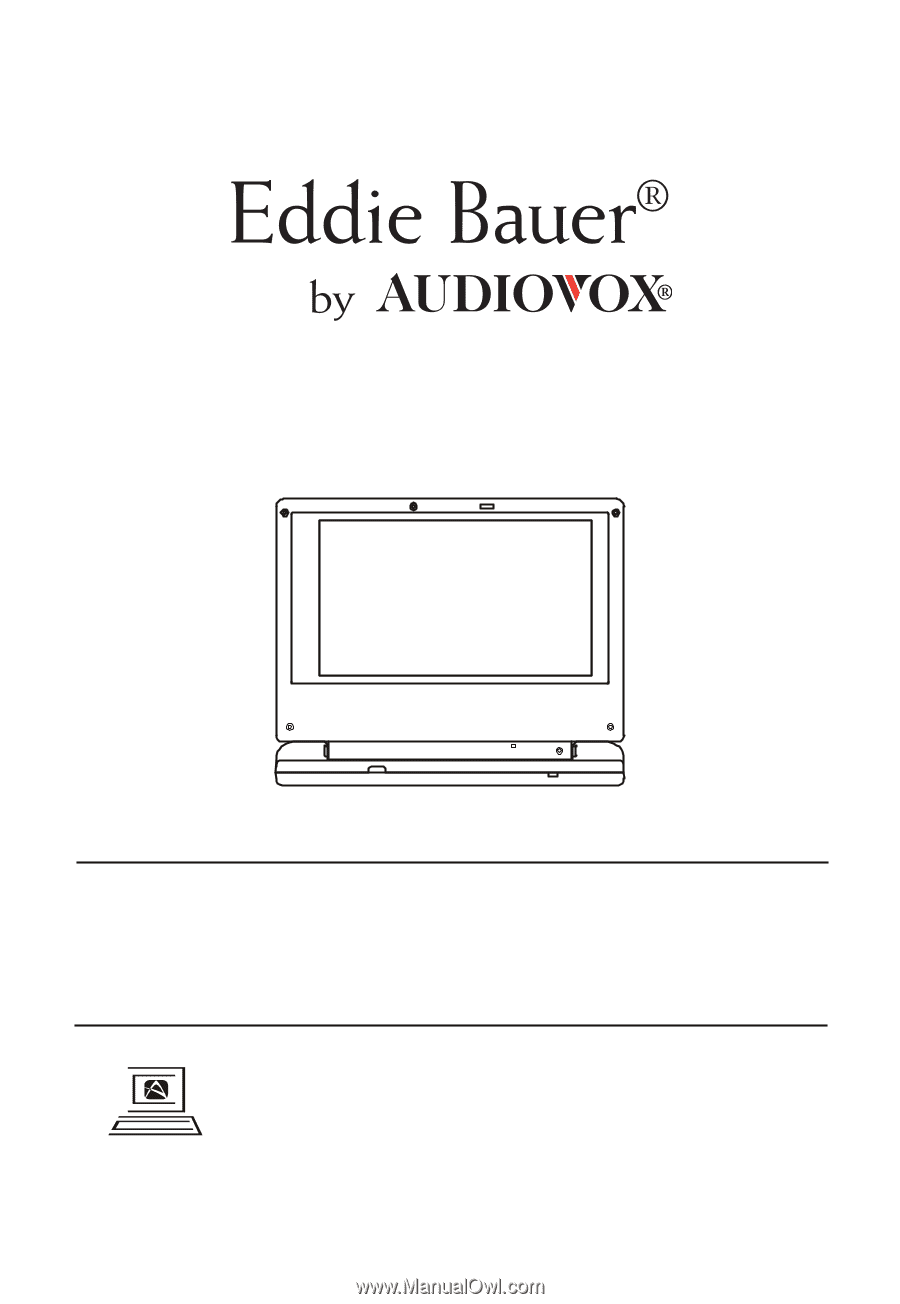
PE702
PORTABLE 7" LCD MONITOR AND DVD PLAYER
1286823
WWW
.audiovox.com
For Customer Service
Visit Our Website At
Product Information, Photos,
FAQ’s Owner’s Manuals