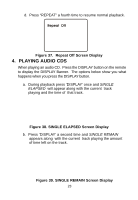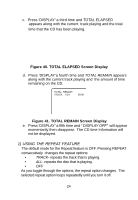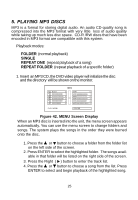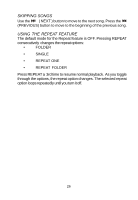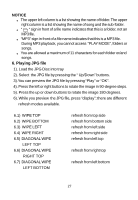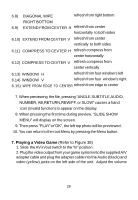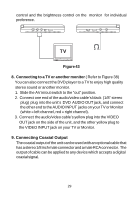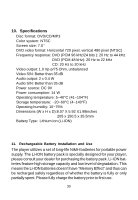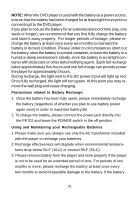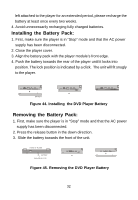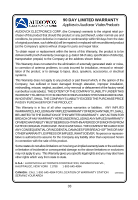Audiovox PE702 Operation Manual - Page 28
Playing a Video Game - adapter
 |
UPC - 044476015175
View all Audiovox PE702 manuals
Add to My Manuals
Save this manual to your list of manuals |
Page 28 highlights
6.8) DIAGONAL WIPE refresh from right bottom RIGHT BOTTOM 6.9) EXTEND FROM CEVTER H refresh from center horizontally to both sides 6.10) EXTEND FROM CEVTER V refresh from center vertically to both sides 6.11) COMPRESS TO CEVTER H refresh compress from center horizontally 6.12) COMPRESS TO CEVTER V refresh compress from center vertically 6.13) WINDOW H refresh from four window's left 6.14) WINDOW V refresh from four window's right 6.15) WIPE FROM EDGE TO CENTER refresh from edge to center 7. When previewing the file, pressing "ANGLE,SUBTITLE,AUDIO, NUMBER, AB,RETURN,REW/FF, or SLOW" causes a hand icon (invalid function) to appear on the display. 8. When pressing the first time during preview, "SLIDE SHOW MENU" will display on the screen. 9. Then press "PLAY"or"OK", the left top photo will be previewed. 10. You can return to the root Menu by pressing the Menu button. 7. Playing a Video Game (Refer to Figure 38) 1. Slide the AV in/out switch to the "In" position. 2. Plug the video output from your game system into the supplied A/V adapter cable and plug the adapter cable into the Audio (black) and video (yellow) jacks on the left side of the unit. Adjust the volume 28