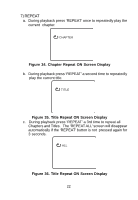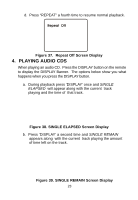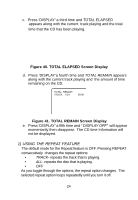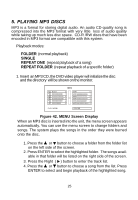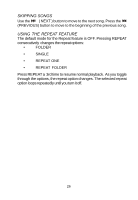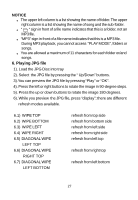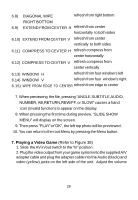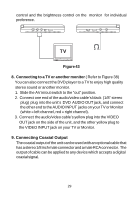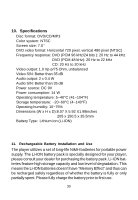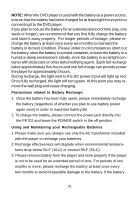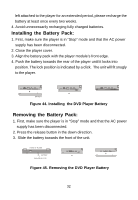Audiovox PE702 Operation Manual - Page 27
Playing JPG file
 |
UPC - 044476015175
View all Audiovox PE702 manuals
Add to My Manuals
Save this manual to your list of manuals |
Page 27 highlights
NOTICE The upper left column is a list showing the name of folder. The upper right column is a list showing the name of song and the sub-folder. " " sign in front of a file name indicates that this is a folder, not an MP3 file. "MP3" sign in front of a file name indicates that this is a MP3 file. During MP3 playback, you cannot access "PLAY MODE", folders or songs. You are allowed a maximum of 11 characters for each folder or/and songs. 6. Playing JPG file 1). Load the JPG Disc into tray 2). Select the JPG file by pressing the " Up/Down" buttons. 3).You can preview the JPG file by pressing "Play" or "OK". 4). Press the left or right buttons to rotate the image in 90-degree steps. 5). Press the up or down buttons to rotate the image 180 degrees. 6). While you preview the JPG file, press "display"; there are different refresh modes available. 6.1) WIPE TOP 6.2) WIPE BOTTOM 6.3) WIPE LEFT 6.4) WIPE RIGHT 6.5) DIAGONAL WIPE LEFT TOP 6.6) DIAGONAL WIPE RIGHT TOP 6.7) DIAGONAL WIPE LEFT BOTTOM refresh from top side refresh from bottom side refresh from left side refresh from right side refresh from left top refresh from right top refresh from left bottom 27