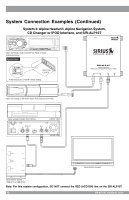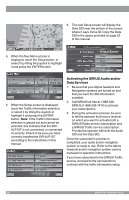Audiovox SIR-ALP10T Installation Guide - Page 15
Activating Your SIRIUS Subscriptions - sirius connect
 |
UPC - 084720001110
View all Audiovox SIR-ALP10T manuals
Add to My Manuals
Save this manual to your list of manuals |
Page 15 highlights
Activating Your SIRIUS Subscriptions You must activate the SIR-ALP10T before you can start to receive the SIRIUS Satellite Radio service and the SIRIUS Traffic service. Each is a separate service, and each needs to be activated individually. In order to activate your radio and traffic subscriptions, you will need the two SIRIUS IDs (SIDs) - one for the SIRIUS Satellite Radio service and one for the SIRIUS Traffic service - which uniquely identify your SIRALP10T tuner. The SIDs may be found on sticker located on the bottom of the SIRALP10T packaging or on the bottom of the unit itself. The label will have printed on it two 12-digit SID numbers. The first will be the Data SID for the SIRIUS Traffic service, for example, "Data SID: 123456789012". The second is the Audio SID for the SIRIUS Radio service, for example, "Audio SID: 987654321098". Note: It is possible to activate only the audio or the traffic service, just use the appropriate SID. When you have located both SIDs, write them down in the space provided on page 22 of this manual. Obtaining the Audio SID from the Alpine Headunit If you do not have access to the SID stickers on the packaging or on the product, you can obtain the Audio SID using the following method. 1. Make sure that the SIR-ALP10T is properly connected, and that the antenna is oriented to receive the SIRIUS satellite signal. 2. Press and release the POWER/ SOURCE button on the audio headunit to select SIRIUS as the source. (Each press of the button will change to a different audio source.) 3. The display may read "UPDATING" or "CALL 888-539-SIRIUS TO SUBSCRIBE" until the SIR-ALP10T channel update is completed. NOTE: Don't push any buttons or perform any operations until updating has been completed. Once updated, and the SIRIUS channels are being received, the display will change to Channel 184, the SIRIUS Satellite Radio's Preview Channel. At this time you should also be able to hear the audio from the Preview Channel. 4. Use the UP/DN buttons to select channel "255" on the display. 5. Once tuned to channel 255, the headunit will display "SIRIUS" in the Category Name Field, "RADIO ID" in the Channel Field, and the Audio SID in the Artist and Song fields of the display. Note: You may have to press the TITLE button on the Alpine headunit to show the Audio SID. Be sure that the headunit is set to Auto Scroll the text. If not, you may only see the first eight characters of the SID. (See your Alpine headunit owners manual for more information.) 6. Copy the Audio SID to the space provided on page 22 of this manual. Obtaining the Data SID from the Alpine NVE-N872A Navigation System 1. Turn on the Alpine navigation system and monitor/display. 2. The navigation system will display a disclaimer notice. Select I ACCEPT to proceed. 3. When the map screen is displayed, touch the menu icon in the upper right corner of the display screen. SIR-ALP10T OInpsetaralltaitoionnanGduiIdnestallation Guide 1155