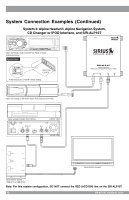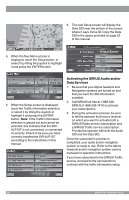Audiovox SIR-ALP10T Installation Guide - Page 17
Traffic Information Setup - review
 |
UPC - 084720001110
View all Audiovox SIR-ALP10T manuals
Add to My Manuals
Save this manual to your list of manuals |
Page 17 highlights
Traffic Information Setup The traffic information setup controls the way the traffic and navigation information is displayed. To review and/or change these parameters: 1. Turn on the Alpine navigation system and monitor/display. 2. The navigation system will display a disclaimer notice. Select I ACCEPT to proceed. 3. When the map screen is displayed, touch the menu icon in the upper right corner of the display screen. 6. The next Setup screen will display the system status and the traffic setup parameters. 4. When the Nav Menu screen is displayed, touch the Setup button, or select it by tilting the joystick to highlight it and press the ENTER button. The following sub-sections explain each of the traffic information setup parameters. System Status System Status indicates the strength of the SIRIUS data signal being received: 5. When the Setup screen is displayed, touch the Traffic Information selection, or select it by tilting the joystick to highlight it and press the ENTER button. (Very Strong Signal) (Strong Signal) (Weak Signal) (No Signal) Traffic Icons When the system receives traffic incident information, you can choose whether to display the traffic incident information as icons on the map screen. Traffic incident icons are displayed when the map scale is set between 1/32 mile (50 m) and 5 miles (10 km). SIR-ALP10T OInpsetaralltaitoionnanGduiIdnestallation Guide 1177