Autodesk 057B1-41A111-1001 User Guide - Page 144
Overview of Lineweights, Lineweight Scale in Drawings
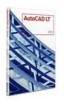 |
UPC - 606122756827
View all Autodesk 057B1-41A111-1001 manuals
Add to My Manuals
Save this manual to your list of manuals |
Page 144 highlights
Overview of Lineweights Lineweights are width values that are assigned to graphical objects as well as some types of text. Using lineweights, you can create heavy and thin lines to show cuts in sections, depth in elevations, dimension lines and tick marks, and differences in details. For example, by assigning varying lineweights to different layers, you can easily differentiate between new, existing, and demolition construction. Lineweights are not displayed unless the Show/Hide Lineweight button on the status bar is selected. TrueType fonts, raster images, points, and solid fills (2D solids) cannot display lineweight. Wide polylines show lineweights only when displayed outside of the plan view. You can export drawings to other applications or cut objects to the Clipboard and retain lineweight information. In model space, lineweights are displayed in pixels and do not change when zoomed in or out. Thus, you should not use lineweights to represent the exact width of an object in model space. For example, if you want to draw an object with a real-world width of 0.5 inches, do not use a lineweight; instead, use a polyline with a width of 0.5 inches to represent the object. You can also plot objects in your drawing with custom lineweight values. Use the Plot Style Table Editor to adjust the fixed lineweight values to plot at a new value. Lineweight Scale in Drawings Objects with a lineweight are plotted with the exact width of the assigned lineweight value. The standard settings for these values include BYLAYER, BYBLOCK, and Default. They are displayed in either inches or millimeters, with millimeters being the default. All layers are initially set to 0.25 mm, controlled by the LWDEFAULT system variable. A lineweight value of 0.025 mm or less is displayed as one pixel in model space and is plotted at the thinnest lineweight available on the specified plotting device. Lineweight values that you enter at the Command prompt are rounded to the nearest predefined value. You set the lineweight units and the default value in the Lineweight Settings dialog box. You can access the Lineweight Settings dialog box by using the LWEIGHT command, by right-clicking the Show/Hide Lineweight button on the status bar and choosing Settings. 124 | Chapter 6 Create and Modify Objects















